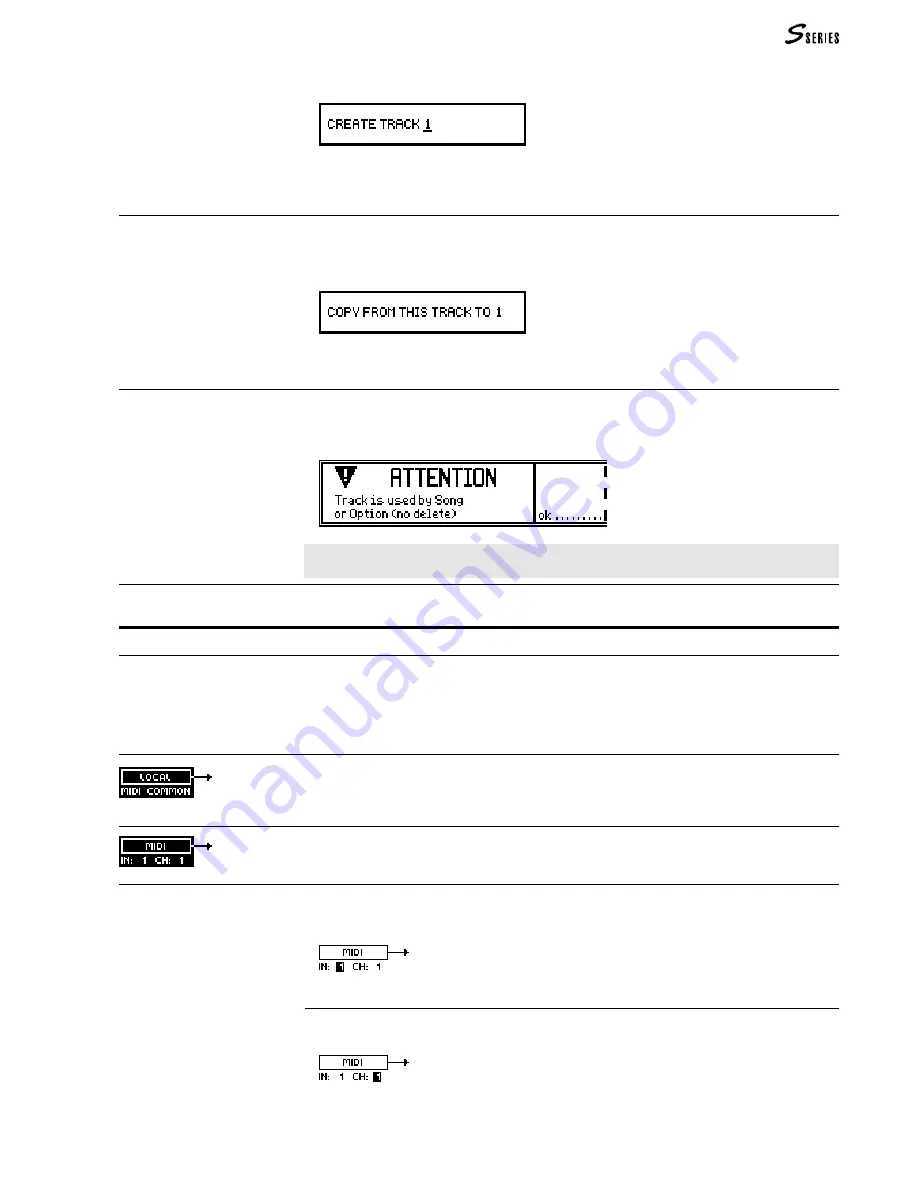
135
1.
Press
Create
. The following dialogue window will appear:
2.
Enter the track number you wish to create (1 ... 16). The option “All” appears after the
number 16. “All” creates all the tracks (resetting the values of the existing tracks to default
settings).
Copy
Copies the selected track to another track or to all the tracks.
Value range: 1 ... 16, All.
1.
Press
Copy
. The following dialogue window will appear:
2.
Enter the track number to copy (1 ... 16). The option “All” appears after the number 16.
“All” copies to all the tracks.
Delete
Cancels the selected track, removing it from the track column.
Note: It is not possible to cancel a track of a Performance that is exploited by a Song
present in the current Bank/Song.
Hint: Use this command to cancel tracks which are not used in the Performance. If you
erroneously cancel a track you can undo the operation with “Revert”.
Revert
Cancels the last “Create”, “Copy” or “Delete” operation carried out.
Page 1: Configuration
Page editors
The Configuration page shows four
icons, which are graphic representations of the complex
parameters. Each icon represents one of the four Sources
LOCAL
/
MIDI
-
COMMON
and
MIDI
IN
and the Destinations
GENERATION
and
MIDI
OUT
.
The icons can be selected by rotating the
DIAL
. To gain access to the icon’s incorporated
text parameters, simply select the required icon and tap on
ENTER
. To escape an icon edit,
tap on
ENTER
or press
EXIT
once.
LOCAL
/
MIDI
-
COMMON
Source. When the arrow is shown the track is connected to the key-
board or to the controlling device connected to the Midi-Common (master keyboard, guitar
controller, Midi accordion...).
Select the icon and press
ENTER
to disconnect or connect the Source.
MIDI
IN
Source. When the arrow is shown the track is connected to the Midi In (non M
IDI
-
C
OMMON
channels). Select the icon and press
ENTER
to connect or disconnect the Source and
to access the text parameters
IN
and
CH
.
IN
M
IDI
I
N
port to which the track is connected. Select the icon with the
DIAL
and press
ENTER
to access this parameter:
Enter the number of the M
IDI
I
N
port (1 or 2). Press
ENTER
to pass on to the next parameter.
CH
M
IDI
I
N
channel assigned to the track. You can enter this parameter either from the
previous parameter, or by selecting the icon and pressing
ENTER
twice.
(4) Edit Performance/Tracks
Summary of Contents for S2 Turbo
Page 1: ......
Page 3: ...MUSICPROCESSORS OWNER S MANUAL ...
Page 17: ...INTRODUCTION 1 1 INTRODUCTION INTRODUCTION ...
Page 21: ...5 LAYOUTS 2 LAYOUTS S2 S3 Front panel S2 S3 Rear panel S2R Front panel S2R Rear panel ...
Page 42: ...26 OVERVIEW ...
Page 120: ...104 PRACTICAL GUIDE ...
Page 140: ...124 SAMPLE TRANSLATOR ...
Page 256: ...II APPENDIX ...
Page 257: ...MIDI iii MIDI IMPLEMENTATION CHART MIDI CONTROLLERS SYSTEM EXCLUSIVE ...
Page 267: ...Waveforms Sounds Performances xiii WAVEFORMS SOUNDS AND PERFORMANCES ...
Page 278: ...XXIV APPENDIX ...
Page 279: ...ROM Drumkits and Percussion Samples xxv DRUMKITS AND PERCUSSION SAMPLES ...
Page 291: ...TECHNICAL SPECIFICATIONS xxxvii TECHNICAL SPECIFICATIONS ...
Page 302: ...J TROUBLESHOOTING ...






























