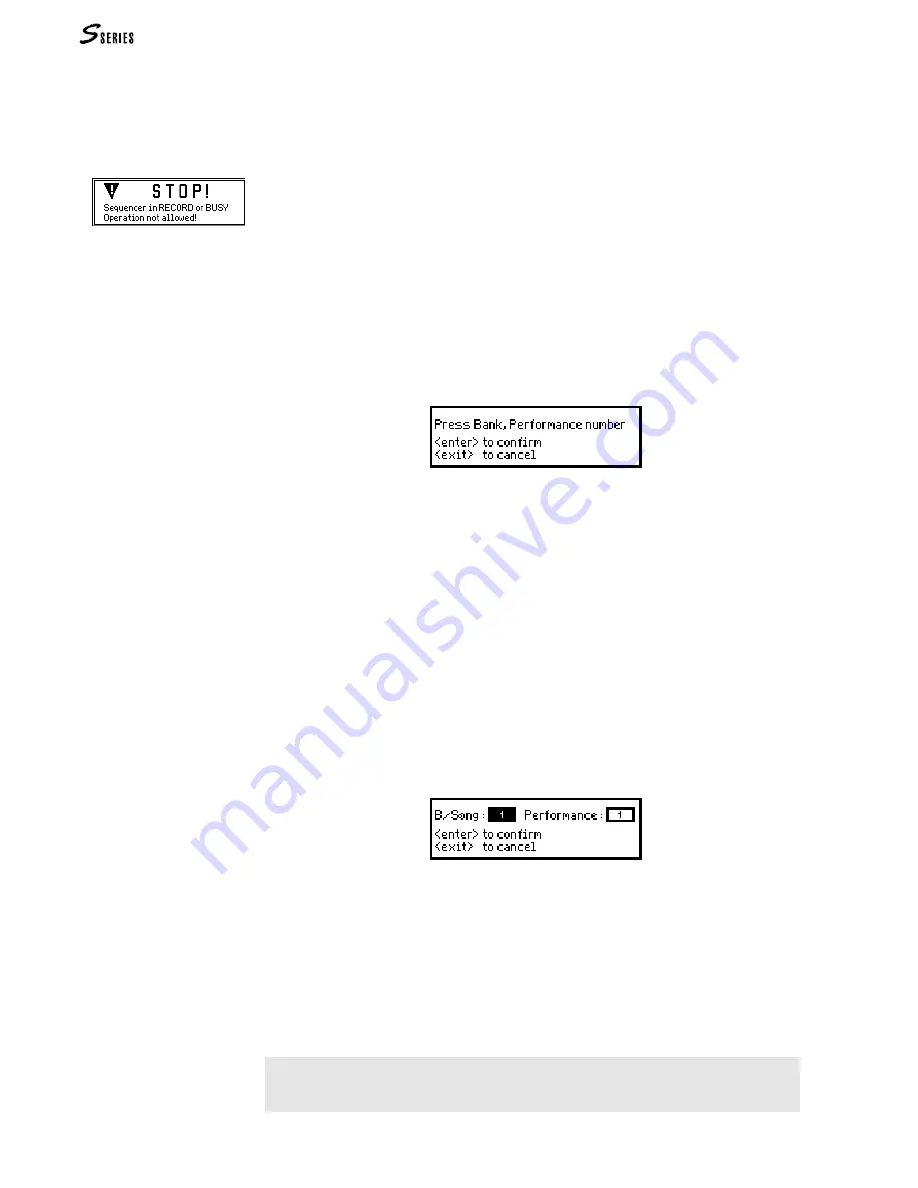
44
USER INTERFACE / SELECTION
“Save Performance” (
SAVE
)
The main display shows the
SAVE
command, selected with the
RIGHT
MULTIFUNCTION
BUTTON
*. The command saves all modifications made to the Performance.
The modifications saved by the Performance: track playing mode (for
LOCAL
and
MIDI
IN
), Sound assignments to the tracks, track status: “mute” (
x
) or “play” (
e
), modifica-
tions made in
EDIT
PERFORMANCE
/
CONTROLS
and in
EDIT
PERFORMANCE
/
TRACKS
.
The status of the Function Controllers (active buttons and values inserted with the
sliders) is also memorised in the Performance.
The Save Performance procedure in S2/S3 differs slightly to that in S2R.
“Save Performance” in S2/S3
1.
Select the “Save Performance” command. A dialogue window is displayed which
asks you to specify the Bank/Song and Performance where the memorisation is
going to take place:
2.
If you want to save the modifications in the current Performance, press
ENTER
twice.
(Ignore the “Are you sure?” message, s. further ahead).
3. If you want to memorise the modifications to a different Performance of the same
Bank, press the corresponding button in the Performance group and
ENTER
twice.
This operation cancels all data in the selected Performance button.
4.
If you want to memorise the modifications to a Performance of a different Bank/
Song, press (a) a button in the Bank/Song group and (b) a button in the Performance
group. Press
ENTER
twice to confirm. This operation cancels the data present in the
selected Performance and creates a new Bank/Song if an empty one is selected.
“Save Performance” in S2R
1.
Select the “Save Performance” command. A dialogue window is displayed which
asks you to specify the Bank/Song and Performance where the memorisation is
going to take place:
2.
If you want to save the modifications in the current Performance, press
ENTER
twice.
3.
If you want to memorise the modifications to a different Performance of the same
Bank, (a) press
ENTER
, (b) indicate the number of the Performance with the
DIAL
or
the
NUMERIC
KEYPAD
, (c) confirm with
ENTER
.
4.
If you want to memorise the modifications to a different Performance of a different
Bank/Song, (a) indicate the number of the Bank/Song with the
DIAL
or
NUMERIC
KEYPAD
, (b) press
ENTER
, (c) indicate the number of the Performance with the
DIAL
or
NUMERIC
KEYPAD
, (d) press
ENTER
to confirm.
Note: The Performances saved will be irremediably lost when the instrument is turned off.
To conserve your modified Performances, save the relative Bank/Songs to disk (
s. Practical
guide, chapter: Save the contents of the Ram to disk).
* The “Save Performance”
command is disabled when the
led on the “record” button is
flashing (Song in record):
Summary of Contents for S2 Turbo
Page 1: ......
Page 3: ...MUSICPROCESSORS OWNER S MANUAL ...
Page 17: ...INTRODUCTION 1 1 INTRODUCTION INTRODUCTION ...
Page 21: ...5 LAYOUTS 2 LAYOUTS S2 S3 Front panel S2 S3 Rear panel S2R Front panel S2R Rear panel ...
Page 42: ...26 OVERVIEW ...
Page 120: ...104 PRACTICAL GUIDE ...
Page 140: ...124 SAMPLE TRANSLATOR ...
Page 256: ...II APPENDIX ...
Page 257: ...MIDI iii MIDI IMPLEMENTATION CHART MIDI CONTROLLERS SYSTEM EXCLUSIVE ...
Page 267: ...Waveforms Sounds Performances xiii WAVEFORMS SOUNDS AND PERFORMANCES ...
Page 278: ...XXIV APPENDIX ...
Page 279: ...ROM Drumkits and Percussion Samples xxv DRUMKITS AND PERCUSSION SAMPLES ...
Page 291: ...TECHNICAL SPECIFICATIONS xxxvii TECHNICAL SPECIFICATIONS ...
Page 302: ...J TROUBLESHOOTING ...






























