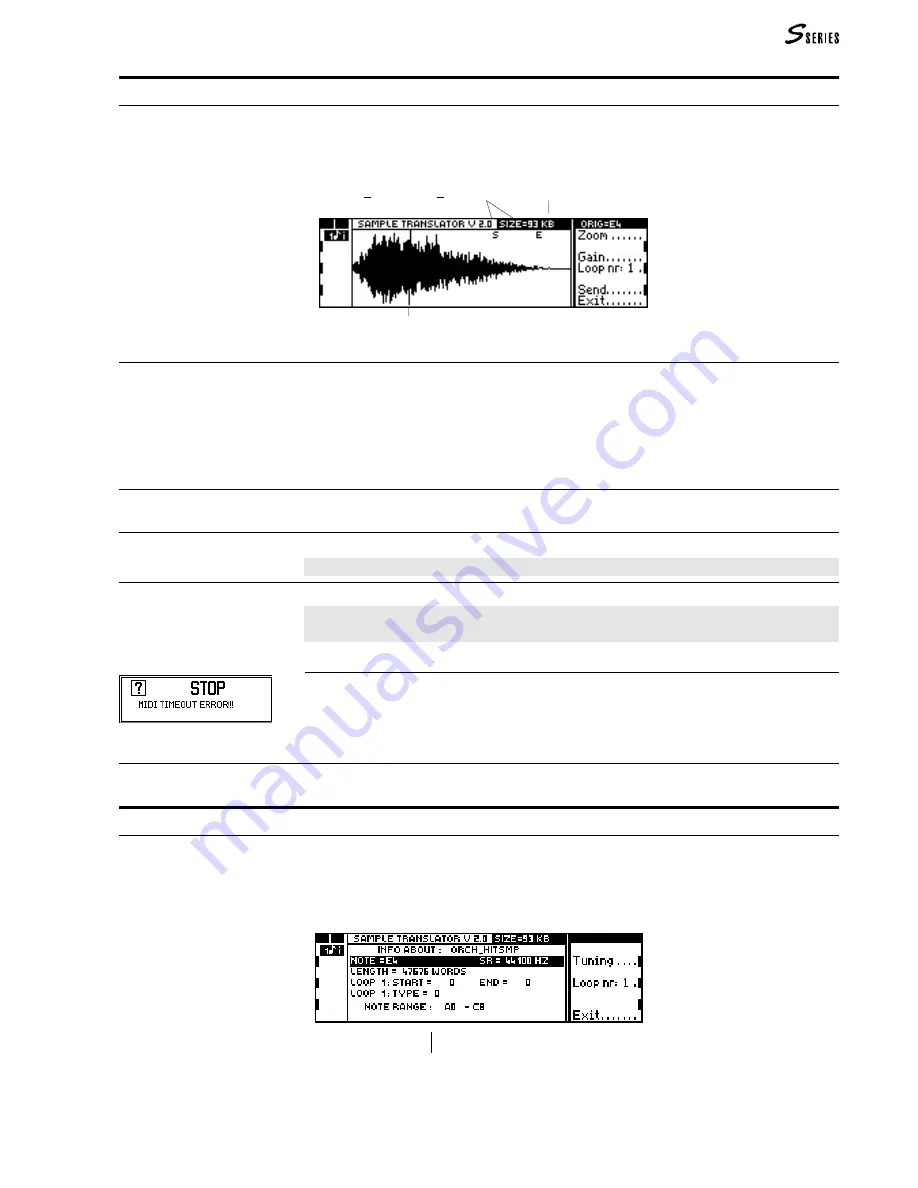
173
Graph of the waveform of the sample
(from Sample Start to Sample End)
Sample dimension
Loop Start and Loop End indicators
(6) Sample Translator
Dimension of the Waveform
Information about the selected sampìe
Play Single
Opens the Play Single display where you will find the graphical representation of the
waveform relating to the sample selected in the Waveform display. In this page you can
play back the sample on its own (even if has been “assigned”), modify its level and transmit
it via Midi to an external device (sampler, computer).
Zoom
Enlarges the sample.
1. Select the command. A vertical line representing Zoom Start appears.
2. Move the line with the
DIAL
and press
ENTER
to confirm.
3. Another vertical line appears representing Zoom End. Move the line with the
DIAL
and press
ENTER
to confirm.
unzoom
Removes the zoom. This command appears when the zoom is active.
Gain
Regulates the volume of the sample with respect to other samples of the Waveform. The
value is shown as a percentage.
Loop nr: (x)
Selects the loops whose Loop Start and Loop End points are shown.
Note: The S Series uses only the first loop of any sample.
Send
Sends the sample to an external device (sampler or computer) connected via M
IDI
.
Note: The M
IDI
channel on which the sample is received from the external device must be
the channel corresponding to the M
IDI
-C
OMMON
, or, if this is not active, M
IDI
Channel 1.
Possible transmission errors:
Very probably the Midi channel of the external device does not correspond to the Midi-
Common of the Music Processor or to channel 1. Alternatively, the external device is not
able to receive the transmission start message.
Programme the Midi channels correctly, or return to the Waveform display and start the
reception from the control panel of the external device.
Exit
Returns to the Waveform display.
Info About
Opens the I
NFO
A
BOUT
display which shows information on the dimensions of the Waveform
and the selected sample, the sample pitch, the position of the Loop Start and Loop End
points of the sample.
Summary of Contents for S2 Turbo
Page 1: ......
Page 3: ...MUSICPROCESSORS OWNER S MANUAL ...
Page 17: ...INTRODUCTION 1 1 INTRODUCTION INTRODUCTION ...
Page 21: ...5 LAYOUTS 2 LAYOUTS S2 S3 Front panel S2 S3 Rear panel S2R Front panel S2R Rear panel ...
Page 42: ...26 OVERVIEW ...
Page 120: ...104 PRACTICAL GUIDE ...
Page 140: ...124 SAMPLE TRANSLATOR ...
Page 256: ...II APPENDIX ...
Page 257: ...MIDI iii MIDI IMPLEMENTATION CHART MIDI CONTROLLERS SYSTEM EXCLUSIVE ...
Page 267: ...Waveforms Sounds Performances xiii WAVEFORMS SOUNDS AND PERFORMANCES ...
Page 278: ...XXIV APPENDIX ...
Page 279: ...ROM Drumkits and Percussion Samples xxv DRUMKITS AND PERCUSSION SAMPLES ...
Page 291: ...TECHNICAL SPECIFICATIONS xxxvii TECHNICAL SPECIFICATIONS ...
Page 302: ...J TROUBLESHOOTING ...















































