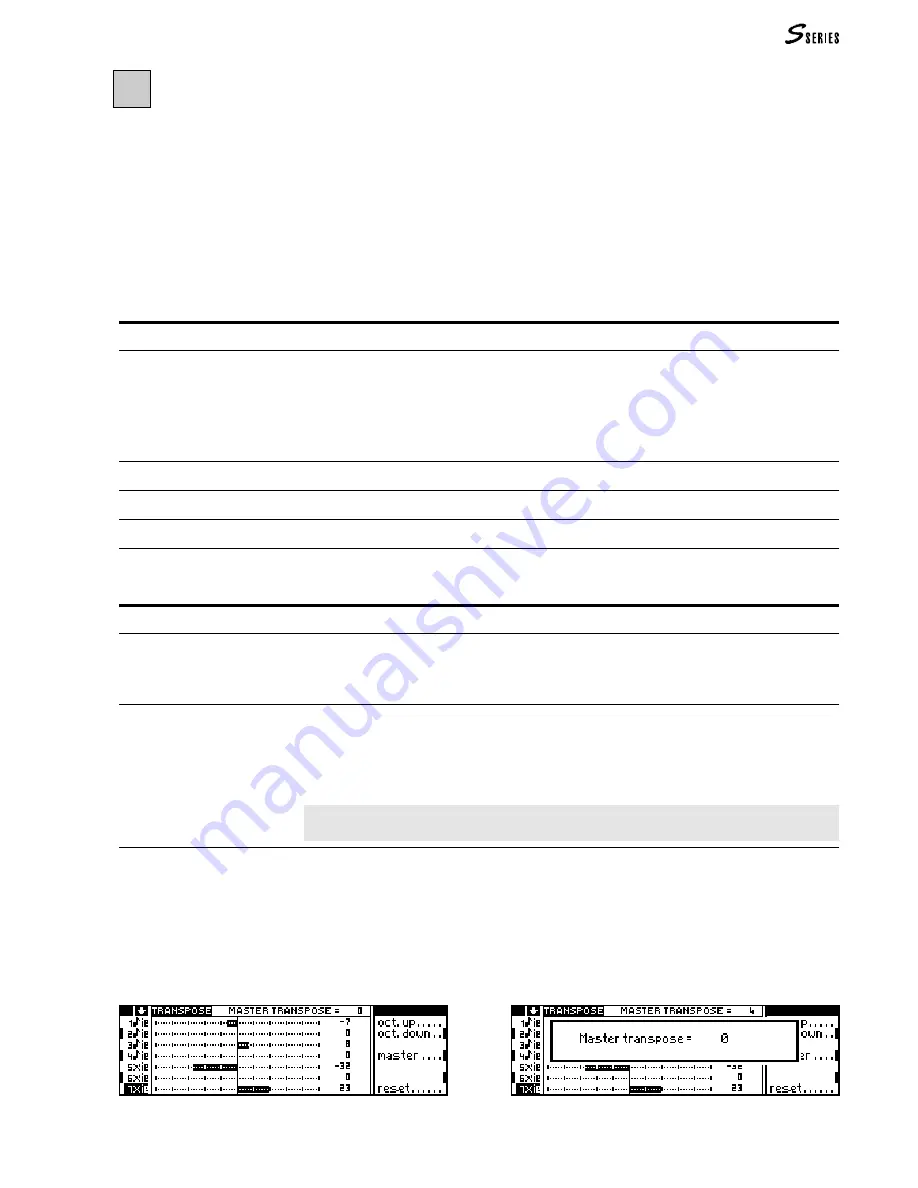
129
2
T
RACK
T
RANSPOSER
/ M
ASTER
T
RANSPOSER
The tracks can be individually transposed in the
EDIT
TRACK
TRANSPOSER
environment
(figure 1). They can be globally transposed (the instrument as a whole) by means of
the
MASTER
TRANSPOSER
button (only S2/S3) or in the “Master Transpose” window
of the
EDIT
TRACK
TRANSPOSER
environment (figure 2).
All modifications effected with the Track Transposer are shown in
EDIT
PERFORM
-
ANCE
/
TRACKS
, page 2. They can be saved in the Performance.
The
TRACK
TRANSPOSER
button
Track Transposer
Follow this procedure:
1. Select the track to transpose in the track column.
2. Rotate the
DIAL
or specify the required transpose value with the
NUMERIC
KEYPAD
.
Each transposition unit represents one semitone.
Default: 0. Value range: -60 ... +60.
Octave up
Transpose one octave up.
Octave down
Transpose one octave down.
Master
Opens the Master Transposer window.
Reset
Resets all the track transpose values to zero. This command does not affect the Master
Transpose setting.
Master Transposer
Access this editor in the
TRACK
TRANSPOSER
.
1. Access the
TRACK
TRANSPOSER
.
2. Select the “Master” command.
Regulate the Master Transpose setting in the following manner:
1. Rotate the
DIAL
or specify the required transpose value with the
NUMERIC
KEYPAD
.
2. Press
ENTER
to confirm and to escape from the window (or press
EXIT
to annul the command
and escape).
Default: 0. Value range: -24 ... +24 semitone.
In S2/S3, the value of Master shown in the window or in the first line of the Track Trans-
poser relates to the
MASTER
TRANSPOSE
buttons.
The
MASTER
TRANSPOSE
buttons (only S2/S3)
These buttons are identified by the silk-screened symbols representing “sharp” (
#
)
and “flat” (
b
). When pressed repeatedly, they decrease or increase the global pitch
of the instrument by one semitone at a time.
Figure 1:
Track Transposer
Figure 2:
Master Transpose
(2) Track Transposer / Master Transposer
Summary of Contents for S2 Turbo
Page 1: ......
Page 3: ...MUSICPROCESSORS OWNER S MANUAL ...
Page 17: ...INTRODUCTION 1 1 INTRODUCTION INTRODUCTION ...
Page 21: ...5 LAYOUTS 2 LAYOUTS S2 S3 Front panel S2 S3 Rear panel S2R Front panel S2R Rear panel ...
Page 42: ...26 OVERVIEW ...
Page 120: ...104 PRACTICAL GUIDE ...
Page 140: ...124 SAMPLE TRANSLATOR ...
Page 256: ...II APPENDIX ...
Page 257: ...MIDI iii MIDI IMPLEMENTATION CHART MIDI CONTROLLERS SYSTEM EXCLUSIVE ...
Page 267: ...Waveforms Sounds Performances xiii WAVEFORMS SOUNDS AND PERFORMANCES ...
Page 278: ...XXIV APPENDIX ...
Page 279: ...ROM Drumkits and Percussion Samples xxv DRUMKITS AND PERCUSSION SAMPLES ...
Page 291: ...TECHNICAL SPECIFICATIONS xxxvii TECHNICAL SPECIFICATIONS ...
Page 302: ...J TROUBLESHOOTING ...






























