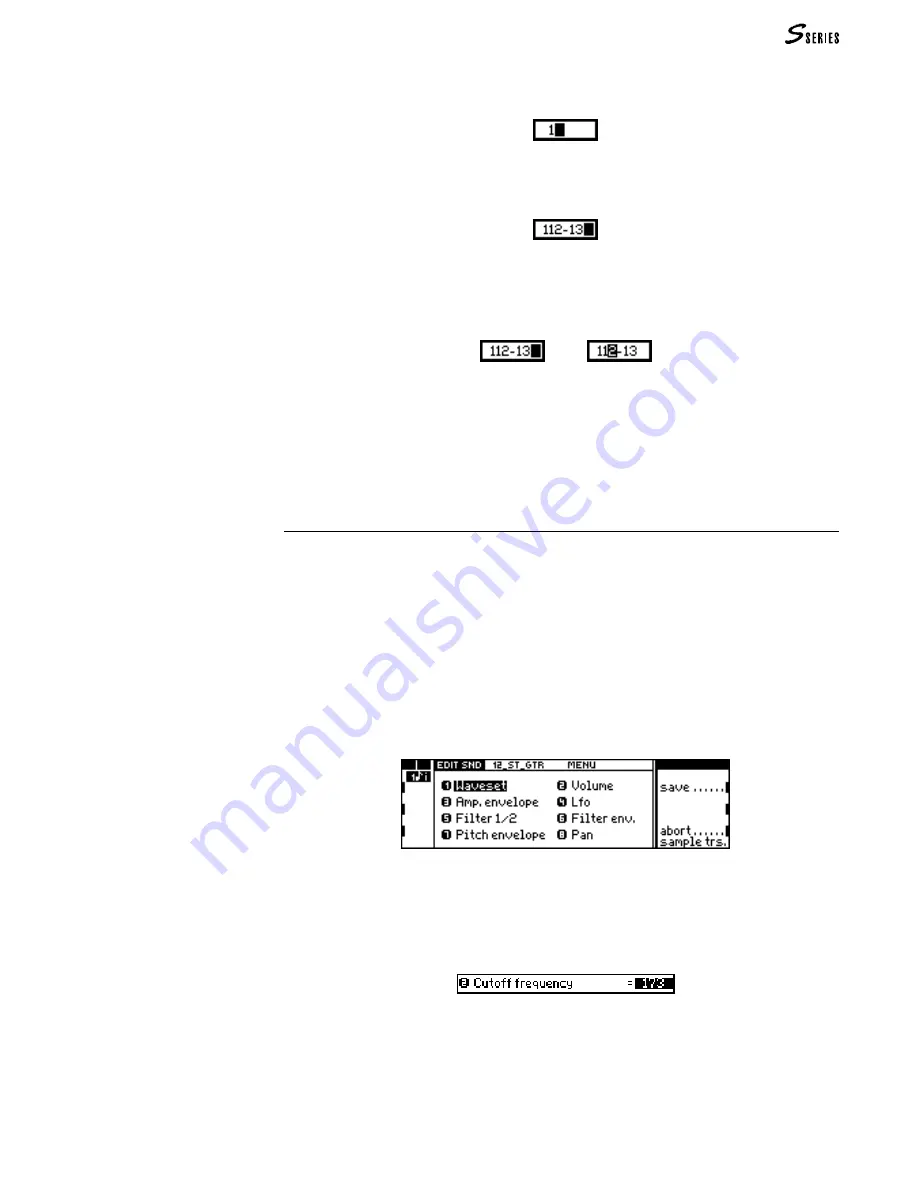
39
Numeric data is inserted in an edit zone which activates the instant you specify the first
entry:
In some cases, the number specified requires confirmation with
ENTER
, in other instances,
confirmation is not necessary. When Sounds are selected with the
NUMERIC
KEYPAD
(Program Change), confirmation with
ENTER
is always required.
Selection of the Sound 112-13. Confirm with
ENTER
.
During the specification of a number,
EXIT
can cancel the entry.
The cursor can be moved in the edit zone with the
DIAL
or the
+1/>
and
-1/<
buttons to
permit the correction of a wrong number:
—>
How to enter alphabetic characters
Each keypad button also recalls three letters of the alphabet. Simply press the button as
many times as necessary until the required letter appears in the active zone of the display.
Navigating with the D
IAL
, E
NTER
and E
XIT
The Data Entry controls are also used to navigate within the menus and to select the menu
items and parameters.
The way in which these controls operate are equivalent to the “mouse” of a computer (now
a very common computer accessory): the
DIAL
moves the reverse-highlight cursor,
ENTER
corresponds to the “click” on the mouse button to confirm a selection;
EXIT
corresponds to
the Escape button.
Main Menus
-
rotate the
DIAL
to select a voice (or editor);
-
press
ENTER
to access a menu item and to open the corresponding secondary menu.
Edit Sound, main menu
Secondary menus (or lists of parameters)
-
rotate the
DIAL
to selection an item (or parameter);
-
press
ENTER
to place the parameter in edit:
Modify the value with the
DIAL
, or specify the new value on the numeric keypad.
-
press
ENTER
once (with a simple parameter) or several times (with a complex param-
eter) to confirm the value assigned to the parameter in edit;
-
press
EXIT
to cancel the value assigned to the parameter in edit.
Data Entry commands
Summary of Contents for S2 Turbo
Page 1: ......
Page 3: ...MUSICPROCESSORS OWNER S MANUAL ...
Page 17: ...INTRODUCTION 1 1 INTRODUCTION INTRODUCTION ...
Page 21: ...5 LAYOUTS 2 LAYOUTS S2 S3 Front panel S2 S3 Rear panel S2R Front panel S2R Rear panel ...
Page 42: ...26 OVERVIEW ...
Page 120: ...104 PRACTICAL GUIDE ...
Page 140: ...124 SAMPLE TRANSLATOR ...
Page 256: ...II APPENDIX ...
Page 257: ...MIDI iii MIDI IMPLEMENTATION CHART MIDI CONTROLLERS SYSTEM EXCLUSIVE ...
Page 267: ...Waveforms Sounds Performances xiii WAVEFORMS SOUNDS AND PERFORMANCES ...
Page 278: ...XXIV APPENDIX ...
Page 279: ...ROM Drumkits and Percussion Samples xxv DRUMKITS AND PERCUSSION SAMPLES ...
Page 291: ...TECHNICAL SPECIFICATIONS xxxvii TECHNICAL SPECIFICATIONS ...
Page 302: ...J TROUBLESHOOTING ...
















































