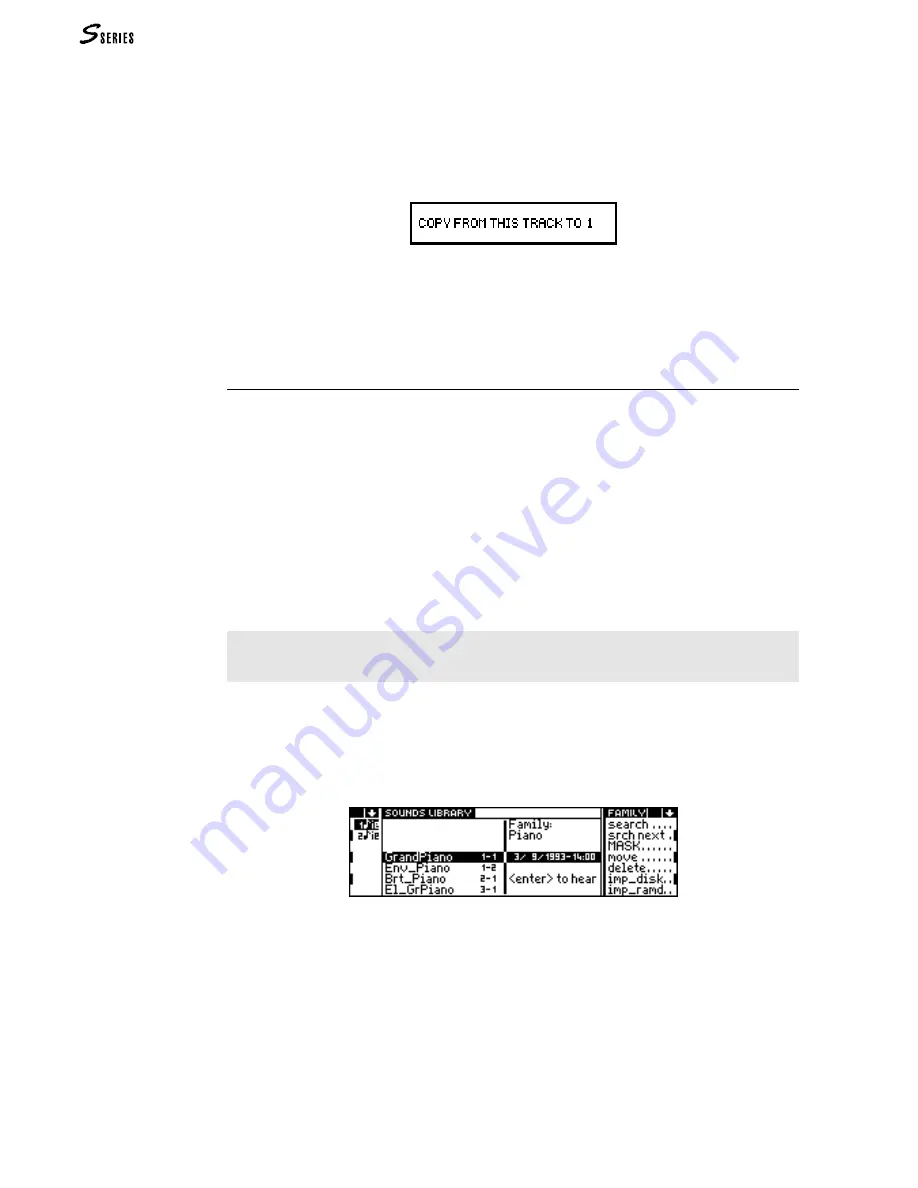
76
PRACTICAL GUIDE
Copy a track to another
1. Access the
EDIT
PERFORMANCE
/
TRACKS
environment by pressing the
PERF
.
TRACKS
button in
the Edit section: (s. display above).
2.
Select the track to copy.
3.
Select “Copy”. A selection window opens where you can select the destination track:
4. Specify the destination track with the
DIAL
or the
NUMERIC
KEYPAD
and confirm the copy
operation.
How to assign the Sounds to the tracks
In order to be able to assign a sound to a track, the track must be selected. Use the
TRACK
SELECT
KEYS
and the
TRACK
SCROLL
BUTTONS
.
Select the Sounds from the main display
There are two ways to assign a Sound to a track directly from the main display (in
“Sounds” mode):
a) rotate the
DIAL
until you reach the required Sound - this control allows continuous
selection (use
the +1/>
and
-1/<
buttons to select sounds one at a time).
b) specify the Program Change-Bank Select numbers of the Sound on the
NUMERIC
KEYPAD
, and confirm with
ENTER
. (
ENTER
is essential to transmit the specified Program
Change data).
The Program Change and Bank Select combination must be specified in the following order:
(1)
specify the Program Change number,
(2) insert the separating hyphen “–”, (3) specify the Bank
Select number. If the Bank Select = 1, it is sufficient to specify only the Program Change.
The R
OM
-Sound Program Change-Bank Select numbers are listed in the Sound table in
the Appendix.
Select the Sounds from the Sound Library
1.
Open the Sound Library by pressing the
SOUND
LIBRARY
button:
2.
Go to the Sound Family* to which the required Sound belongs with the
MULTIFUNCTION
BUTTONS
. For example, Violin 41-1 belongs to the Strings Family.
3.
Rotate the
DIAL
to select the required Sound.
4.
Press
ENTER
to assign the selected Sound to the currently selected track.
5.
Without escaping the Sound Library, select other tracks and assign them the Sounds as
required using the method described.
* The Sounds of the S
Series are organized in the
Sound Library in
“Families”: sound groups
that show marked
similarities with others.
The Families follow the
order according to
specifications stipulated
by General Midi:
P
IANO
C
HROMATIC
PERCUSSION
O
RGAN
G
UITAR
B
ASS
S
TRINGS
E
NSEMBLE
B
RASS
R
EEDS
P
IPES
S
YNTH
LEAD
S
YNTH
PAD
E
FFECTS
E
THNIC
P
ERCUSSIVE
D
RUMKITS
.
Summary of Contents for S2 Turbo
Page 1: ......
Page 3: ...MUSICPROCESSORS OWNER S MANUAL ...
Page 17: ...INTRODUCTION 1 1 INTRODUCTION INTRODUCTION ...
Page 21: ...5 LAYOUTS 2 LAYOUTS S2 S3 Front panel S2 S3 Rear panel S2R Front panel S2R Rear panel ...
Page 42: ...26 OVERVIEW ...
Page 120: ...104 PRACTICAL GUIDE ...
Page 140: ...124 SAMPLE TRANSLATOR ...
Page 256: ...II APPENDIX ...
Page 257: ...MIDI iii MIDI IMPLEMENTATION CHART MIDI CONTROLLERS SYSTEM EXCLUSIVE ...
Page 267: ...Waveforms Sounds Performances xiii WAVEFORMS SOUNDS AND PERFORMANCES ...
Page 278: ...XXIV APPENDIX ...
Page 279: ...ROM Drumkits and Percussion Samples xxv DRUMKITS AND PERCUSSION SAMPLES ...
Page 291: ...TECHNICAL SPECIFICATIONS xxxvii TECHNICAL SPECIFICATIONS ...
Page 302: ...J TROUBLESHOOTING ...






























