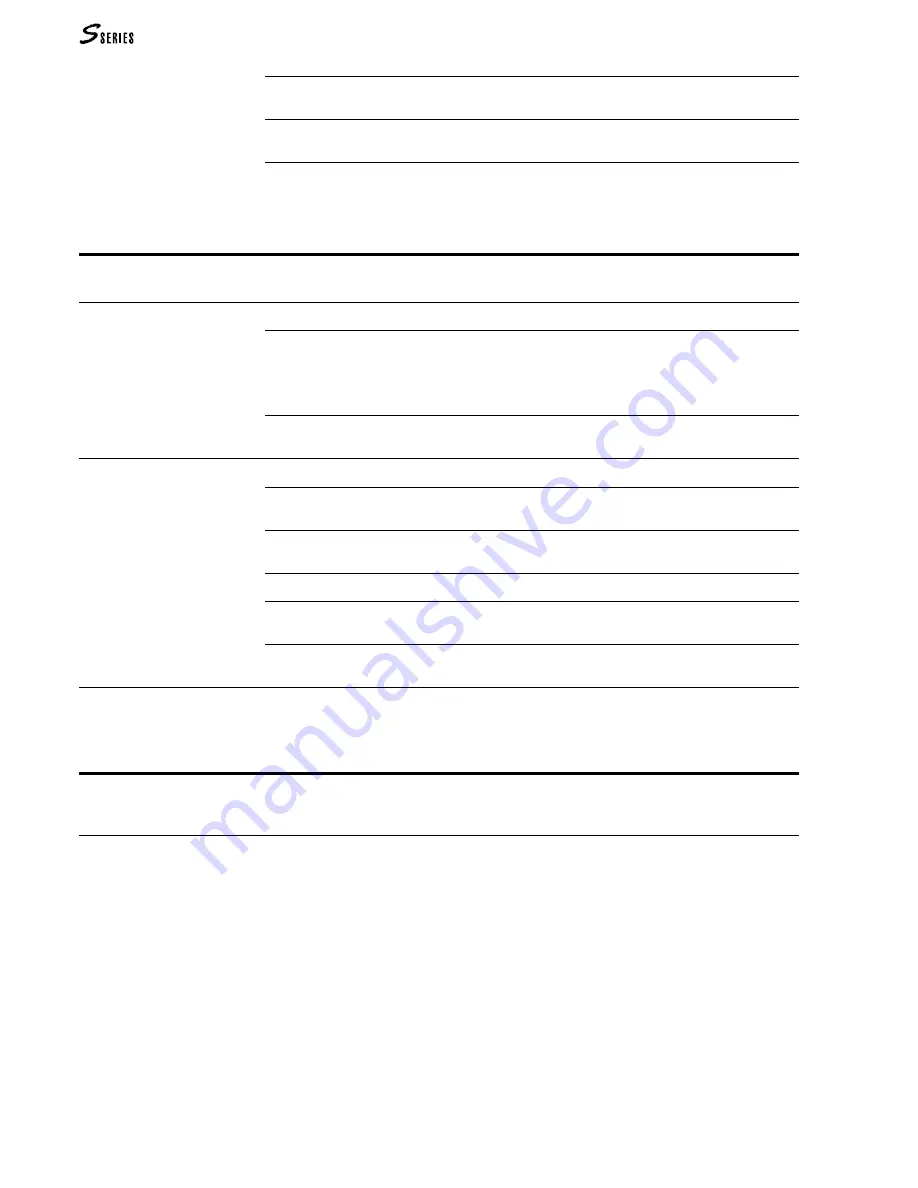
128
REFERENCE GUIDE
–
The track is disconnected from the
MIDI
IN
Source. For instructions on how to connect the
track to Source
see. EDIT Performance/Tracks on page 1.
i
The track is connected to the
GENERATION
Destination (internal sound generation). To
disconnect the track from this Destination
see. EDIT Performance/Tracks on page 1.
e
The track is connected to the
MIDI
OUT
Destination. To disconnect the track from this
Destination
see. EDIT Performance/Tracks on page 1.
Note: The M
IDI
data from the
MIDI
IN
Source can be transmitted to
MIDI
OUT
only if M
IDI
-M
ERGE
is
active (
see. General—Midi).
Song Source
This Source corresponds to the Song in the selected Bank/Song.
The possible track playing modes The option/command column shows the following two options to choose from.
SINGLE
Plays back only one track of the Song. When you select
single mode from another
mode, only the selected track will remain active.
You can scroll the tracks with the
TRACK
SCROLL
BUTTONS
(the tracks are selected and are
ready to playback). You can also scroll the tracks to check which ones have been re-
corded).
MULTI
Plays back all the tracks recorded and activated to play (in other words the tracks in
play mode, shown with the symbol
e
).
Track column symbols
The status of each track is indicated by the symbols which appear in the track column.
e
The Song track contains recorded notes and is in “play” mode. To “mute” the track,
select it (if it has not already been selected) and press the corresponding
TRACK
SELECT
KEY
.
X
The track is in “mute” mode. To place the track in “play” mode, select the track (if it has
not already been selected) and press the corresponding
TRACK
SELECT
KEY
again.
–
The Song track does not contain recorded notes. It can be recorded as a new track.
i
The track is connected to the
GENERATION
Destination (internal sound generation). To
disconnect the track from this Destination
see EDIT Performance/Tracks on page 1.
e
The track is connected to the
MIDI
OUT
Destination. To disconnect the track from this
Destination
see EDIT Performance/Tracks on page 1.
Track in “record” mode
When you enter “record” mode by pressing
RECORD
, the
SONG
Source is automatically shown
on the display (and the corresponding button in the Source section is selected). Once you
have selected the tracks you wish to record, the symbol
R
(=record) appears in the track
status column.
See. EDIT Song.
Option Source
This Source is represented by new functions implemented by a User Program. The symbols
and track configurations depend on the User Program.
T
HE
SOLO
BUTTON
The
SOLO
button isolates the currently selected track and temporarily deactivates all
the remaining tracks of all the Sources. If the currently selected track is in “mute”
mode, it is momentarily reactivated by the
SOLO
function.
The led on the button flashes until you press the button again to deactivate “solo”.
A track set in “solo” may not play in one of the following cases:
•
for
LOCAL
Source, the track may be set beyond the split range or out of the
dynamic range;
•
for the
MIDI
IN
Source, the track may not receive events via M
IDI
;
•
for the
SONG
Source, there may be no notes recorded in the track.
Summary of Contents for S2 Turbo
Page 1: ......
Page 3: ...MUSICPROCESSORS OWNER S MANUAL ...
Page 17: ...INTRODUCTION 1 1 INTRODUCTION INTRODUCTION ...
Page 21: ...5 LAYOUTS 2 LAYOUTS S2 S3 Front panel S2 S3 Rear panel S2R Front panel S2R Rear panel ...
Page 42: ...26 OVERVIEW ...
Page 120: ...104 PRACTICAL GUIDE ...
Page 140: ...124 SAMPLE TRANSLATOR ...
Page 256: ...II APPENDIX ...
Page 257: ...MIDI iii MIDI IMPLEMENTATION CHART MIDI CONTROLLERS SYSTEM EXCLUSIVE ...
Page 267: ...Waveforms Sounds Performances xiii WAVEFORMS SOUNDS AND PERFORMANCES ...
Page 278: ...XXIV APPENDIX ...
Page 279: ...ROM Drumkits and Percussion Samples xxv DRUMKITS AND PERCUSSION SAMPLES ...
Page 291: ...TECHNICAL SPECIFICATIONS xxxvii TECHNICAL SPECIFICATIONS ...
Page 302: ...J TROUBLESHOOTING ...
















































