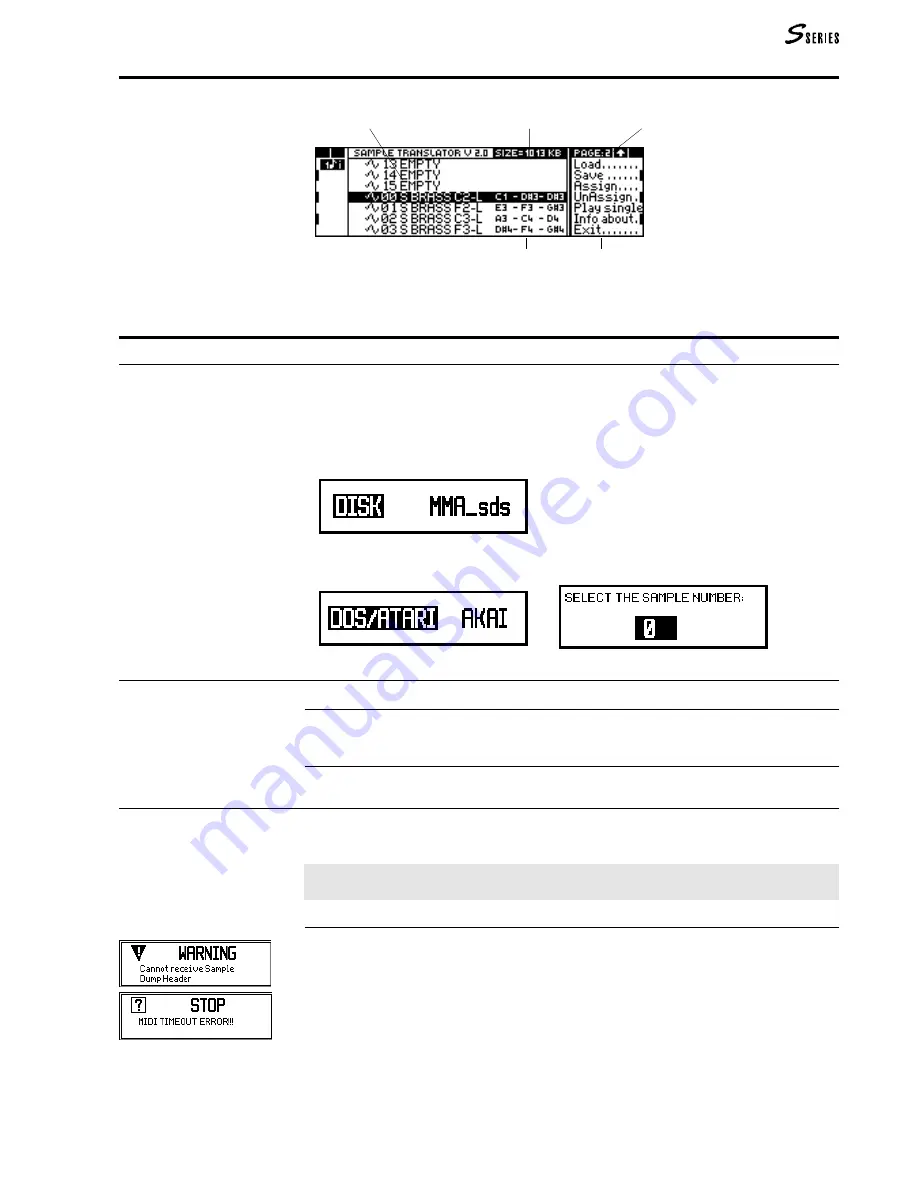
171
The Waveform display
Load
Loads a sample from Akai S1000 or Atari/Ms-Dos floppy disks, or sets the instrument to
receive samples in MMA/sds format via Midi.
The sample received is loaded to the currently selected location, replacing the existing
sample, if present.
1.
Select the command. The selection window appears which permits you to choose between
the source “disk” and an “MMA/sds” file received via Midi:
Select with the
DIAL
and press
ENTER
.
2.
A different window will appear according to your choice:
“disk” choice
“MMA/sds” choice
Disk
Select one of the two options with the
DIAL
and press
ENTER
.
dos/atari
Floppy disk in Ms-Dos (DD or HD) format or Atari (only DD) format. It can
contain samples in Sound Designer (.SD), Sample Vision (.SMP), Avalon (.SMP) or Wave
(.WAV) formats.
akai
Floppy disks in Akai S1000 (type HD) format. It can contain Samples (.S) or Programs
(.P).
MMA/sds
Enter the number of the sample to be received via Midi from the external device (sampler or
computer). Specify the number (0 ... 255) and press
ENTER
to receive the sample in the
currently selected location.
Note: The M
IDI
channel on which the sample must be received is the M
IDI
-C
OMMON
, or
Channel 1 if M
IDI
-C
OMMON
is deactivated.
Possible error messages during reception:
The transmission channel of the external device probably does not correspond to the M
IDI
-
C
OMMON
or to channel 1. Alternatively, the external device is not able to receive the transmis-
sion request; in this case you must start transmission from the control panel of the external
device.
Set the appropriate M
IDI
channels or return to the Waveform display and start the transmis-
sion from the control panel of the external device.
(6) Sample Translator
Sample location (00-15)
Dimension of the Waveform
Page number (1 or 2)
Comands/options
Lowest note, original sample
note, highest note
Summary of Contents for S2 Turbo
Page 1: ......
Page 3: ...MUSICPROCESSORS OWNER S MANUAL ...
Page 17: ...INTRODUCTION 1 1 INTRODUCTION INTRODUCTION ...
Page 21: ...5 LAYOUTS 2 LAYOUTS S2 S3 Front panel S2 S3 Rear panel S2R Front panel S2R Rear panel ...
Page 42: ...26 OVERVIEW ...
Page 120: ...104 PRACTICAL GUIDE ...
Page 140: ...124 SAMPLE TRANSLATOR ...
Page 256: ...II APPENDIX ...
Page 257: ...MIDI iii MIDI IMPLEMENTATION CHART MIDI CONTROLLERS SYSTEM EXCLUSIVE ...
Page 267: ...Waveforms Sounds Performances xiii WAVEFORMS SOUNDS AND PERFORMANCES ...
Page 278: ...XXIV APPENDIX ...
Page 279: ...ROM Drumkits and Percussion Samples xxv DRUMKITS AND PERCUSSION SAMPLES ...
Page 291: ...TECHNICAL SPECIFICATIONS xxxvii TECHNICAL SPECIFICATIONS ...
Page 302: ...J TROUBLESHOOTING ...






























