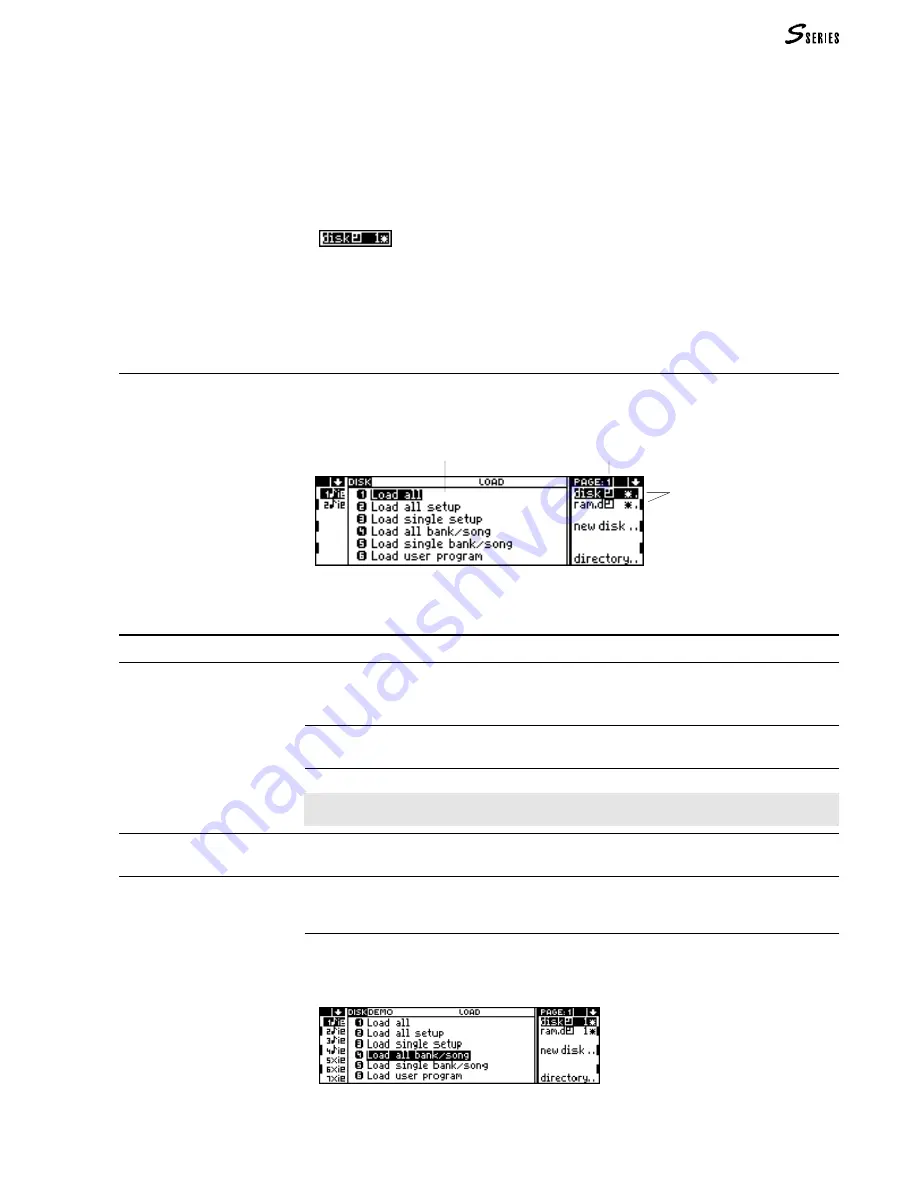
211
Displaying the Groups In the Save operations you can select all the Groups from
1 to 0 (10). In the Load and Erase operations, only the Groups containing at least
one Bank/Song are displayed.
For example: if there are Bank/Songs only in Groups 2 and 5, only the numbers 2 -
5 are shown in the relative Load and Erase pages.
Empty groups Empty Groups are identified by an asterisk next to the number:
In these Groups you can carry out a Save All operation without fear of losing any
of the Bank/Songs stored previously on the disk.
Organisation of the disk environment
Disk operations are spread over four pages, each containing similar operations
(Load, Save, Erase, Utility). The layout of all four pages is similar:
General commands/options
disk/ram.d
Selectors for the storage devices (floppy disk or ram-disk) and the Groups.
The Group number and an asterisk (*) indicating an empty Group may appear next to the
selectors.
number
One of the ten Groups contained in the disk. Numbering starts from 1 and “0”
represents Group 10. Tap the function key repeatedly to access the various Groups.
asterisk
The Group is empty (it does not contain a Bank/Song).
Note: Empty Groups appear only in the Save page (in the Load and Erase pages they are
not shown).
New disk
Updates the disk directory. It is used when the floppy disk inserted in the disk drive is
changed.
Directory
Displays the contents (directory) of the device selected. “Directory” allows you to check the
contents of disks or the operative Ram. The directory which appears differs according to
the type of data selected (All, Bank/Song, Setup).
❉
General procedure to display the directory:
1. In the Disk page (Load, Save, Erase) select the data whose directory you wish to be
displayed. For example, “Bank/Song”:
(11) Disk
Floppy disk/
RAM
-disk selectors
and Group selectors
Menu of the page
Page number of
DISK
Summary of Contents for S2 Turbo
Page 1: ......
Page 3: ...MUSICPROCESSORS OWNER S MANUAL ...
Page 17: ...INTRODUCTION 1 1 INTRODUCTION INTRODUCTION ...
Page 21: ...5 LAYOUTS 2 LAYOUTS S2 S3 Front panel S2 S3 Rear panel S2R Front panel S2R Rear panel ...
Page 42: ...26 OVERVIEW ...
Page 120: ...104 PRACTICAL GUIDE ...
Page 140: ...124 SAMPLE TRANSLATOR ...
Page 256: ...II APPENDIX ...
Page 257: ...MIDI iii MIDI IMPLEMENTATION CHART MIDI CONTROLLERS SYSTEM EXCLUSIVE ...
Page 267: ...Waveforms Sounds Performances xiii WAVEFORMS SOUNDS AND PERFORMANCES ...
Page 278: ...XXIV APPENDIX ...
Page 279: ...ROM Drumkits and Percussion Samples xxv DRUMKITS AND PERCUSSION SAMPLES ...
Page 291: ...TECHNICAL SPECIFICATIONS xxxvii TECHNICAL SPECIFICATIONS ...
Page 302: ...J TROUBLESHOOTING ...
















































