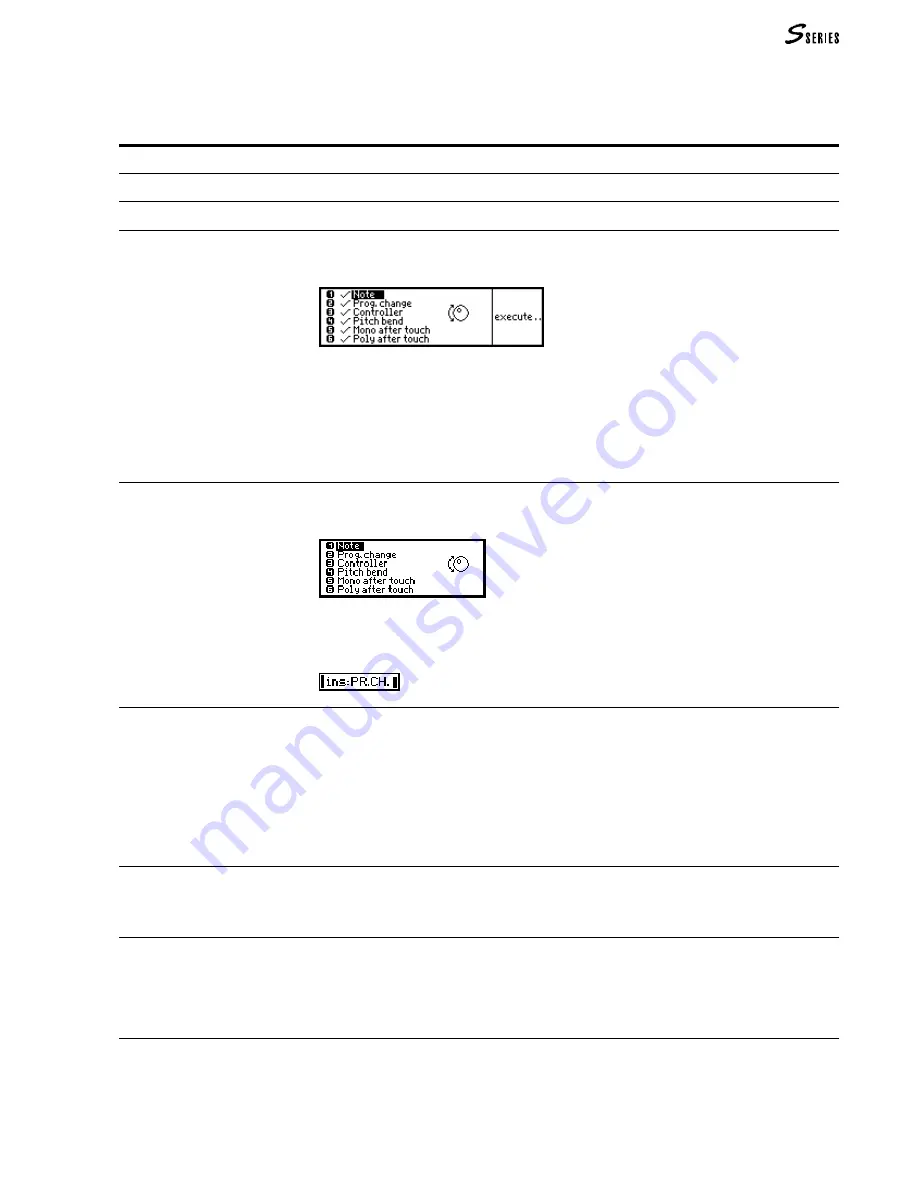
195
The Command/Options Column
The command/options of Microscope are different to those of the other modes.
Commands/options
Menu
Returns to the main menu of
EDIT
SONG
.
Rec/Play
Opens the Playback display (from which you can enter Record).
Mask
Opens a window where you can select the events to view in the Event List.
1. Select the command. The selection window appears:
The events shown in the Event List are marked by a “tick” (
√
).
2. Select the events to mask in the Event List. Press
ENTER
to confirm (the sign next to the
event disappears).
3. Select all the other types of events you wish to conceal in the Event List in the same way.
Follow the same steps to make the sign reappear next to the events that you wish to view.
4. Press “Execute” to confirm and close the window.
Ins: (x)
Specifies the type of event to insert manually with I
NSERT
.
1. Select the command Ins: (x). A window with a list of the events to insert, appears:
2. Select the type of event to insert with
DIAL
+
ENTER
or with the
NUMERIC
KEYPAD
.
Your entry is confirmed and the window closes. The event code appears next to the
command “Ins”:
Insert
Inserts an event of the type indicated in the “Ins” command at the selected Locator.
1. Select an event in the Event List whose Locator is closest to the position in which you want
to insert the new event.
2. Select the “Insert” command.
The new event (with default values) is inserted immediately before the currently selected
event
3. Modify the Locator of the new event in order to position it correctly.
4. Modify the values of the event.
Delete
Cancels the event selected.
1. Select the event to cancel in the Event List.
2. Press the “Delete” command.
Catch locator
Selects the event which is currently playing, or the event immediately after the current
Locator.
1. Let the sequencer play.
2. While the required event is playing, press “Catch locator”.
The event will now appear in the Event List.
(9) Edit Song
Summary of Contents for S2 Turbo
Page 1: ......
Page 3: ...MUSICPROCESSORS OWNER S MANUAL ...
Page 17: ...INTRODUCTION 1 1 INTRODUCTION INTRODUCTION ...
Page 21: ...5 LAYOUTS 2 LAYOUTS S2 S3 Front panel S2 S3 Rear panel S2R Front panel S2R Rear panel ...
Page 42: ...26 OVERVIEW ...
Page 120: ...104 PRACTICAL GUIDE ...
Page 140: ...124 SAMPLE TRANSLATOR ...
Page 256: ...II APPENDIX ...
Page 257: ...MIDI iii MIDI IMPLEMENTATION CHART MIDI CONTROLLERS SYSTEM EXCLUSIVE ...
Page 267: ...Waveforms Sounds Performances xiii WAVEFORMS SOUNDS AND PERFORMANCES ...
Page 278: ...XXIV APPENDIX ...
Page 279: ...ROM Drumkits and Percussion Samples xxv DRUMKITS AND PERCUSSION SAMPLES ...
Page 291: ...TECHNICAL SPECIFICATIONS xxxvii TECHNICAL SPECIFICATIONS ...
Page 302: ...J TROUBLESHOOTING ...






























