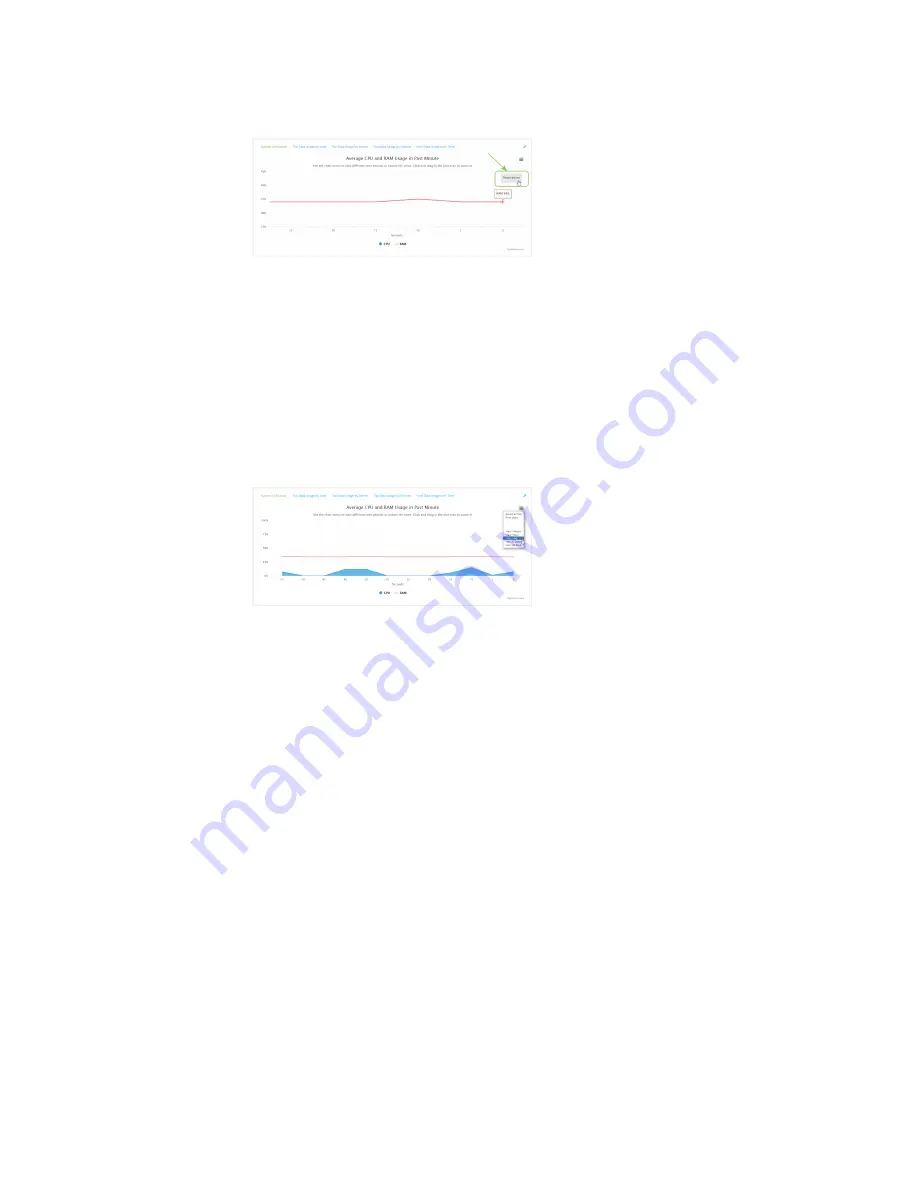
Monitoring
intelliFlow
TX54 User Guide
910
3. Click
Reset zoom
to return to the original display:
n
Change the time period displayed by the chart.
By default, the
System utilisation
chart displays the average CPU and RAM usage over the last
minute. You can change this to display the average CPU and RAM usage:
l
Over the last hour.
l
Over the last day.
l
Over the last 30 days.
l
Over the last 180 days.
1. Click the menu icon (
).
2. Select the time period to be displayed.
n
Save or print the chart.
1. Click the menu icon (
).
2. To save the chart to your local filesystem, select
Export to PNG
.
3. To print the chart, select
Print chart
.
Use intelliFlow to display top data usage information
With intelliFlow, you can display top data usage information based on the following:
n
Top data usage by host
n
Top data usage by server
n
Top data usage by service
To generate a top data usage chart:
WebUI
1. Log into the TX54 WebUI as a user with Admin access.
2. If you have not already done so, enable intelliFlow. See
.
3. From the menu, click
Status
>
intelliFlow
.
Summary of Contents for TX54
Page 1: ...TX54 User Guide Firmware version 22 2 ...
Page 190: ...Interfaces Bridging TX54 User Guide 190 ...
Page 293: ...Hotspot Hotspot configuration TX54 User Guide 293 ...
Page 332: ...Hotspot Show hotspot status and statistics TX54 User Guide 332 ...
Page 584: ...Services Simple Network Management Protocol SNMP TX54 User Guide 584 4 Click Download ...
















































