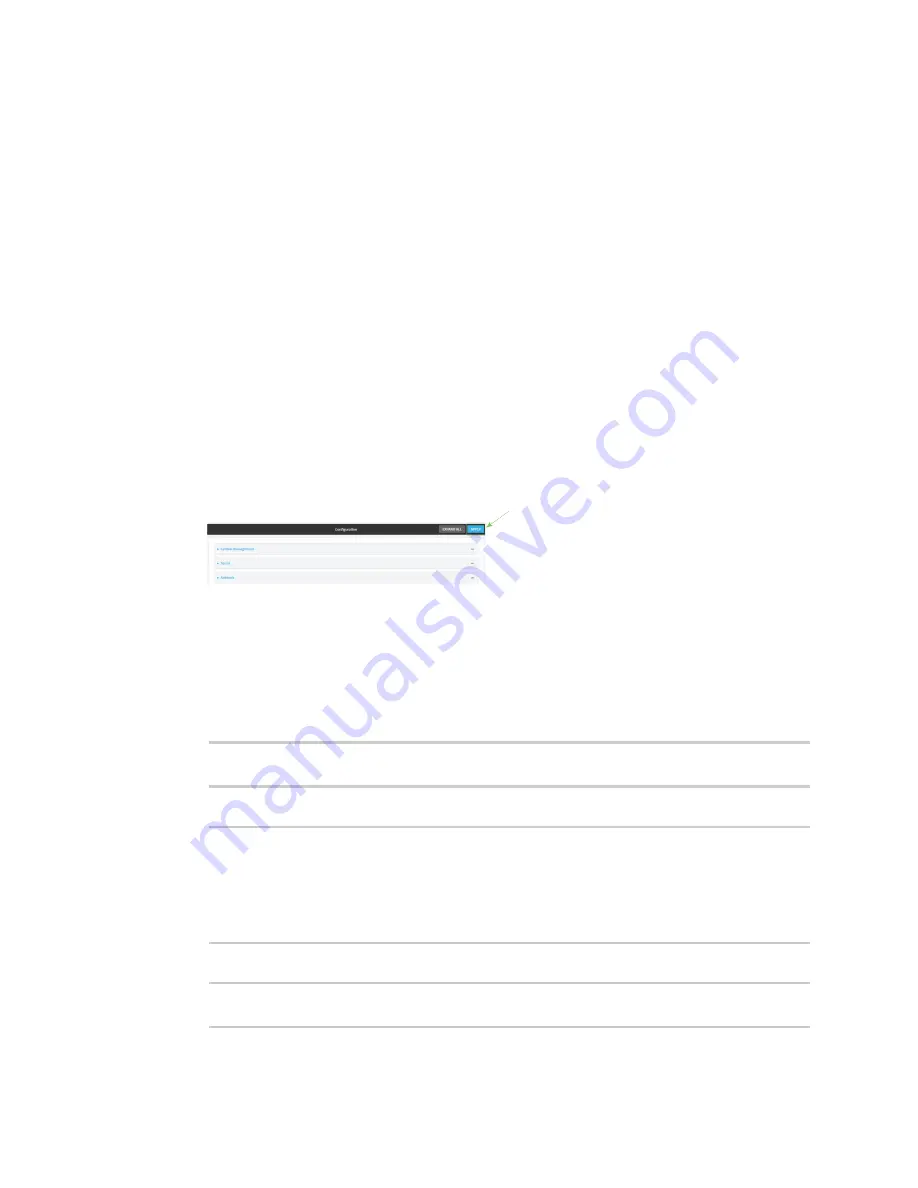
User authentication
Example user configuration
TX54 User Guide
783
5. Enter a
Password
for the user.
6. Assign the user to the
admin
group:
a. Click
Groups
.
b. For
Add Group
, click
.
c. For
Group
, select the
admin
group.
d. Verify that the
admin
group has full administrator rights:
i. Click
Authentication
>
Groups
.
ii. Click
admin
.
iii. Verify that the admin group has
Admin access
enabled. If not, click
Admin access
to
enable.
iv. Verify that
Access level
is set to
Full access
. If not, select
Full access
.
e. Verify that
Local users
is one of the configured authentication methods:
i. Click
Authentication
>
Methods
.
ii. Verify that
Local users
is one of the methods listed in the list. If not:
i. For
Add Method
, click
.
ii. For
Method
, select
Local users
.
7. Click
Apply
to save the configuration and apply the change.
Command line
1. Log into the TX54 command line as a user with full Admin access rights.
Depending on your device configuration, you may be presented with an
Access selection
menu
. Type
admin
to access the Admin CLI.
2. At the command line, type
config
to enter configuration mode:
> config
(config)>
3. Verify that the
admin
group has full administrator rights:
(config)> show auth group admin acl
admin
enable true
level full
...
(config)>
If
admin
>
enable
is set to false:
(config)> auth group admin acl admin enable true
(config)>
Summary of Contents for TX54
Page 1: ...TX54 User Guide Firmware version 22 2 ...
Page 190: ...Interfaces Bridging TX54 User Guide 190 ...
Page 293: ...Hotspot Hotspot configuration TX54 User Guide 293 ...
Page 332: ...Hotspot Show hotspot status and statistics TX54 User Guide 332 ...
Page 584: ...Services Simple Network Management Protocol SNMP TX54 User Guide 584 4 Click Download ...






























