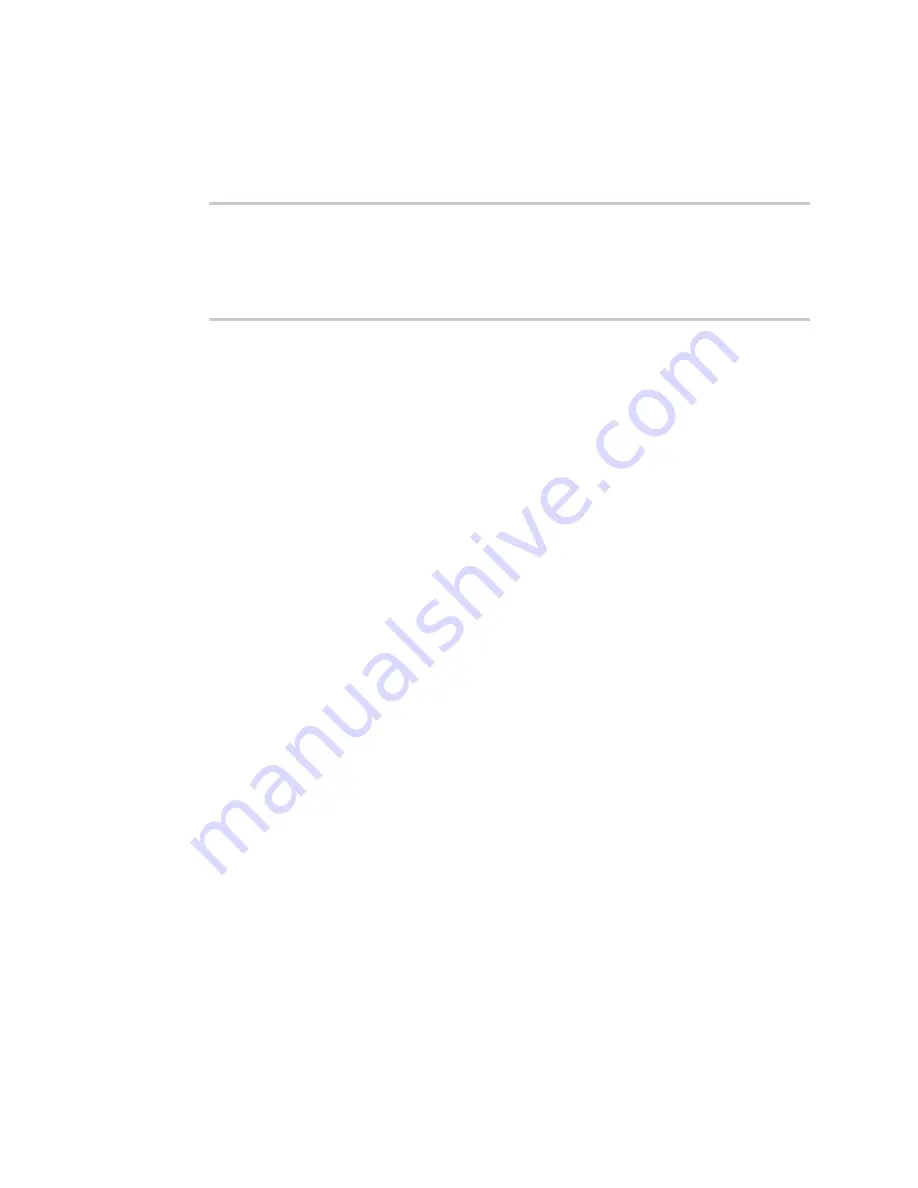
Serial port
Log serial port messages
TX54 User Guide
230
1. Log into the TX54 command line as a user with Admin access.
Depending on your device configuration, you may be presented with an
Access selection
menu
. Type
admin
to access the Admin CLI.
2. Use the
command:
> show serial
Label
Port
Enable
Mode
Baudrate
--------
-----
------
-----
--------
Serial 1
port1
true
login
115000
>
3. Type
exit
to exit the Admin CLI.
Depending on your device configuration, you may be presented with an
Access selection
menu
. Type
quit
to disconnect from the device.
Log serial port messages
To display and configure the serial port log:
WebUI
1. Log into the TX54 WebUI as a user with Admin access.
2. On the main menu, click
Status
3. Under
Connections
, click
Serial
.
4. Click
Log
.
The
Serial port log
window displays.
5. Click
Start
to start serial port logging.
6. Click
Stop
to stop serial port logging if it has been started.
7. Click
Refresh
to refresh the log display.
8. Click
Download
to download the serial port log.
9. (Optional) For
Log size
, configure the maximum allowed log size for the serial port log. The
default is
65536
.
Summary of Contents for TX54
Page 1: ...TX54 User Guide Firmware version 22 2 ...
Page 190: ...Interfaces Bridging TX54 User Guide 190 ...
Page 293: ...Hotspot Hotspot configuration TX54 User Guide 293 ...
Page 332: ...Hotspot Show hotspot status and statistics TX54 User Guide 332 ...
Page 584: ...Services Simple Network Management Protocol SNMP TX54 User Guide 584 4 Click Download ...






























