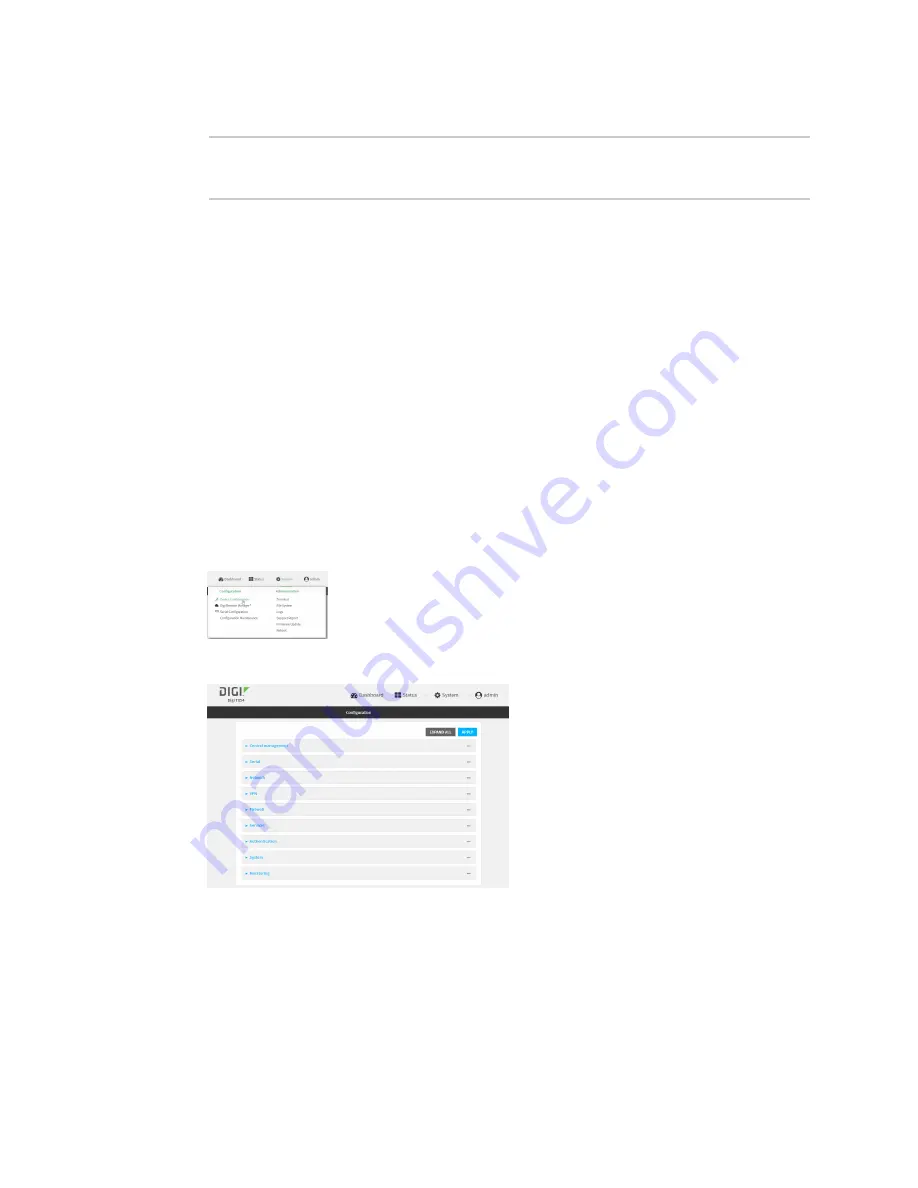
System administration
Configure power button behavior
TX54 User Guide
882
4. To determine the status of the
Find Me
feature, type the following at the command prompt:
> system find-me status
off
>
Configure power button behavior
The TX54 device's front panel includes a
Power
button.
n
If the device is off, pressing the
Power
button will turn on the device.
n
If the device is on, the
Power
button includes two options to power down the device: short-
press and long-press options. By default, both short-press and long-press
Power
button
actions will shut down the device.
You can disable the short-press power down behavior, to prevent powering down the device when the
Power
button is accidentally pressed. You can also disable the power button entirely, so that both the
short- and long-press power down behavior is disabled and the device cannot be powered down by
using the
Power
button.
WebUI
1. Log into the TX54 WebUI as a user with full Admin access rights.
2. On the menu, click
System
. Under
Configuration
, click
Device Configuration
.
The
Configuration
window is displayed.
3. Click
System
>
Power
.
4. For
Power button control
, select one of the following options:
n
Normal operation
—The default behavior, in which both short-press and long-press
Power
button actions shut down the device.
n
Graceful shutdown disabled
—Disables the short-press behavior of the
Power
button.
A long-press action will still shut down the device.
Summary of Contents for TX54
Page 1: ...TX54 User Guide Firmware version 22 2 ...
Page 190: ...Interfaces Bridging TX54 User Guide 190 ...
Page 293: ...Hotspot Hotspot configuration TX54 User Guide 293 ...
Page 332: ...Hotspot Show hotspot status and statistics TX54 User Guide 332 ...
Page 584: ...Services Simple Network Management Protocol SNMP TX54 User Guide 584 4 Click Download ...






























