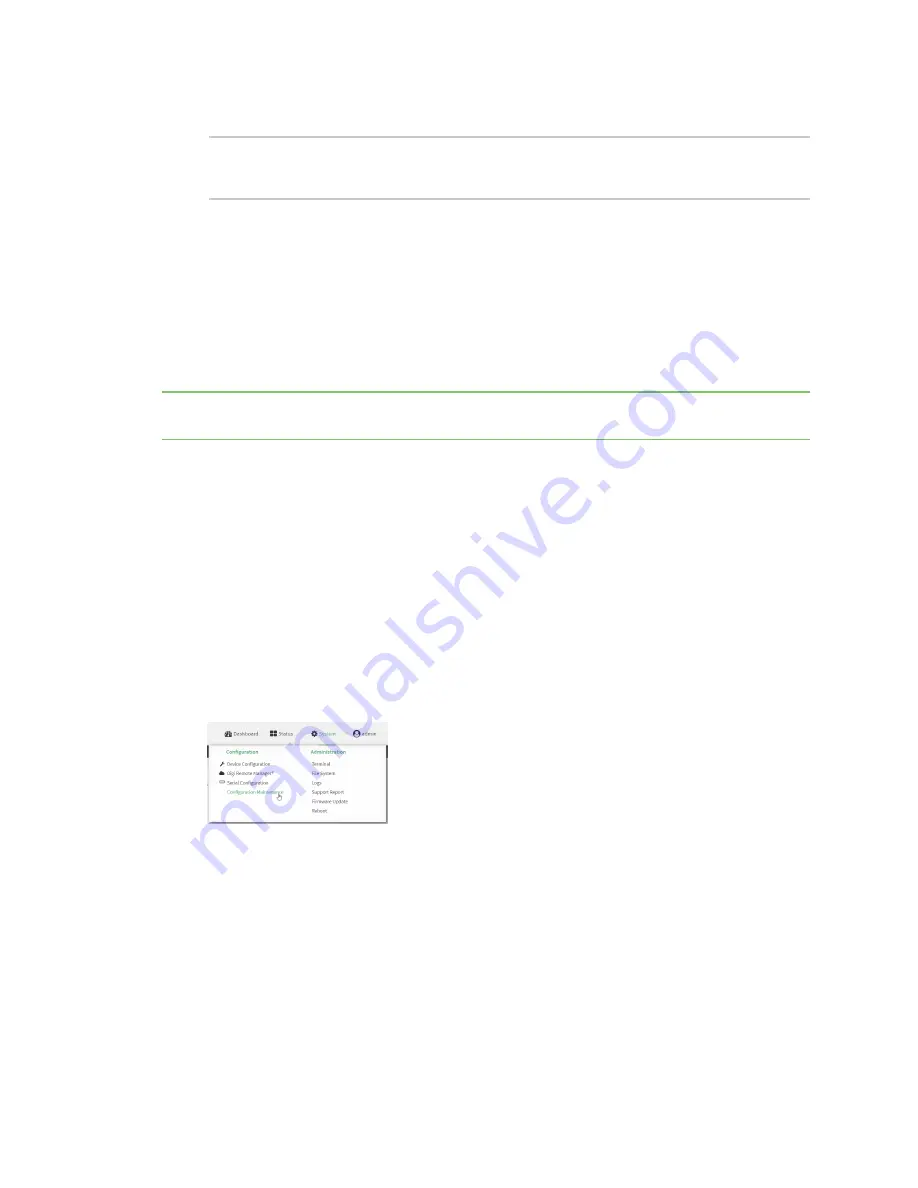
System administration
Erase device configuration and reset to factory defaults
TX54 User Guide
879
5. Save the configuration and apply the change:
(config)> save
Configuration saved.
>
6. Type
exit
to exit the Admin CLI.
Depending on your device configuration, you may be presented with an
Access selection
menu
. Type
quit
to disconnect from the device.
Configure the TX54 device to use custom factory default settings
You can configure your TX54 device to use custom factory default settings. This way, when you erase
the device's configuration, the device will reset to your custom configuration rather than to the
original factory defaults.
Note
To clear the custom default configuration, press the RESET button, wait for the device to reboot,
then press the RESET button again.
Required configuration items
n
Custom factory default file
WebUI
1. Log into the TX54 WebUI as a user with Admin access.
2. Configure your TX54 device to match the desired custom factory default configuration.
For example, you may want to configure the device to use a custom APN or a particular
network configuration, so that when you reset the device to factory defaults, it will
automatically have your required network configuration.
3. On the main menu, click
System
. Under
Configuration
, click
Configuration Maintenance
.
The
Configuration Maintenance
windows is displayed.
Summary of Contents for TX54
Page 1: ...TX54 User Guide Firmware version 22 2 ...
Page 190: ...Interfaces Bridging TX54 User Guide 190 ...
Page 293: ...Hotspot Hotspot configuration TX54 User Guide 293 ...
Page 332: ...Hotspot Show hotspot status and statistics TX54 User Guide 332 ...
Page 584: ...Services Simple Network Management Protocol SNMP TX54 User Guide 584 4 Click Download ...






























