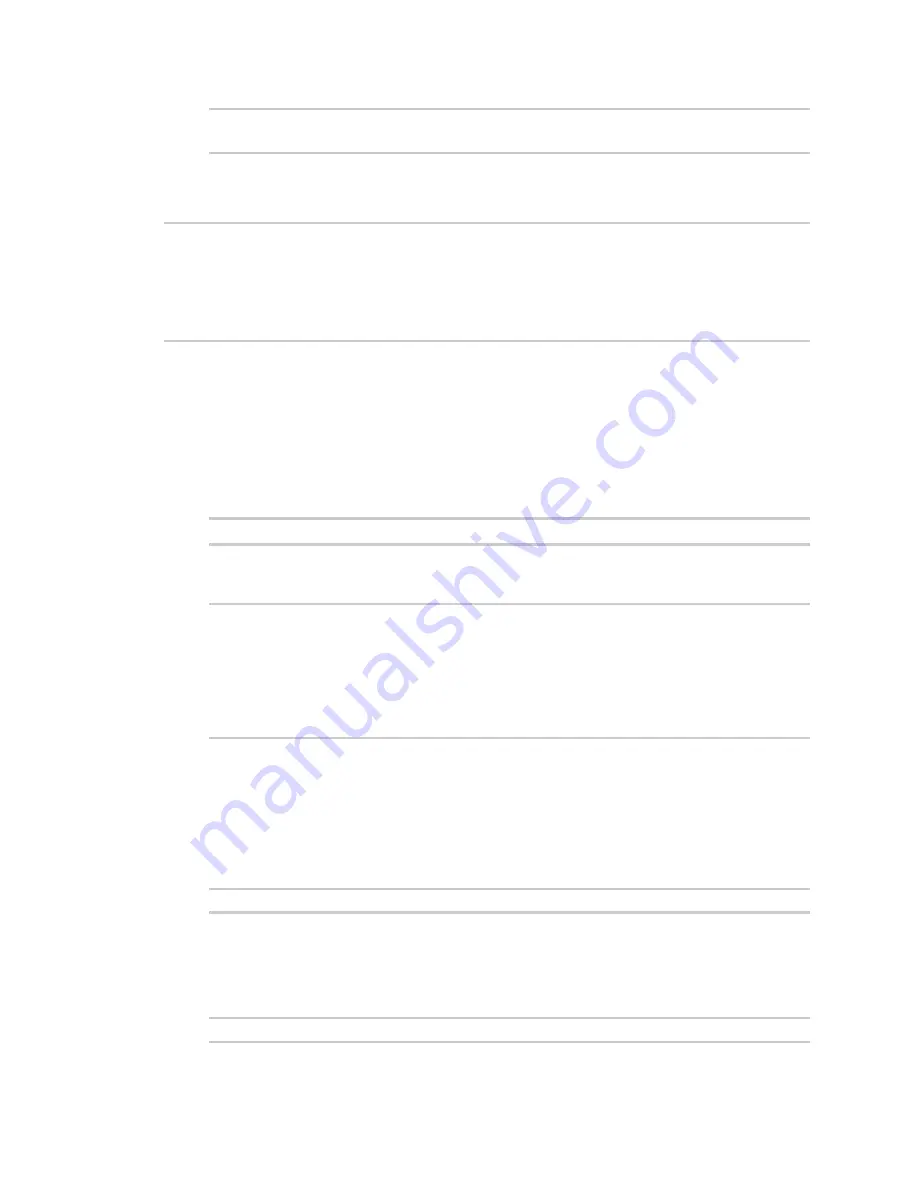
Command line interface
Exit the command line interface
TX54 User Guide
1023
Select access or quit [admin] :
Type
a
or
admin
to access the TX54 command line.
You will now be connected to the Admin CLI:
Connecting now...
Press Tab to autocomplete commands
Press '?' for a list of commands and details
Type 'help' for details on navigating the CLI
Type 'exit' to disconnect from the Admin CLI
>
See
for detailed instructions on using the command line interface.
Exit the command line interface
Command line
1. At the command prompt, type
exit
.
> exit
2. Depending on the device configuration, you may be presented with another menu, for
example:
Access selection menu:
a: Admin CLI
s: Shell
q: Quit
Select access or quit [admin] :
Type
q
or
quit
to exit.
Execute a command from the web interface
1. Log into the TX54 WebUI as a user with Admin access.
2. At the main menu, click
Terminal
. The device console appears.
TX54 login:
3. Log into the TX54 command line as a user with Admin access.
Depending on your device configuration, you may be presented with an
Access selection
menu
. Type
admin
to access the Admin CLI.
The Admin CLI prompt appears.
>
Summary of Contents for TX54
Page 1: ...TX54 User Guide Firmware version 22 2 ...
Page 190: ...Interfaces Bridging TX54 User Guide 190 ...
Page 293: ...Hotspot Hotspot configuration TX54 User Guide 293 ...
Page 332: ...Hotspot Show hotspot status and statistics TX54 User Guide 332 ...
Page 584: ...Services Simple Network Management Protocol SNMP TX54 User Guide 584 4 Click Download ...






























