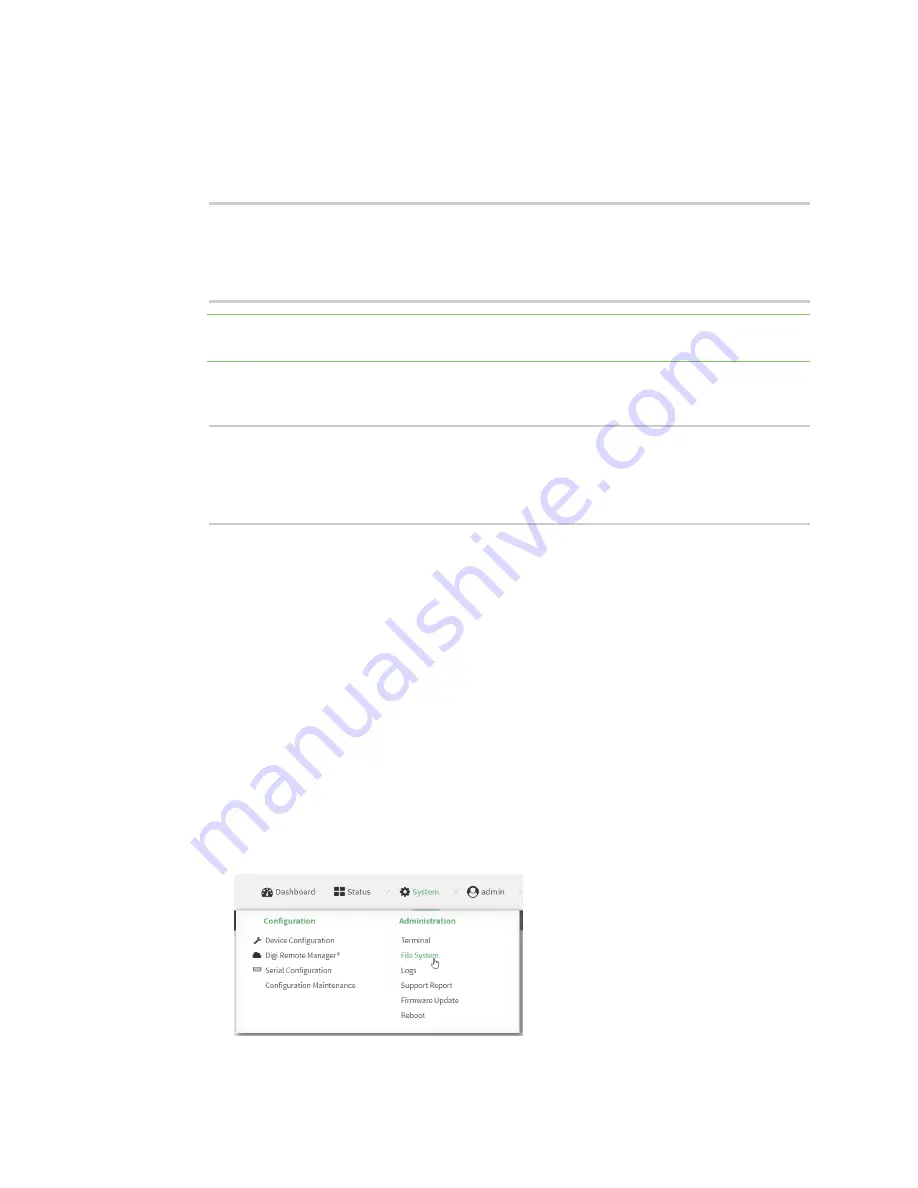
Hotspot
Customize the hotspot login page
TX54 User Guide
336
1. Log into the TX54 command line as a user with Admin access.
Depending on your device configuration, you may be presented with an
Access selection
menu
. Type
admin
to access the Admin CLI.
2. Download the file to your local machine. For example:
> scp host 192.168.4.1 user admin remote /home/admin/temp/ local
/etc/config/hotspot/login.html to remote
[email protected]'s password: adminpwd
login.html
>
Note
The files in the
hotspot
directory are only available after hotspot has been enabled for
the first time.
3. On your local machine, edit the file as needed.
4. Upload the edited file from your local machine the the TX54 device. For example:
> scp host 192.168.4.1 user admin remote /home/admin/temp/ local
/etc/config/hotspot/login.html to local
[email protected]'s password: adminpwd
login.html
>
Upload custom hotspot HTML pages
Rather than editing the sample HTML pages, you can upload a custom login page with a different
filename.
The new page should include
ChilliLibrary.js
and call the same JavaScript functions that the sample
HTML pages do. Additional pages and assets can be uploaded to the hotspot folder, and additional
subfolders can be created as needed. Supported file extensions include: .html, .gif, .js, .jpg, .mp4, .ogv,
.png, .swf, .json, and .dat.
You can configure the TX54 device to use your custom HTML page using either the WebUI or the
command line:
WebUI
1. Upload your custom HTML file to the TX54 device's filesystem:
a. Log into the TX54 WebUI as a user with Admin access.
b. On the menu, click
System
. Under
Administration
, click
File System
.
Summary of Contents for TX54
Page 1: ...TX54 User Guide Firmware version 22 2 ...
Page 190: ...Interfaces Bridging TX54 User Guide 190 ...
Page 293: ...Hotspot Hotspot configuration TX54 User Guide 293 ...
Page 332: ...Hotspot Show hotspot status and statistics TX54 User Guide 332 ...
Page 584: ...Services Simple Network Management Protocol SNMP TX54 User Guide 584 4 Click Download ...






























