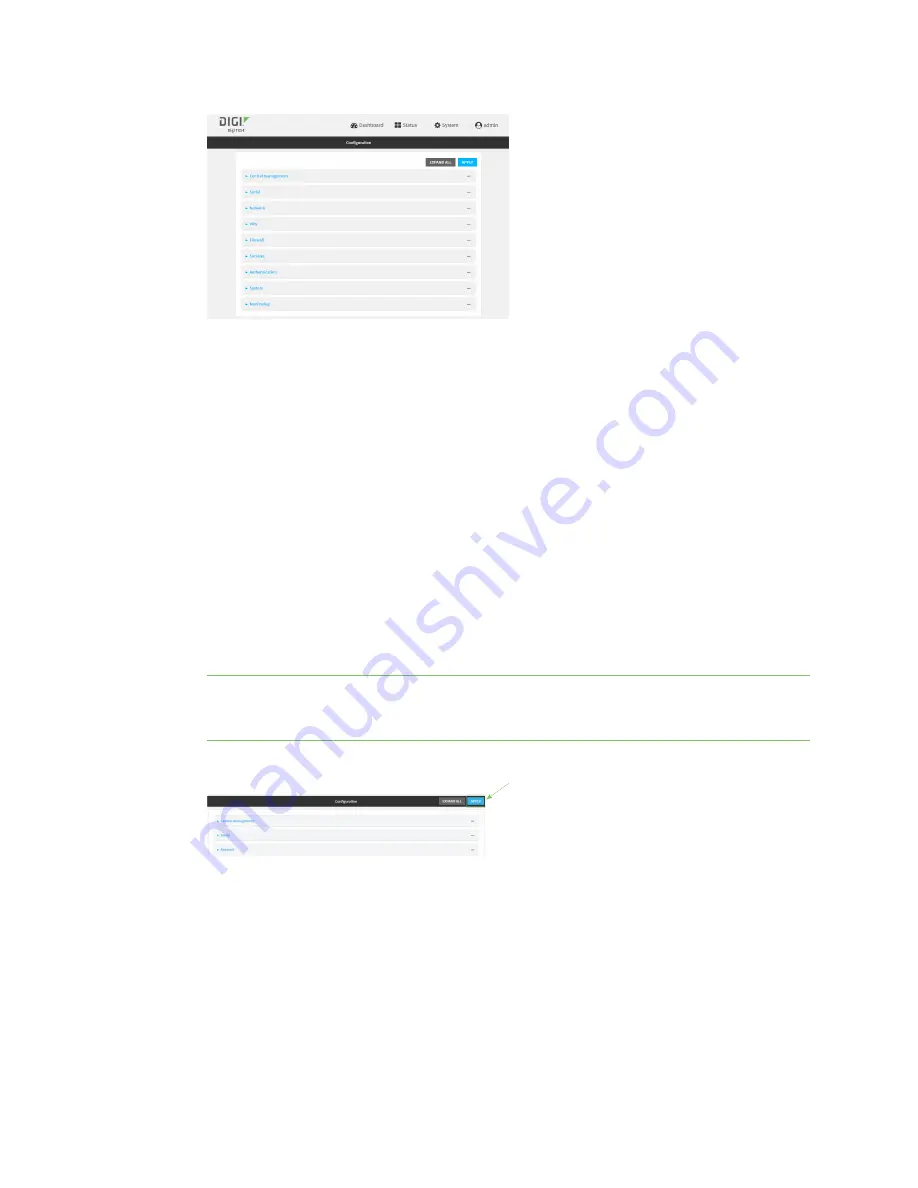
Services
System time
TX54 User Guide
637
3. Click
System
>
Time
4. (Optional) For
Timezone
, select either
UTC
or select the location nearest to your current
location to set the timezone for your TX54 device. The default is
UTC
.
5. (Optional) Add upstream NTP servers that the device will use to synchronize its time. The
default setting is
time.devicecloud.com
.
n
To change the default value of the NTP server:
a. Click
NTP servers
.
b. For
Server
, type a new server name.
n
To add an NTP server:
a. Click
NTP servers
.
b. For
Add Server
, click
.
c. For
Server
, enter the hostname of the upstream NTP server that the device will use
to synchronize its time.
d. Click
to add additional NTP servers. If multiple servers are included, servers are
tried in the order listed until one succeeds.
Note
This list is synchronized with the list of servers included with NTP server configuration,
and changes made to one will be reflected in the other. See
Configure the device as an NTP
for more information about NTP server configuration.
6. Click
Apply
to save the configuration and apply the change.
Command line
1. Log into the TX54 command line as a user with full Admin access rights.
Depending on your device configuration, you may be presented with an
Access selection
menu
. Type
admin
to access the Admin CLI.
Summary of Contents for TX54
Page 1: ...TX54 User Guide Firmware version 22 2 ...
Page 190: ...Interfaces Bridging TX54 User Guide 190 ...
Page 293: ...Hotspot Hotspot configuration TX54 User Guide 293 ...
Page 332: ...Hotspot Show hotspot status and statistics TX54 User Guide 332 ...
Page 584: ...Services Simple Network Management Protocol SNMP TX54 User Guide 584 4 Click Download ...






























