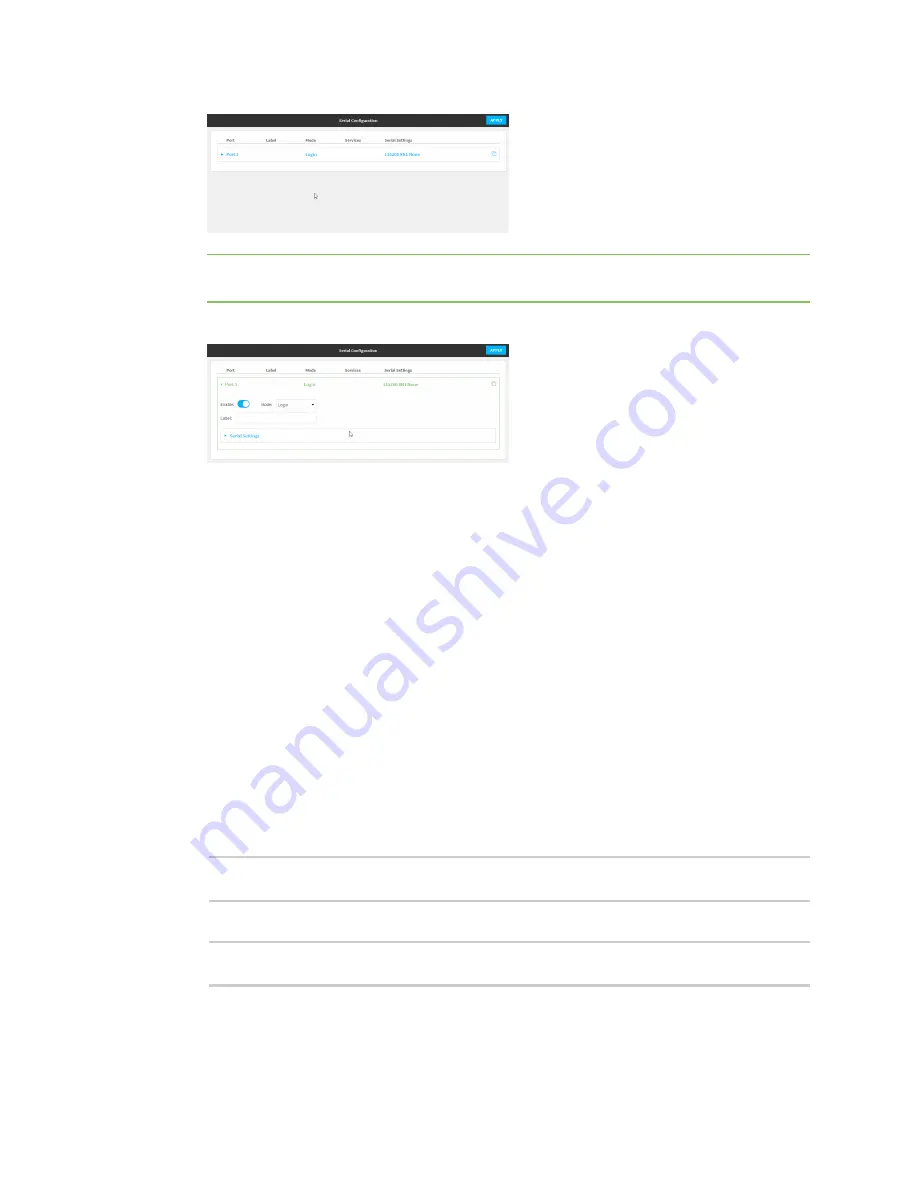
Serial port
Configure Modbus mode
TX54 User Guide
212
Note
You can also configure the serial port by using
Device Configuration
>
Serial
. Changes
made by using either
Device Configuration
or
Serial Configuration
will be reflected in both.
3. Click the name of the port that you want to configure.
The serial port is enabled by default. To disable, toggle off
Enable
.
4. For
Mode
, select
Modbus
.
5. (Optional) For
Label
, enter a label that will be used when referring to this port.
6. Expand
Serial Settings
.
The entries in the following fields must match the information for the power controller. Refer
to your power controller manual for the correct entries.
a.
Baud rate
: For
Baud rate
, select the baud rate used by the device to which you want to
connect. The default is
115000
.
b.
Data bits
: For
Data bits
, select the number of data bits used by the device to which you
want to connect. The default is
8
.
c.
Parity
: For
Parity
, select the type of parity used by the device to which you want to
connect. The default is
None
.
d.
Stop bits
: For
Stop bits
, select the number of stop bits used by the device to which you
want to connect. The default is
1
.
e.
Flow control
: For
Flow control
, select the type of flow control used by the device to
which you want to connect. The default is
None
.
1. Set the baud rate used by the device to which you want to connect:
(config)>path-parambaudrate
rate
(config)>
2. Set the number of data bits used by the device to which you want to connect:
(config)>path-paramdatabits
bits
(config)>
Summary of Contents for TX54
Page 1: ...TX54 User Guide Firmware version 22 2 ...
Page 190: ...Interfaces Bridging TX54 User Guide 190 ...
Page 293: ...Hotspot Hotspot configuration TX54 User Guide 293 ...
Page 332: ...Hotspot Show hotspot status and statistics TX54 User Guide 332 ...
Page 584: ...Services Simple Network Management Protocol SNMP TX54 User Guide 584 4 Click Download ...






























