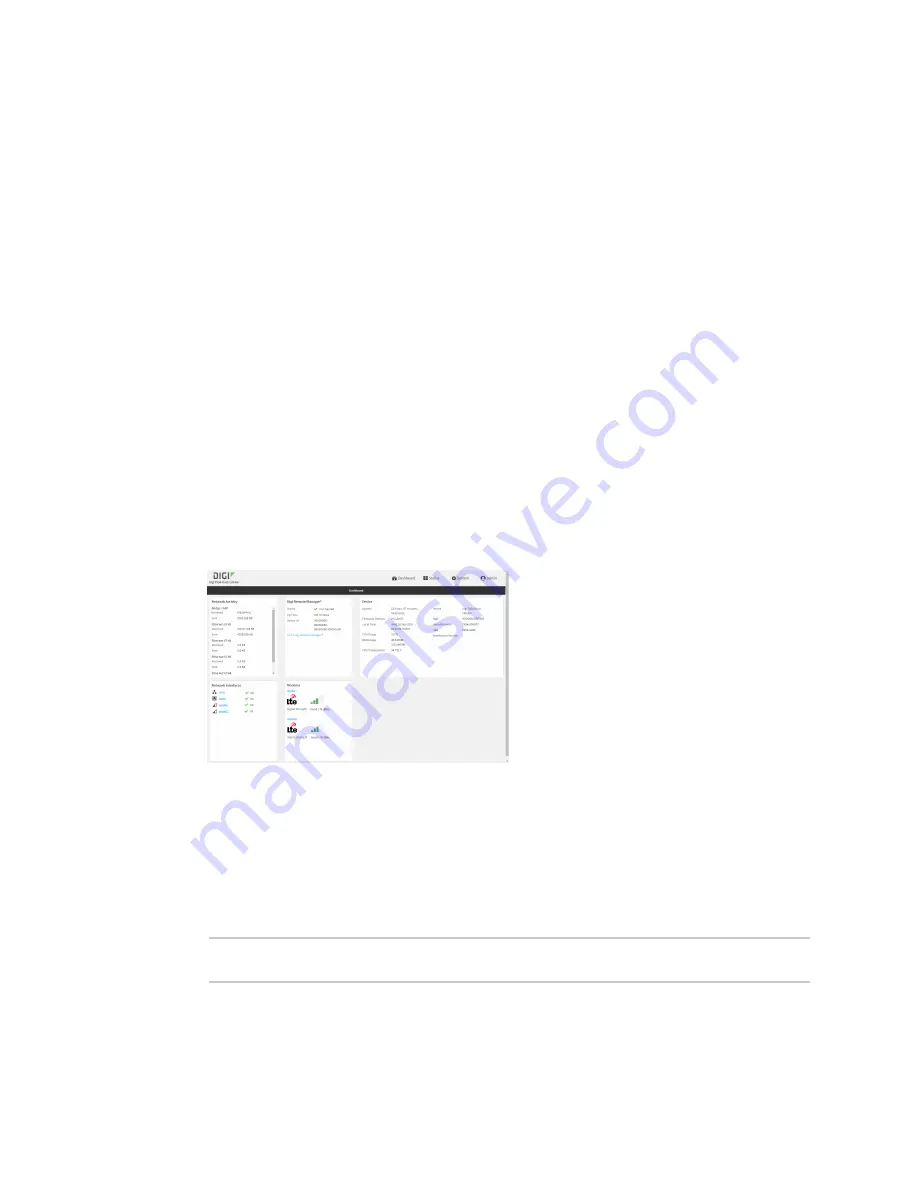
Central management
Add a device to Digi Remote Manager
TX54 User Guide
952
Add a device to Digi Remote Manager
1. If you have not already done so, connect to your Digi Remote Manager account.
2. Click
Device Management
to display a list of your devices.
3. Click
Add Devices
.
4. Select
MAC Address
and enter the Ethernet MAC address for your device.
5. For
Install Code
, enter the default password on the printed label packaged with your device.
The same default password is also shown on the label affixed to the bottom of the device.
6. Click
Add
.
7. Click
OK
.
Digi Remote Manager adds your TX54 device to your account and it appears in the
Device
Management
view.
View Digi Remote Manager connection status
To view the current Digi Remote Manager configuration:
WebUI
1. Log into the TX54 WebUI as a user with Admin access.
2. The dashboard includes a Digi Remote Manager status pane:
Command line
1. Log into the TX54 command line as a user with full Admin access rights.
Depending on your device configuration, you may be presented with an
Access selection
menu
. Type
admin
to access the Admin CLI.
2. At the command line, type
config
to enter configuration mode:
> config
(config)>
Summary of Contents for TX54
Page 1: ...TX54 User Guide Firmware version 22 2 ...
Page 190: ...Interfaces Bridging TX54 User Guide 190 ...
Page 293: ...Hotspot Hotspot configuration TX54 User Guide 293 ...
Page 332: ...Hotspot Show hotspot status and statistics TX54 User Guide 332 ...
Page 584: ...Services Simple Network Management Protocol SNMP TX54 User Guide 584 4 Click Download ...






























