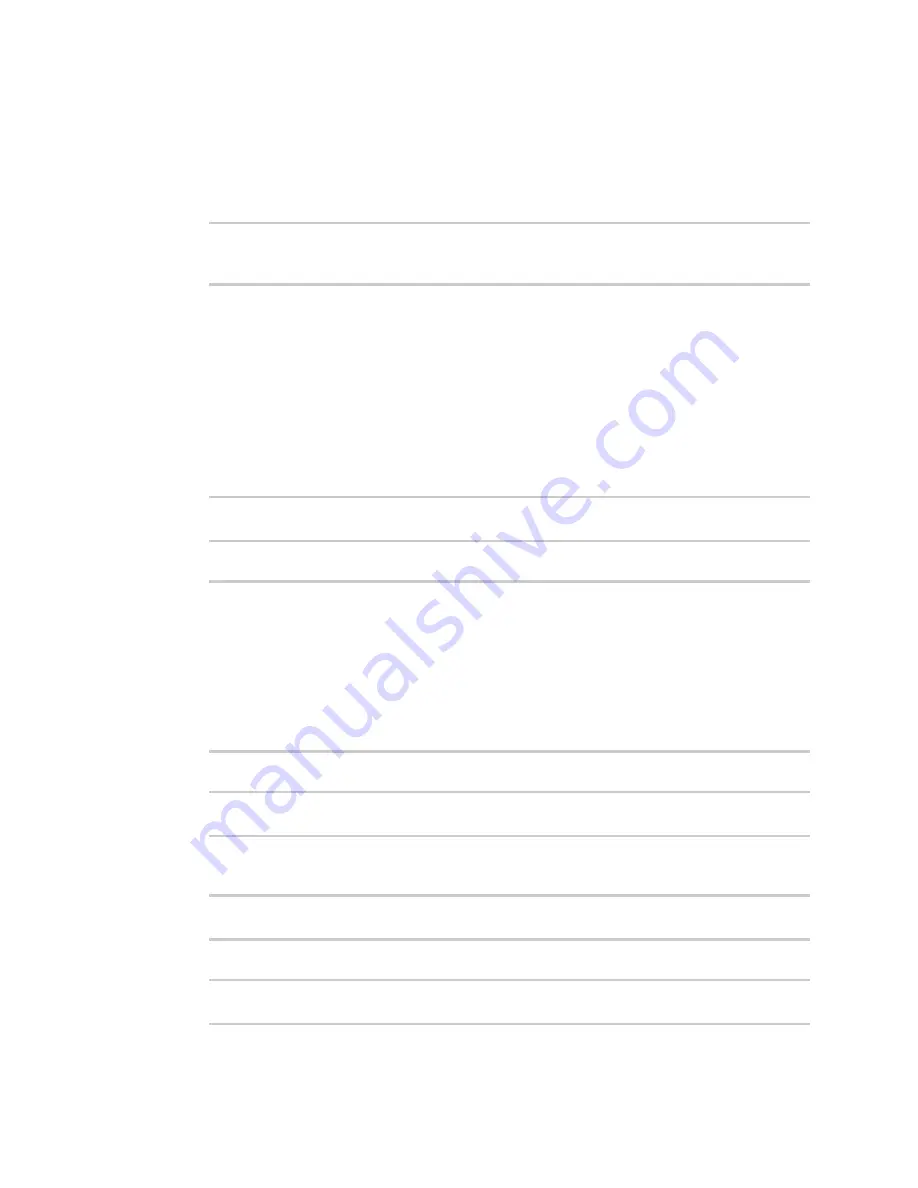
Wi-Fi
Configure a Wi-Fi access point with enterprise security
TX54 User Guide
262
1. Assign the Wi-Fi access point to a LAN interface or to a bridge. See
and
for more information.
The access point must be assigned to an active LAN, or a bridge that is assigned to an active
LAN.
2. Save the configuration and apply the change:
(config)> save
Configuration saved.
>
3. Type
exit
to exit the Admin CLI.
Depending on your device configuration, you may be presented with an
Access selection
menu
. Type
quit
to disconnect from the device.
Edit an existing Access point
1. Log into the TX54 command line as a user with full Admin access rights.
Depending on your device configuration, you may be presented with an
Access selection
menu
. Type
admin
to access the Admin CLI.
2. At the command line, type
config
to enter configuration mode:
> config
(config)>
3. Show available access points:
(config)> network wifi ap ?
Additional Configuration
------------------------------------------------------------------------
-------
digi_ap1
Digi AP (Wi-Fi1)
digi_ap2
Digi AP (Wi-Fi2)
(config)>
4. Set the SSID for the appropriate access point:
(config)> network wifi ap digi_ap1 ssid my_SSID
(config)>
5. SSID broadcasting is enabled by default for the preconfigured access points. If SSID
broadcasting is disabled:
(config)> network wifi ap digi_ap1 ssid_broadcast true
(config)>
6. Set the security for the access point to
wpa2
:
(config network wifi ap new_AP)> encryption type wpa2
(config network wifi ap new_AP)>
Summary of Contents for TX54
Page 1: ...TX54 User Guide Firmware version 22 2 ...
Page 190: ...Interfaces Bridging TX54 User Guide 190 ...
Page 293: ...Hotspot Hotspot configuration TX54 User Guide 293 ...
Page 332: ...Hotspot Show hotspot status and statistics TX54 User Guide 332 ...
Page 584: ...Services Simple Network Management Protocol SNMP TX54 User Guide 584 4 Click Download ...






























