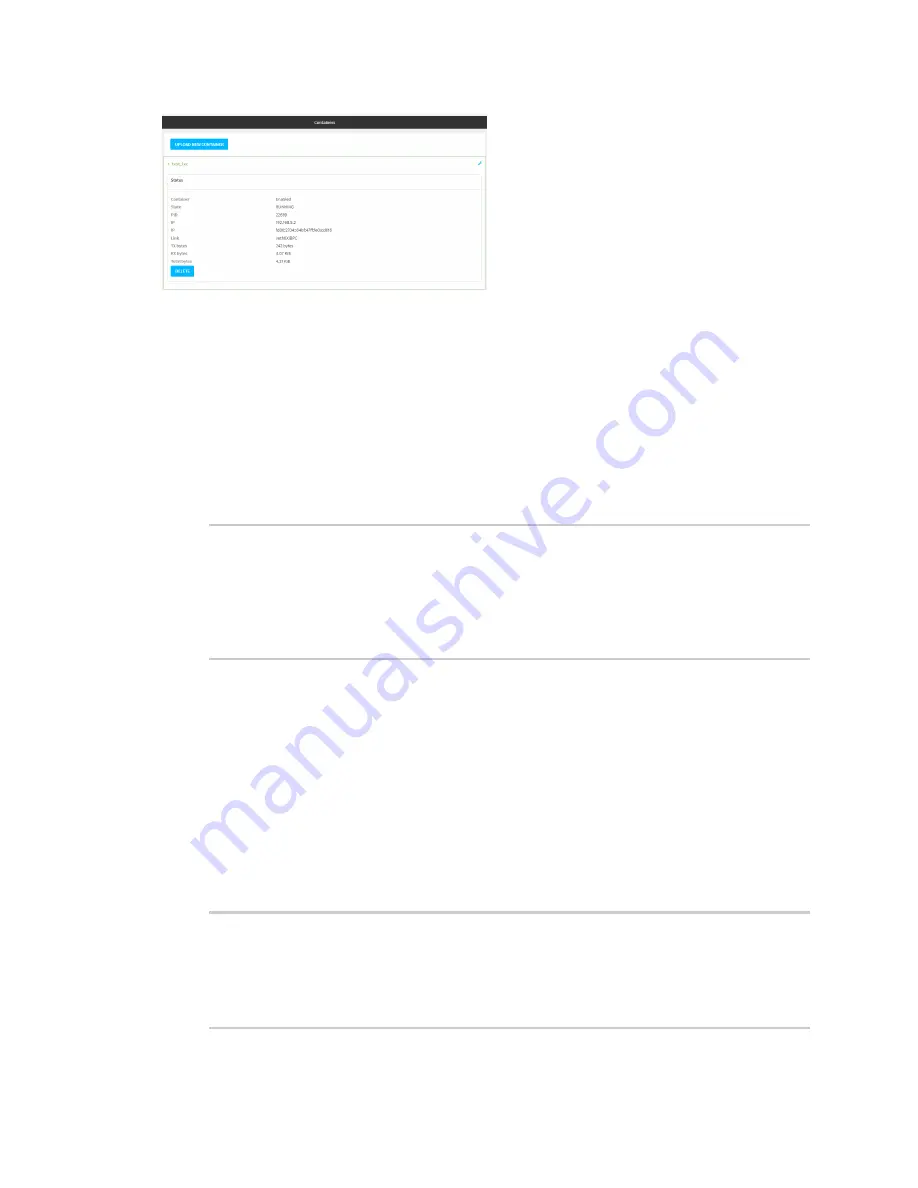
Containers
View the status of containers
TX54 User Guide
847
Command line
Show status of all containers
Use the
command with no additional arguments to show the status of all containers
on the system:
1. Log into the TX54 command line as a user with Admin access.
Depending on your device configuration, you may be presented with an
Access selection
menu
. Type
admin
to access the Admin CLI.
2. At the prompt, type:
> show containers
Container
Configured
Enabled
State
---------
----------
-------
-----------------
mytest1
True
enabled
STOPPED
test_lxc
True
enabled
RUNNING PID 19327
>
3. Type
exit
to exit the Admin CLI.
Depending on your device configuration, you may be presented with an
Access selection
menu
. Type
quit
to disconnect from the device.
Show status of a specific container
Use the
command to show the status of the specified container:
1. Log into the TX54 command line as a user with Admin access.
Depending on your device configuration, you may be presented with an
Access selection
menu
. Type
admin
to access the Admin CLI.
2. At the prompt, type:
> show containers container test_lxc
Container
Configured
Enabled
State
---------
----------
-------
-----------------
test_lxc
True
enabled
RUNNING PID 19327
Summary of Contents for TX54
Page 1: ...TX54 User Guide Firmware version 22 2 ...
Page 190: ...Interfaces Bridging TX54 User Guide 190 ...
Page 293: ...Hotspot Hotspot configuration TX54 User Guide 293 ...
Page 332: ...Hotspot Show hotspot status and statistics TX54 User Guide 332 ...
Page 584: ...Services Simple Network Management Protocol SNMP TX54 User Guide 584 4 Click Download ...






























