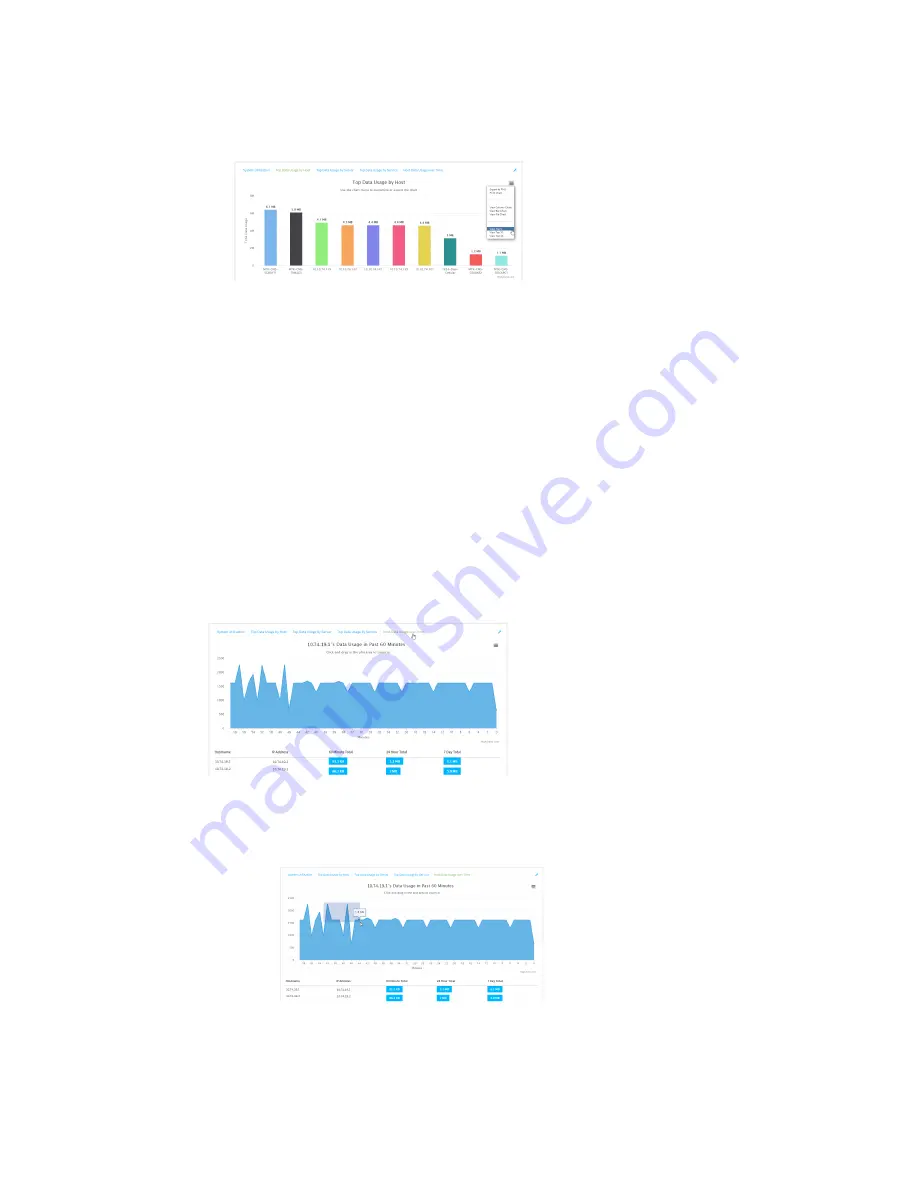
Monitoring
intelliFlow
TX54 User Guide
912
a. Click the menu icon (
).
b. Select the number of top users to displayed.
7. Save or print the chart.
a. Click the menu icon (
).
b. To save the chart to your local filesystem, select
Export to PNG
.
c. To print the chart, select
Print chart
.
Use intelliFlow to display data usage by host over time
To generate a chart displaying a host's data usage over time:
WebUI
1. Log into the TX54 WebUI as a user with Admin access.
2. If you have not already done so, enable intelliFlow. See
.
3. From the menu, click
Status
>
intelliFlow
.
4. Click
Host Data Usage Over Time
.
n
Display more granular information:
a. Click and drag over an area in the chart to zoom into that area and provide more
granular information.
Summary of Contents for TX54
Page 1: ...TX54 User Guide Firmware version 22 2 ...
Page 190: ...Interfaces Bridging TX54 User Guide 190 ...
Page 293: ...Hotspot Hotspot configuration TX54 User Guide 293 ...
Page 332: ...Hotspot Show hotspot status and statistics TX54 User Guide 332 ...
Page 584: ...Services Simple Network Management Protocol SNMP TX54 User Guide 584 4 Click Download ...






























