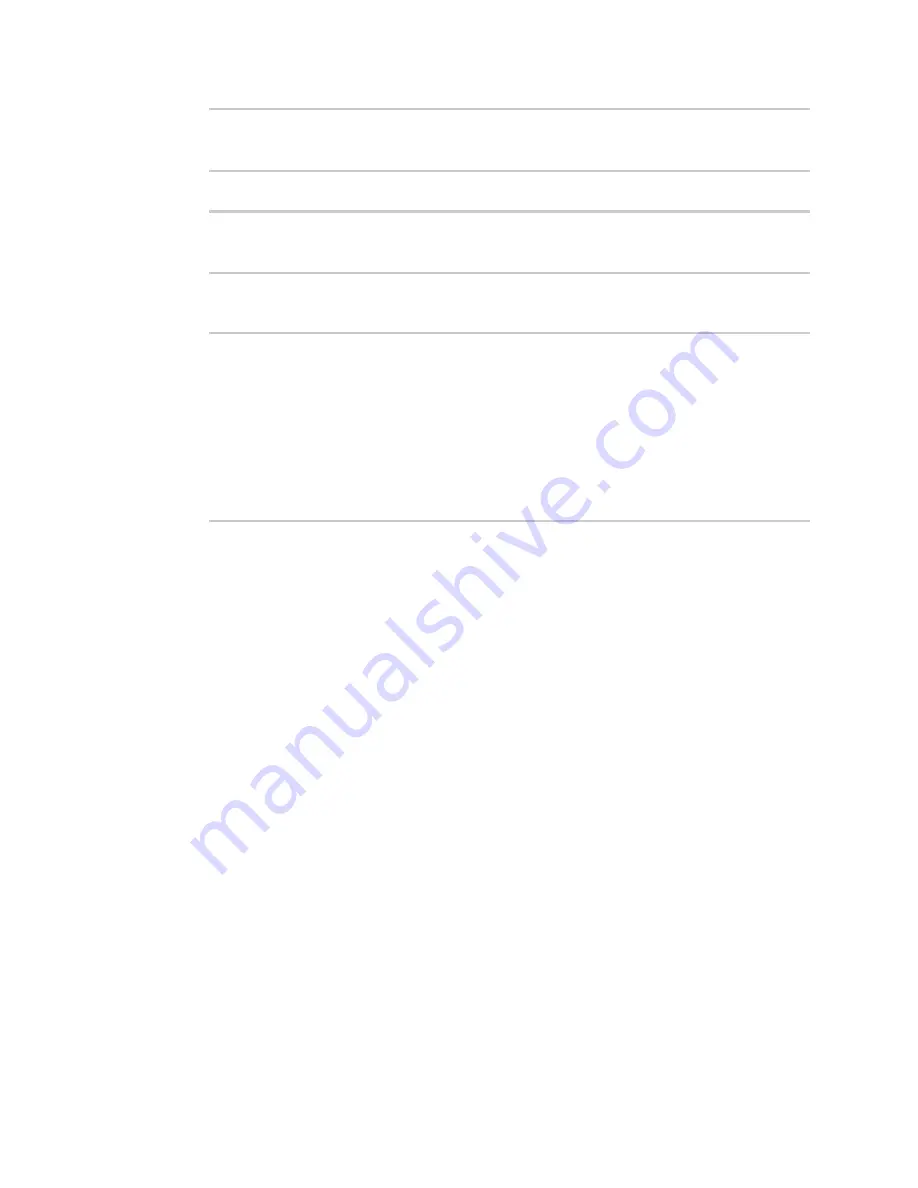
System administration
Update system firmware
TX54 User Guide
862
36633K 100%
Firmware update completed, reboot device
>
6. Reboot the device to run the new firmware image using the
command.
> reboot
Rebooting system
>
7. Once the device has rebooted, log into the TX54's command line as a user with Admin access
and verify the running firmware version by entering the
command.
> show system
Hostname
: TX54-Dual-Cellular
FW Version
: 22.2.9.85
MAC
: 0040FF800120
Model
: Digi TX54
Current Time
: Thurs, 03 March 2022 10:16:23 +0000
Uptime
: 42 seconds (42s)
>
Dual boot behavior
By default, the TX54 device stores two copies of firmware in two flash memory banks:
n
The current firmware version that is used to boot the device.
n
A copy of the firmware that was in use prior to your most recent firmware update.
When the device reboots, it will attempt to use the current firmware version. If the current firmware
version fails to load after three consecutive attempts, it is marked as invalid and the device will use
the previous firmware version stored in the alternate memory bank.
If the device consistently looses power during the boot process, this may result in the current
firmware being marked as invalid and the device downgrading to a previous version of the firmware.
As a result of this behavior, you can use the following procedure to guarantee that the same firmware
is stored in both memory banks:
WebUI
Summary of Contents for TX54
Page 1: ...TX54 User Guide Firmware version 22 2 ...
Page 190: ...Interfaces Bridging TX54 User Guide 190 ...
Page 293: ...Hotspot Hotspot configuration TX54 User Guide 293 ...
Page 332: ...Hotspot Show hotspot status and statistics TX54 User Guide 332 ...
Page 584: ...Services Simple Network Management Protocol SNMP TX54 User Guide 584 4 Click Download ...






























