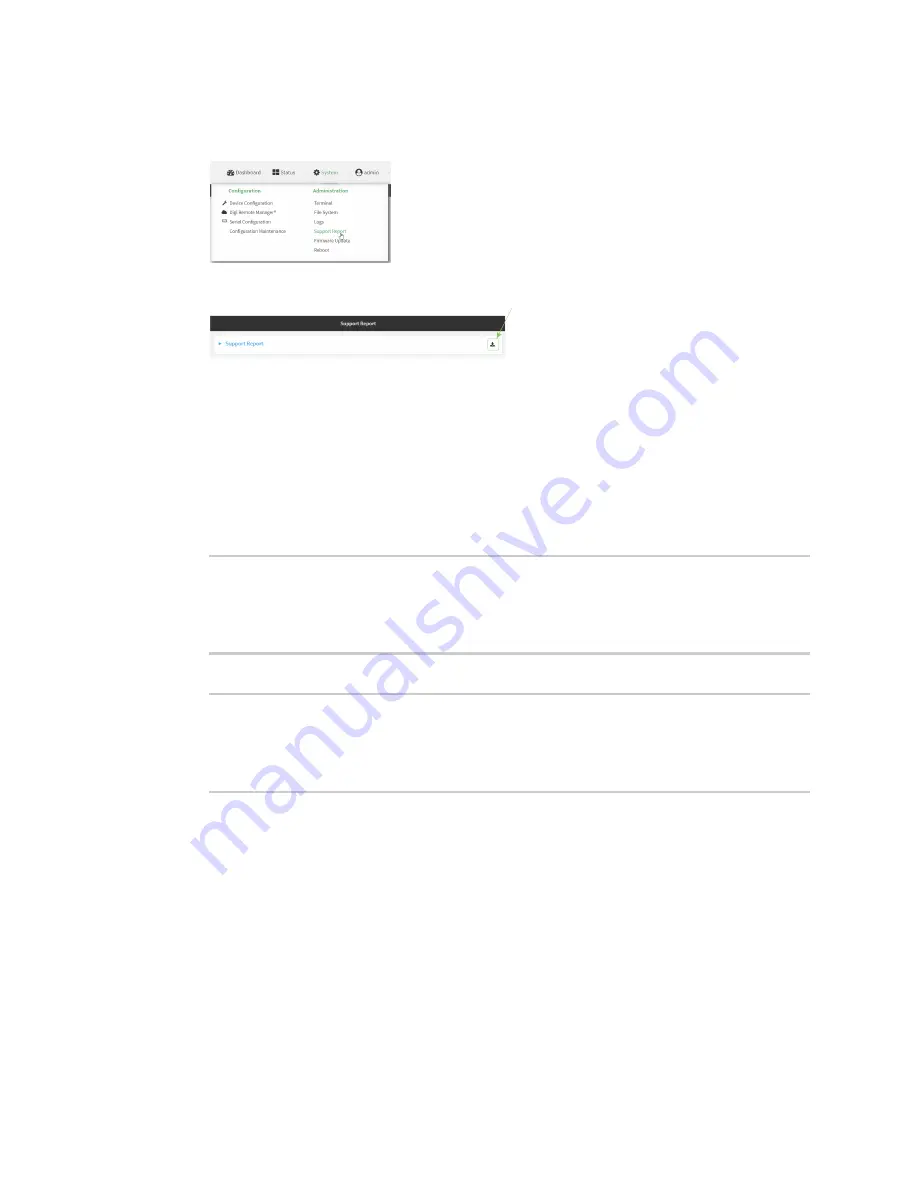
Diagnostics
Generate a support report
TX54 User Guide
967
1. Log into the TX54 WebUI as a user with Admin access.
2. On the main menu, click
System
. Under
Administration
, click
Support Report
.
3. Click
to generate and download the support report.
Attach the support report to any support requests.
Command line
1. Log into the TX54 command line as a user with Admin access.
Depending on your device configuration, you may be presented with an
Access selection
menu
. Type
admin
to access the Admin CLI.
2. Use the
system support-report
command to generate the report:
> system support-report /var/log/
Saving support report to /var/log/support-report-0040D0133536-22-03-03-
10:16:23.bin
Support report saved.
>
3. Use the
scp
command to transfer the report to a remote host:
> scp host 192.168.4.1 user admin remote /home/admin/temp/ local
/var/log/support-report-00:40:D0:13:35:36-22-03-03-10:16:23.bin to remote
[email protected]'s password: adminpwd
support-report-0040D0133536-22-03-03-10:16:23.bin
>
4. Type
exit
to exit the Admin CLI.
Depending on your device configuration, you may be presented with an
Access selection
menu
. Type
quit
to disconnect from the device.
Summary of Contents for TX54
Page 1: ...TX54 User Guide Firmware version 22 2 ...
Page 190: ...Interfaces Bridging TX54 User Guide 190 ...
Page 293: ...Hotspot Hotspot configuration TX54 User Guide 293 ...
Page 332: ...Hotspot Show hotspot status and statistics TX54 User Guide 332 ...
Page 584: ...Services Simple Network Management Protocol SNMP TX54 User Guide 584 4 Click Download ...






























