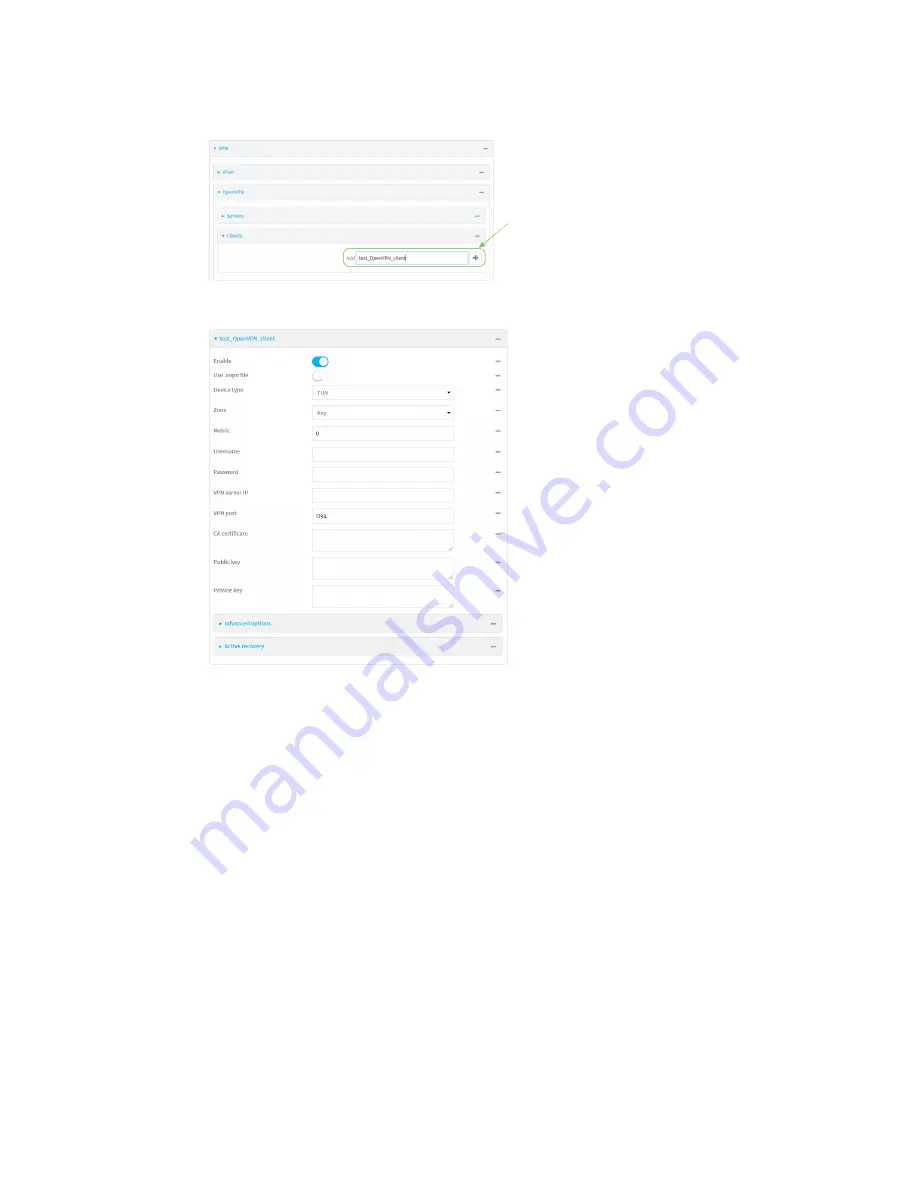
Virtual Private Networks (VPN)
OpenVPN
TX54 User Guide
473
4. For
Add
, type a name for the OpenVPN client and click
.
The new OpenVPN client configuration is displayed.
5. The OpenVPN client is enabled by default. To disable, click
Enable
.
6. The default behavior is to use an OVPN file for client configuration. To disable this behavior
and configure the client manually, click
Use .ovpn file
to disable.
7. For
Device type
, select the mode used by the OpenVPN server, either
TUN
or
TAP
.
8. For
Zone
, select the firewall zone for the OpenVPN client.
9. (Optional) Select the
Metric
for the OpenVPN client. If multiple active routes match a
destination, the route with the lowest metric will be used.
10. (Optional) For
Username
and
Password
, type the login credentials as configured on the
OpenVPN server.
11. For
VPN server IP
, type the IP address of the OpenVPN server.
12. (Optional) Set the
VPN port
used by the OpenVPN server. The default is
1194
.
13. Paste the contents of the
CA certificate
(usually in a ca.crt file), the
Public key
(for example,
client.crt), and the
Private key
(for example, client.key) into their respective fields. The
contents will be hidden when the configuration is saved.
14. (Optional) Click to expand
Advanced Options
to manually set additional OpenVPN
parameters.
Summary of Contents for TX54
Page 1: ...TX54 User Guide Firmware version 22 2 ...
Page 190: ...Interfaces Bridging TX54 User Guide 190 ...
Page 293: ...Hotspot Hotspot configuration TX54 User Guide 293 ...
Page 332: ...Hotspot Show hotspot status and statistics TX54 User Guide 332 ...
Page 584: ...Services Simple Network Management Protocol SNMP TX54 User Guide 584 4 Click Download ...






























