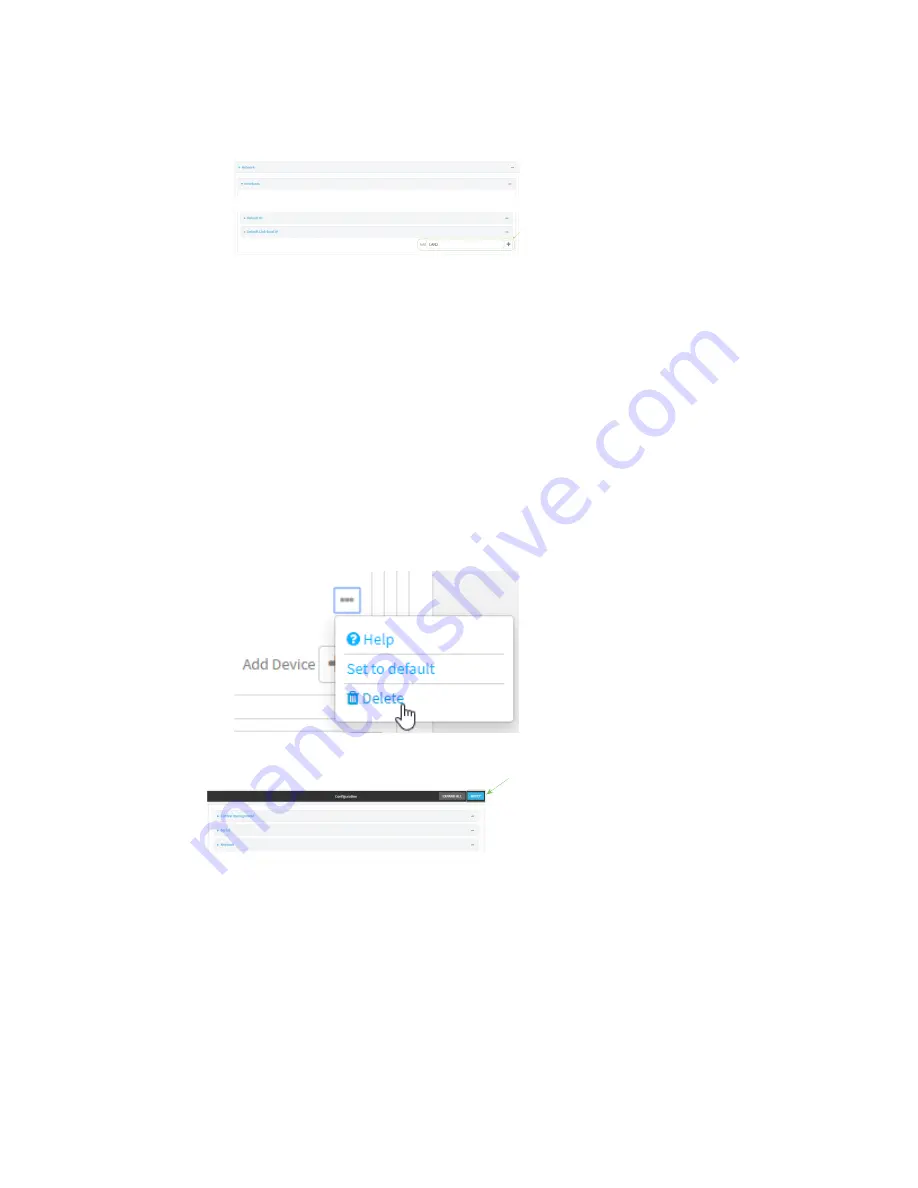
Wi-Fi
Isolate Wi-Fi clients
TX54 User Guide
269
a. Click
Configuration
>
Network
>
Interfaces
.
b. For
Add interface
, type a name for the LAN and click
.
c. For
Zone
, select
LAN2_isolation_zone
.
d. For
Device
, select the new Wi-Fi access point or, for dual-Wi-Fi models, if you are using
both of the preconfigured access points rather than creating a new access point, select
Wi-
Fi access point: Digi AP (Wi-Fi2)
.
e. Click to expand
IPv4
.
f. For
Address
, type an IP address and subnet for the LAN.
g. Click to expand
DHCP server
.
h.
Enable
the DHCP server.
6. Remove the
Digi AP (Wi-Fi2)
access point from the LAN1 bridge:
This step applies to dual-Wi-Fi models only, and only if you are using both preconfigured
access points, rather than creating a new access point.
a. Click
Network
>
Bridges
>
LAN1
.
b. Click the down arrow (
) next to the the Digi AP (Wi-Fi2) access point and select
Delete
.
7. Click
Apply
to save the configuration and apply the change.
Command line
1. Log into the TX54 command line as a user with full Admin access rights.
Depending on your device configuration, you may be presented with an
Access selection
menu
. Type
admin
to access the Admin CLI.
Summary of Contents for TX54
Page 1: ...TX54 User Guide Firmware version 22 2 ...
Page 190: ...Interfaces Bridging TX54 User Guide 190 ...
Page 293: ...Hotspot Hotspot configuration TX54 User Guide 293 ...
Page 332: ...Hotspot Show hotspot status and statistics TX54 User Guide 332 ...
Page 584: ...Services Simple Network Management Protocol SNMP TX54 User Guide 584 4 Click Download ...






























