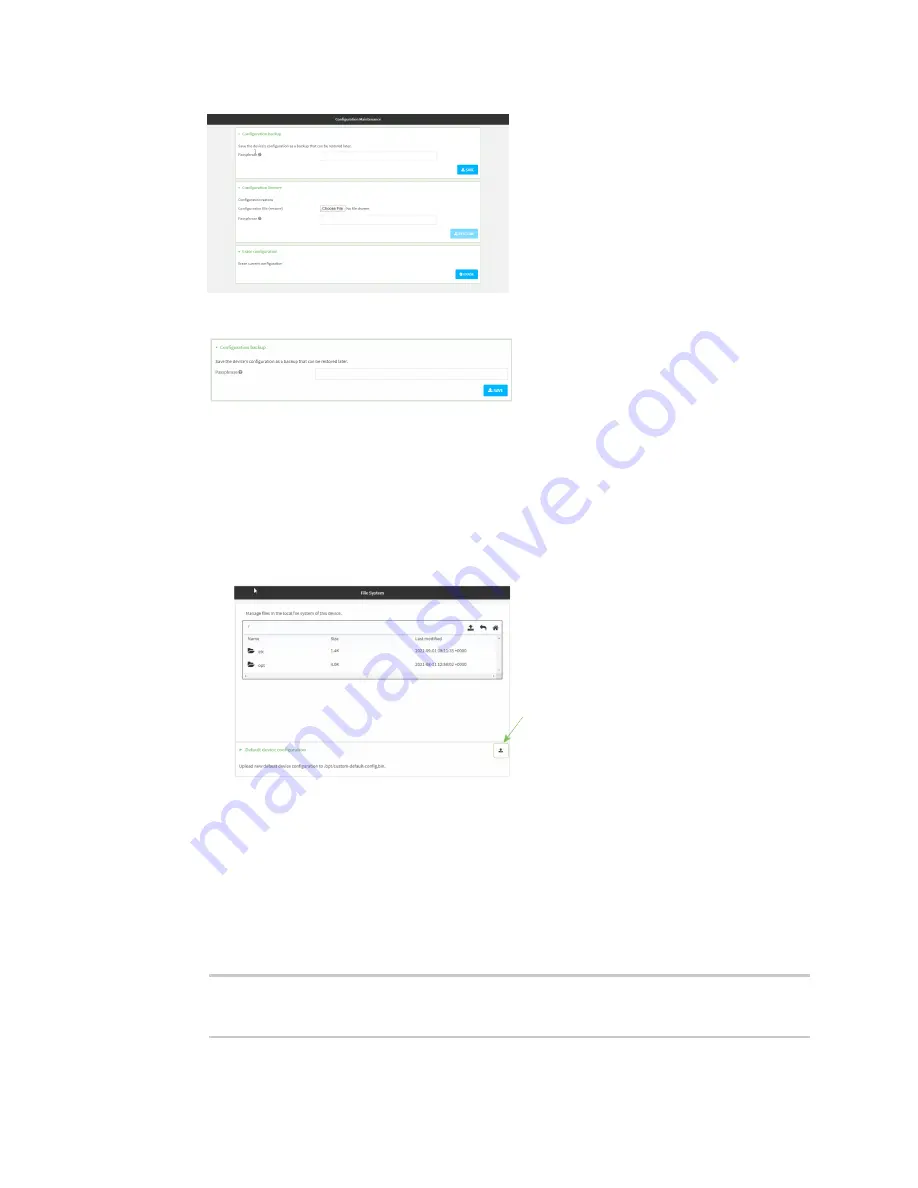
System administration
Erase device configuration and reset to factory defaults
TX54 User Guide
880
4. In the
Configuration backup
section, click
SAVE
.
Do not set a
Passphrase
for the configuration backup. The file will be downloaded using your
browser's standard download process.
5. After the configuration backup file has been downloaded, rename the file to:
custom-default-config.bin
6. Upload the file to the device:
a. From the main menu, select
System
>
Filesystem
.
b. Under
Default device configuration
, click
.
c. Select the file from your local file system.
Command line
1. Log into the TX54 command line as a user with Admin access.
Depending on your device configuration, you may be presented with an
Access selection
menu
. Type
admin
to access the Admin CLI.
2. Enter the following:
> system backup / type custom-defaults
Backup saved as /opt/custom-default-config.bin
>
Summary of Contents for TX54
Page 1: ...TX54 User Guide Firmware version 22 2 ...
Page 190: ...Interfaces Bridging TX54 User Guide 190 ...
Page 293: ...Hotspot Hotspot configuration TX54 User Guide 293 ...
Page 332: ...Hotspot Show hotspot status and statistics TX54 User Guide 332 ...
Page 584: ...Services Simple Network Management Protocol SNMP TX54 User Guide 584 4 Click Download ...






























