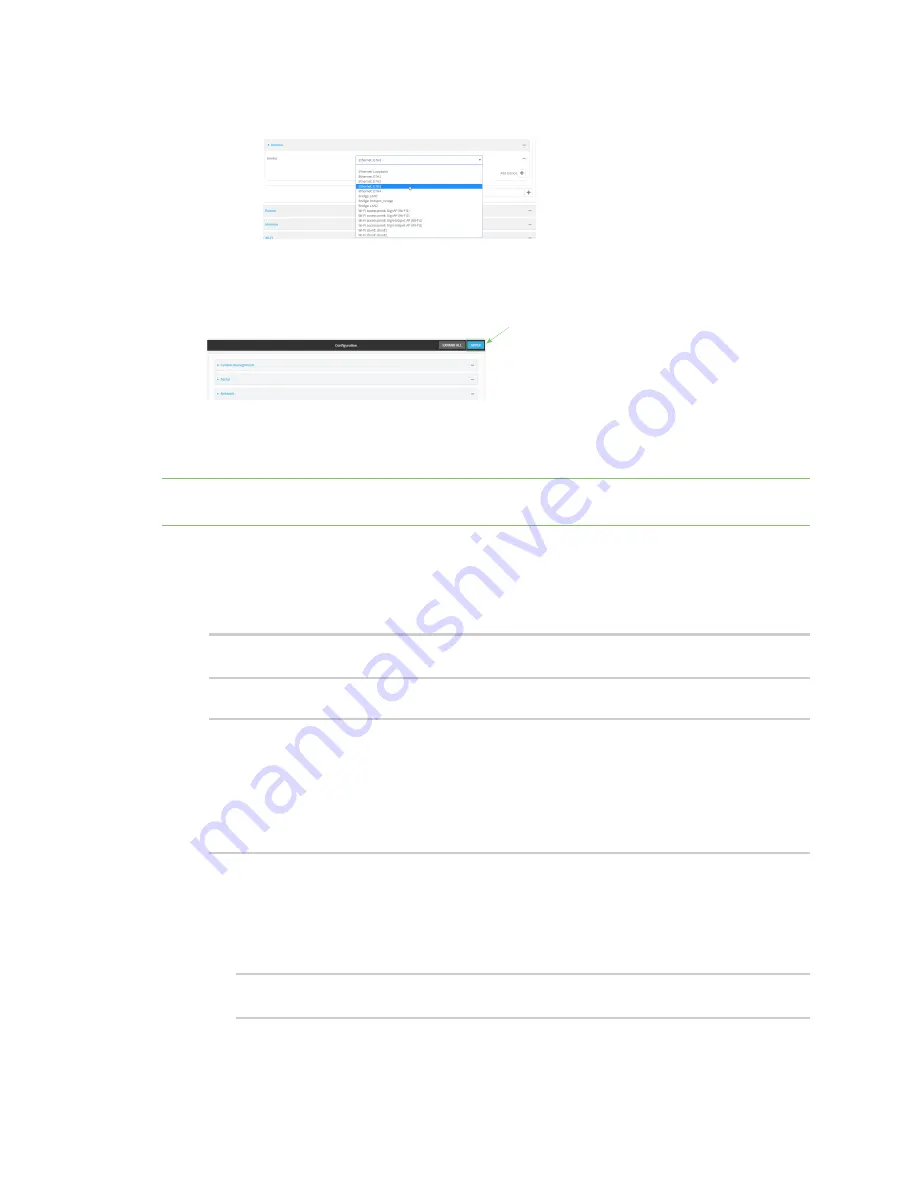
Interfaces
Local Area Networks (LANs)
TX54 User Guide
152
iii. For
Device
, select
Ethernet: ETH3
.
iv. (Dual-Wi-Fi models only) For
Add device
, click
again and select
WiFi access point:
Digi AP (Wi-Fi2)
.
6. Click
Apply
to save the configuration and apply the change.
Command line
Note
The example command and output in this procedure are based on a dual-Wifi configuration.
Commands and output will vary slightly if your TX54 device is a single-WiFi model.
1. Log into the TX54 command line as a user with full Admin access rights.
Depending on your device configuration, you may be presented with an
Access selection
menu
. Type
admin
to access the Admin CLI.
2. At the command line, type
config
to enter configuration mode:
> config
(config)>
3. Display a list of devices currently configured for the LAN1 bridge:
(config)> show network bridge lan1 device
0 /network/device/eth2
1 /network/device/eth3
2 /network/device/eth4
3 /network/wireless/ap/digi_ap1
4 /network/wireless/ap/digi_ap2
(config)>
4. Remove devices from the LAN1 bridge that will be used by other interfaces in this
configuration.
a. If your device is a dual-WiFi model, remove the Digi AP (Wi-Fi2) access point
(/network/wireless/ap/digi_ap2) from the bridge, using its index number,
4
, as determined
above with the show command:
(config)> del network bridge lan1 device 4
(config)>
Summary of Contents for TX54
Page 1: ...TX54 User Guide Firmware version 22 2 ...
Page 190: ...Interfaces Bridging TX54 User Guide 190 ...
Page 293: ...Hotspot Hotspot configuration TX54 User Guide 293 ...
Page 332: ...Hotspot Show hotspot status and statistics TX54 User Guide 332 ...
Page 584: ...Services Simple Network Management Protocol SNMP TX54 User Guide 584 4 Click Download ...






























