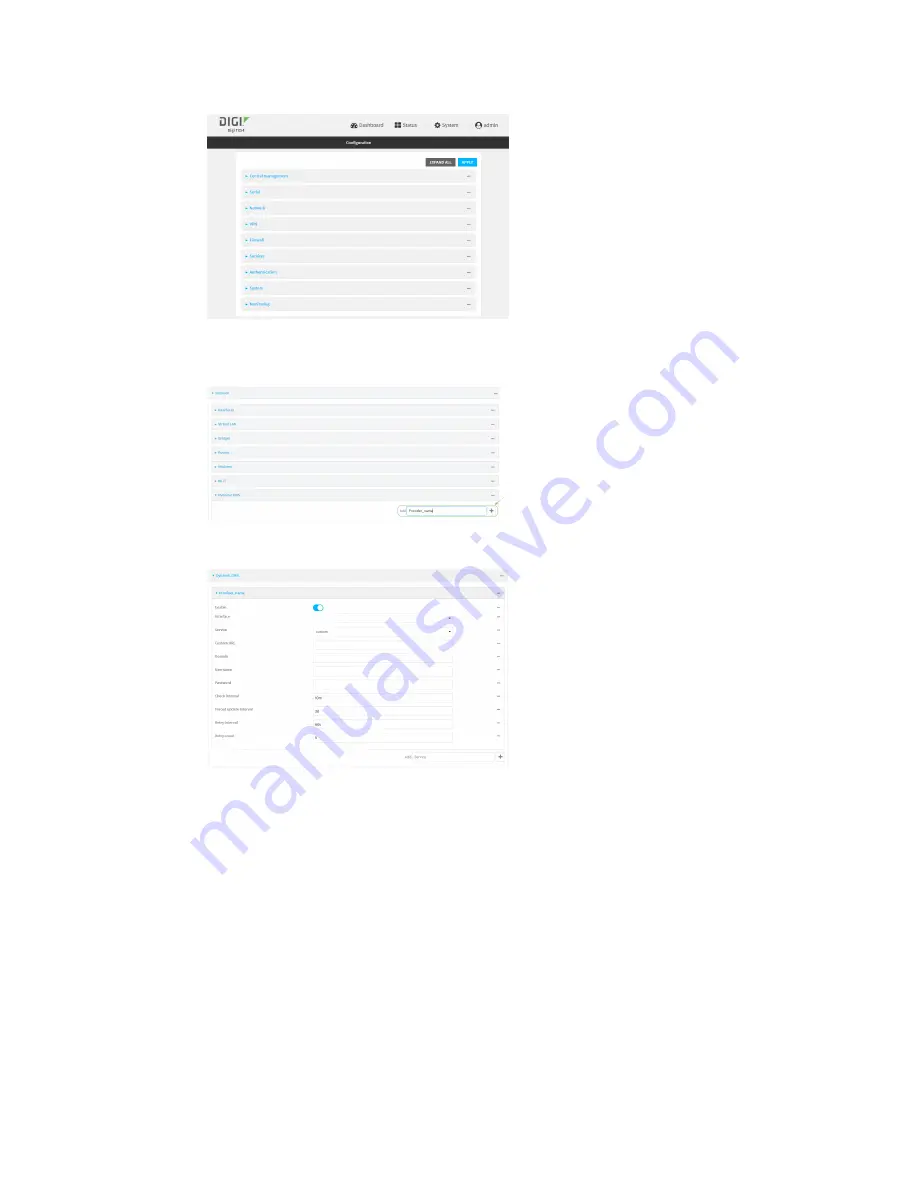
Routing
Dynamic DNS
TX54 User Guide
371
3. Click
Network
>
Dynamic DNS
.
4. Type a name for this Dynamic DNS instance in
Add Service
and click
.
The Dynamic DNS configuration page displays.
New Dynamic DNS configurations are enabled by default. To disable, click to toggle
Enable
to
off.
5. For
Interface
, select the interface that has its IP address registered with the Dynamic DNS
provider.
6. For
Service
, select the Dynamic DNS provider, or select
custom
to enter a custom URL for the
Dynamic DNS provider.
7. If
custom
is selected for
Service
, type the
Custom URL
that should be used to update the IP
address with the Dynamic DNS provider.
8. Type the
Domain
name that is linked to the interface's IP address.
9. Type the
Username
and
Password
used to authenticate with the Dynamic DNS provider.
10. (Optional) For
Check Interval
, type the amount of time to wait to check if the interface's IP
address needs to be updated.
Summary of Contents for TX54
Page 1: ...TX54 User Guide Firmware version 22 2 ...
Page 190: ...Interfaces Bridging TX54 User Guide 190 ...
Page 293: ...Hotspot Hotspot configuration TX54 User Guide 293 ...
Page 332: ...Hotspot Show hotspot status and statistics TX54 User Guide 332 ...
Page 584: ...Services Simple Network Management Protocol SNMP TX54 User Guide 584 4 Click Download ...






























