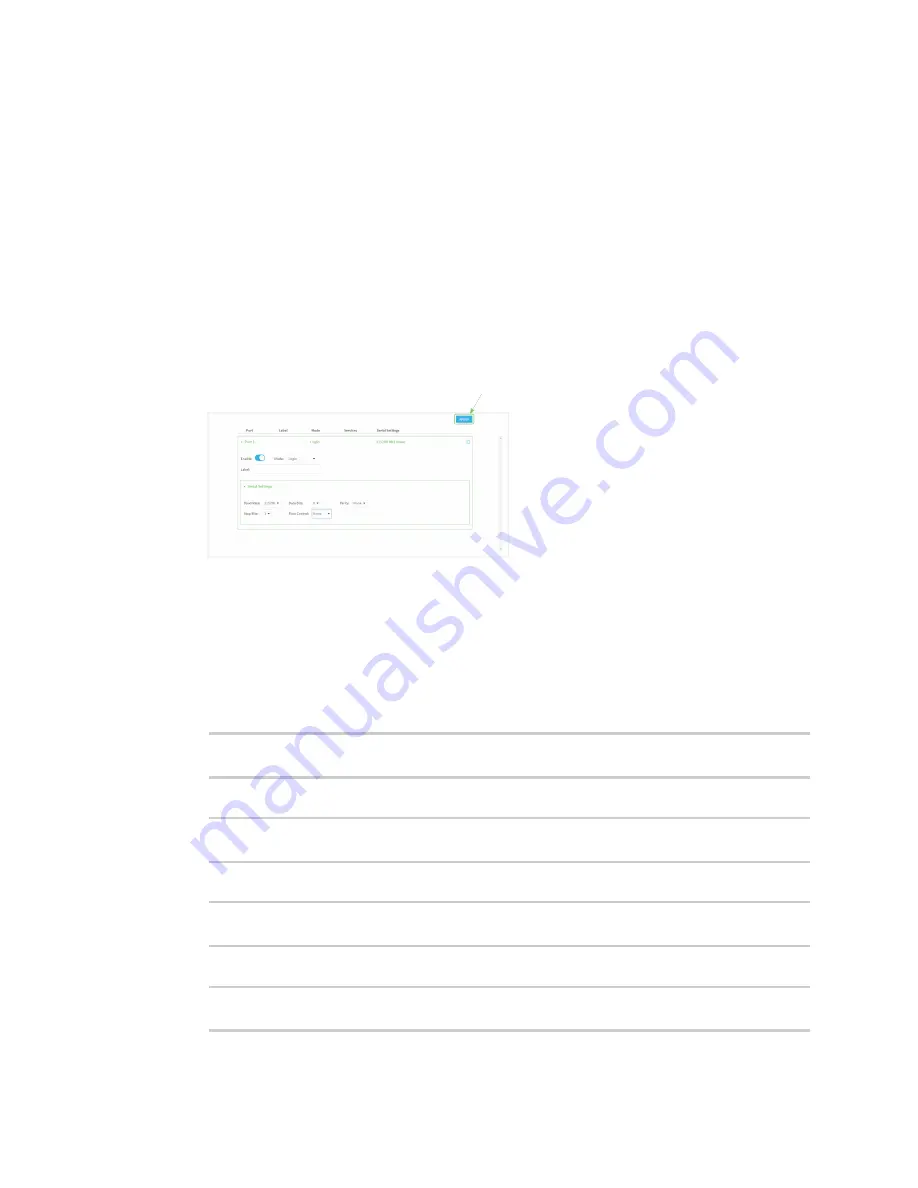
Serial port
Configure Login mode
TX54 User Guide
198
a.
Baud rate
: For
Baud rate
, select the baud rate used by the device to which you want to
connect. The default is
115000
.
b.
Data bits
: For
Data bits
, select the number of data bits used by the device to which you
want to connect. The default is
8
.
c.
Parity
: For
Parity
, select the type of parity used by the device to which you want to
connect. The default is
None
.
d.
Stop bits
: For
Stop bits
, select the number of stop bits used by the device to which you
want to connect. The default is
1
.
e.
Flow control
: For
Flow control
, select the type of flow control used by the device to
which you want to connect. The default is
None
.
7. Click
Apply
to save the configuration and apply the change.
The
Apply
button is located at the top of the WebUI page. You may need to scroll to the top of
the page to locate it.
Command line
1. Log into the TX54 command line as a user with full Admin access rights.
Depending on your device configuration, you may be presented with an
Access selection
menu
. Type
admin
to access the Admin CLI.
2. At the command line, type
config
to enter configuration mode:
> config
(config)>
3. The serial port is enabled by default. To disable:
(config)> serial port1 enable false
(config)>
4. Set the mode:
(config)> serial port1 mode login
(config)>
5. (Optional) Set a label that will be used when referring to this port.
(config)>path-paramlabel
label
(config)>
Summary of Contents for TX54
Page 1: ...TX54 User Guide Firmware version 22 2 ...
Page 190: ...Interfaces Bridging TX54 User Guide 190 ...
Page 293: ...Hotspot Hotspot configuration TX54 User Guide 293 ...
Page 332: ...Hotspot Show hotspot status and statistics TX54 User Guide 332 ...
Page 584: ...Services Simple Network Management Protocol SNMP TX54 User Guide 584 4 Click Download ...






























