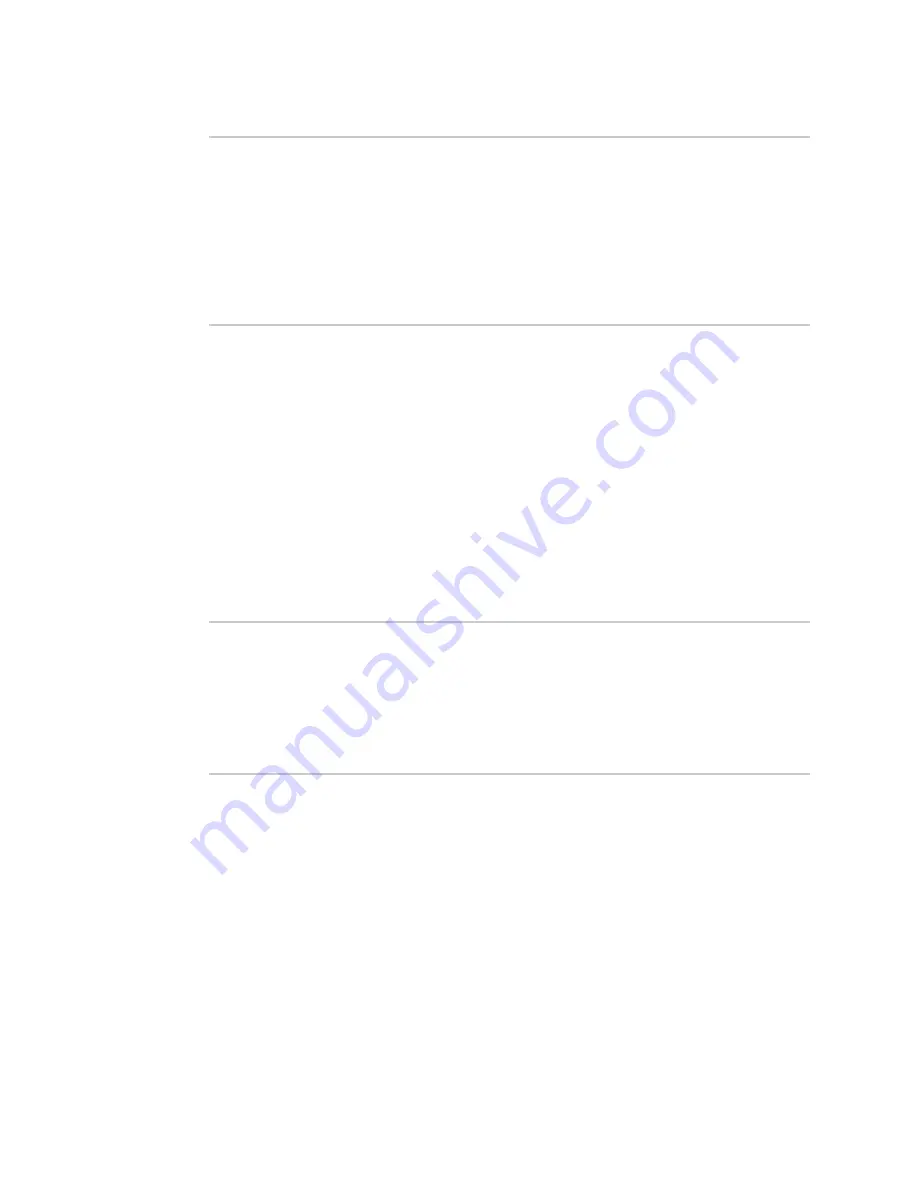
Interfaces
Show Surelink status and statistics
TX54 User Guide
195
2. At the Admin CLI prompt, type :
> show surelink openvpn all
OpenVPN Client
Test
Last Response
Status
--------------
--------------------
-------------
------------------
test_client1
194.43.79.74 (Ping)
29 seconds
Passed
test_client1
194.43.79.75 (Ping)
5 seconds
Passed
test_client2
194.43.79.74 (Ping)
21 seconds
Failed
test_client2
194.43.79.75 (Ping)
21 seconds
Waiting for result
>
3. Type
exit
to exit the Admin CLI.
Depending on your device configuration, you may be presented with an
Access selection
menu
. Type
quit
to disconnect from the device.
Show Surelink status for a specific OpenVPN client
To show the Surelink status a specific OpenVPN client, use the
command:
1. Log into the TX54 command line as a user with Admin access.
Depending on your device configuration, you may be presented with an
Access selection
menu
. Type
admin
to access the Admin CLI.
2. Use the
command to show the Surelink status of a specific
OpenVPN client, for example:
> show surelink openvpn client test_client1
OpenVPN Client
Test
Last Response
Status
--------------
--------------------
-------------
------------------
test_client1
194.43.79.74 (Ping)
29 seconds
Passed
test_client1
194.43.79.75 (Ping)
5 seconds
Passed
>
3. Type
exit
to exit the Admin CLI.
Depending on your device configuration, you may be presented with an
Access selection
menu
. Type
quit
to disconnect from the device.
Summary of Contents for TX54
Page 1: ...TX54 User Guide Firmware version 22 2 ...
Page 190: ...Interfaces Bridging TX54 User Guide 190 ...
Page 293: ...Hotspot Hotspot configuration TX54 User Guide 293 ...
Page 332: ...Hotspot Show hotspot status and statistics TX54 User Guide 332 ...
Page 584: ...Services Simple Network Management Protocol SNMP TX54 User Guide 584 4 Click Download ...






























