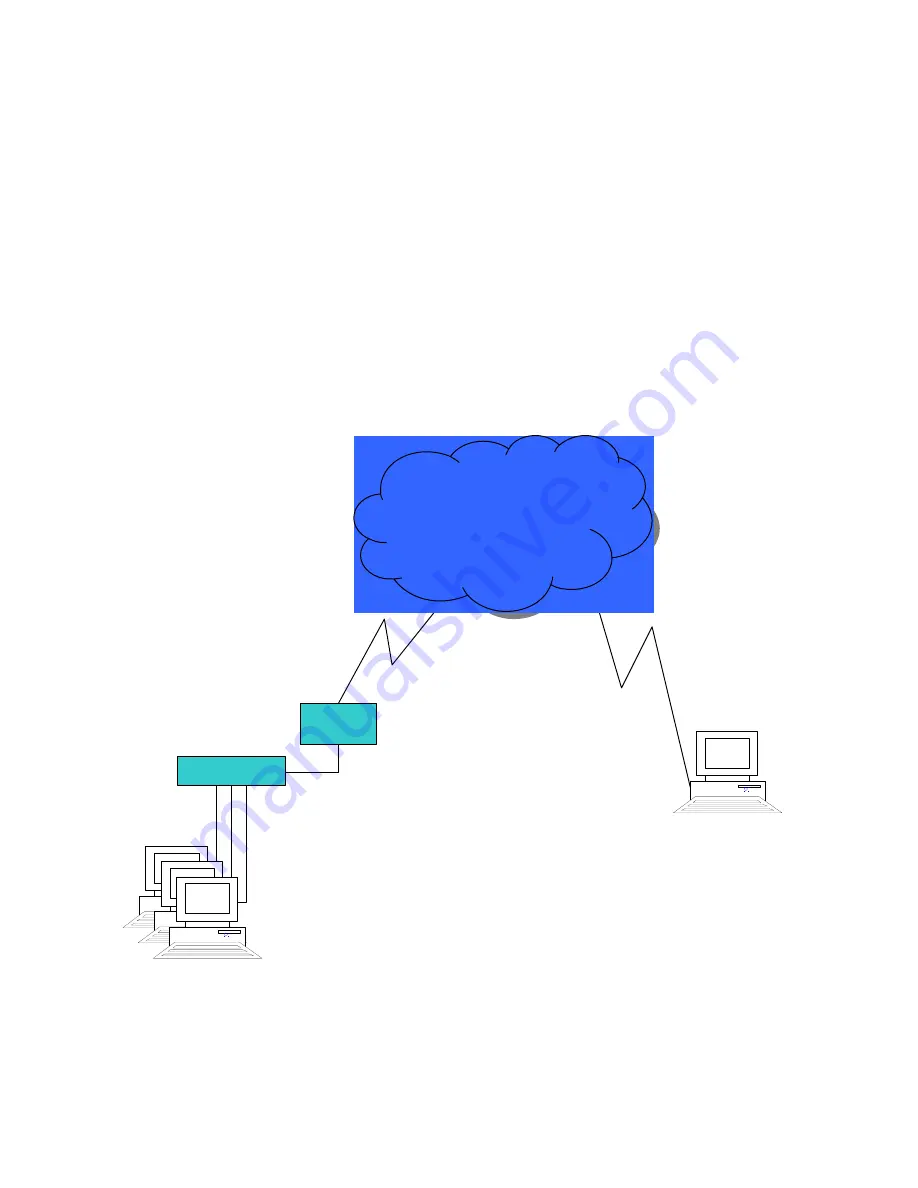
DI-804HV with Windows 2000/XP IPsec VPN
Client Configuration Guide
This guide will show how to configure a Windows 2000/XP machine to make an IPsec VPN
Tunnel connection to a DI-804HV. Below is the example network that this document is based
on.
Technical Requirement: Customer is required to understand their network and Windows
2000/XP well for this configuration. Please consult a Microsoft certified professional if unsure.
The information provided here is for your reference only. D-Link will not be held responsible for
any consequences arise from it.
Windows 2000
Professional
Workstation
VPN Client
DI-804HV
LAN: 192.168.0.0/24
DSL-
300G+
Internet
Internet
WAN IP: 10.0.0.1
IP: 10.0.0.2


































