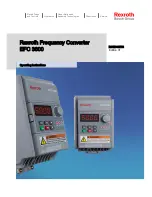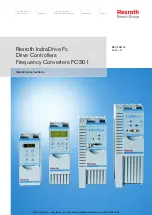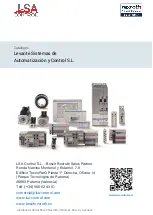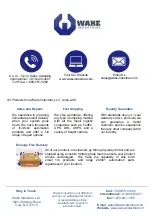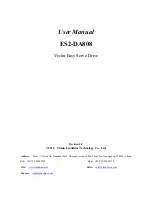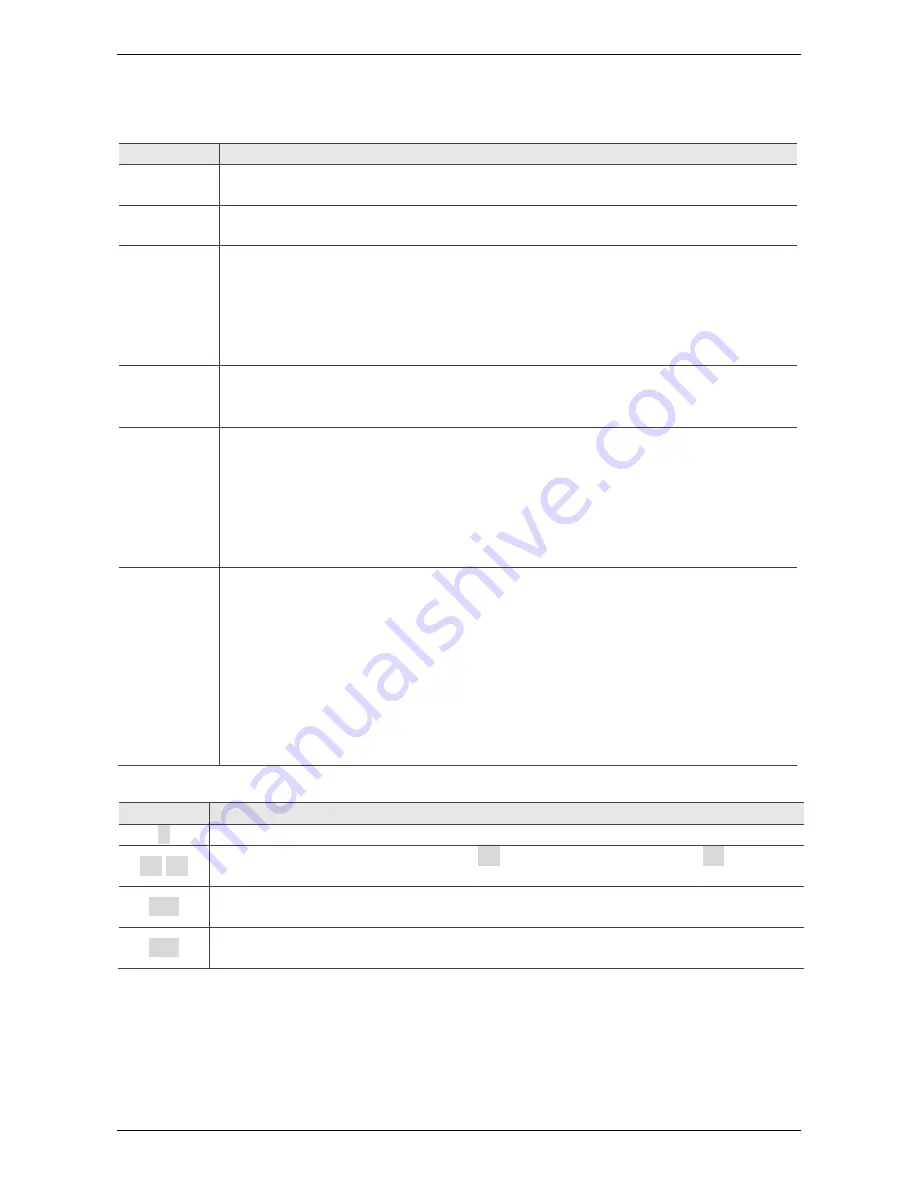
ASDA-B2
Chapter 7 Parameters
Revision May, 2018
7-105
Table 7.3 Monitoring Variables Descriptions
Description of monitoring variables:
Item
Description
Monitoring
code
Each monitoring variable has a code, and you can use P0-02 to set the
code and monitor the variable.
Format
Each monitoring variable is stored in the 32-bit format (long integer) of the
servo drive.
Category
Basic variables / expansion variables:
1. Basic variables: variables (P0-02 = 0 ~ 26) within the cycle; in
monitoring mode, you can display the variables by using the UP /
DOWN keys on the panel.
2. Expansion variables: variables other than basic variables. (P0-02 =
-112, 27 ~ 111)
Monitoring
method
Panel display / mapping:
1. Panel
display:
monitor with the panel
2. Mapping: monitor variables or parameters by mapping parameters
Panel
display
1. Use the MODE key to switch to the monitor mode and press the UP /
DOWN keys to select the variable to monitor.
2. Input the variable code to monitor into P0-02 and start monitoring.
Press the SHIFT key on the panel to switch between high and low digit
display;
Press the SET key on the panel to switch between decimal and
hexadecimal display.
Mapping
1. Parameters that support monitoring variable mapping: for P0-09 ~
P0-13, please refer to Section 7.3 Parameter Description.
2. You can read monitoring variables through communication using
mapping parameters.
3. The value of the mapping parameter (P0-09 ~ P0-13) is the content of
the basic variables (17h, 18h, 19h, 1Ah). To monitor P0-09, set P0-17
to the value to read (please refer to P0-02). You can read the data
specified by P0-17 through communication or the monitor panel (set
P0-02 to 23). When the panel displays “VAR-1”, it indicates the content
value of P0-09.
The property code of each monitoring variable is described in the following table:
Property
Description
B
BASE: basic variables, you can select the variables with the UP / DOWN keys
D1 D2
Decimal place displayed on panel. D1 indicates 1 decimal place, D2 indicates
2 decimal places.
Dec
Only decimal display is available on the panel, and you cannot switch to
hexadecimal display by pressing the SET key.
Hex
Only hexadecimal display is available on the panel, and you cannot switch to
decimal display by pressing the SET key.