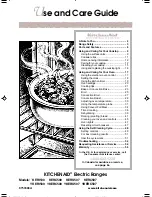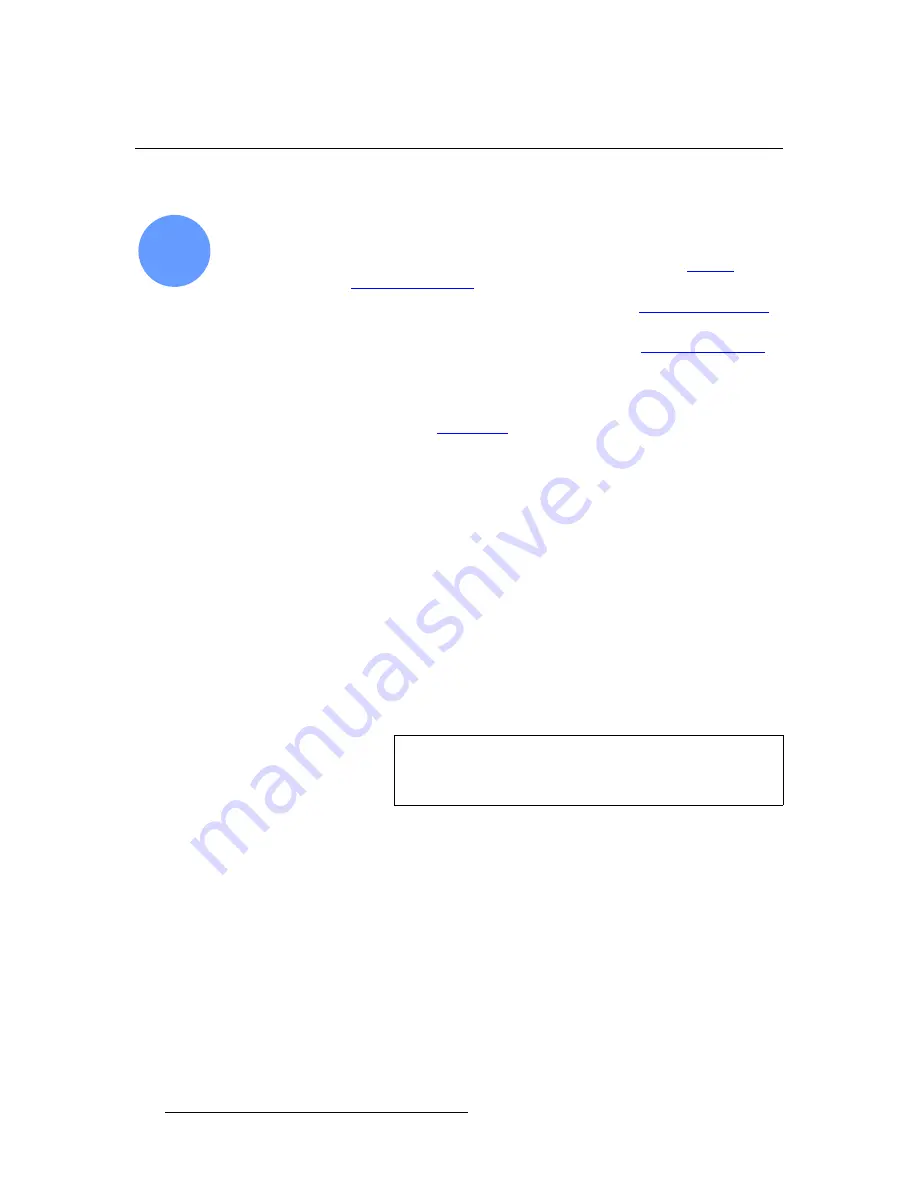
250
Encore Presentation System • User’s Guide
6. System Setup
Router Setup
oçìíÉê=pÉíìé
Encore system setup:
Step 7
S
Prerequisites
— Ensure that you are familiar with the following menus:
~
Router Specification Menu
. In Chapter 5, refer to the “
Router
Specification Menu
” section on page 174.
~
Comm Setup Menu
. In Chapter 5, refer to the “
Comm Setup Menus
”
section on page 175.
~
Output Patch Menu
. In Chapter 5, refer to the “
Output Patch Menu
”
section on page 178.
Use the following steps to set up your system’s routers:
1.
Ensure that your router(s) are properly connected to the Encore system. In
Chapter 3, refer to the “
Installation
” section on page 54 for details.
2.
For Ethernet controlled routers, ensure that your router’s protocol is supported.
The list of supported manufacturers currently includes the Folsom MatrixPro
series, and routers from Sierra, Extron, Leitch, Isis, DVILink and DPI.
3.
For Ethernet controlled routers, ensure that you know each router’s IP address. If
required, preset the IP addresses at the routers themselves. Refer to each
router’s
User’s Guide
for instructions.
Note that
MatrixPRO
routers default to the following IP addresses:
~
MatrixPRO Analog Router:
192.168.0.241
~
MatrixPRO SDI Router:
192.168.0.242
~
MatrixPRO DVI Router:
192.168.0.243
4.
In the
System Keypad
, press
SYSTEM
to display the
System Menu
.
5.
Press {
ROUTER SETUP
} to display the
Router Specification Menu
.
6.
On the
Number
line, select the number that you wish to assign to this router.
7.
On the
Manufacturer
line, select the router manufacturer.
8.
On the
Router Type
line, select the type of router being used.
9.
On the
Number of Inputs
line, select the router’s input count.
10.
On the
Number of Outputs
line, select the routers’ output count.
11.
On the
Communication Type
line, select the type of communication that you are
using to connect to the router:
RS-232
,
Ethernet
or
Lantronix
.
12.
Press {
ADD NEW
} to save the router’s specification.
13.
Press {
COMM SETUP
} to display the appropriate communications setup menu for
the selected device.
14.
For Ethernet controlled routers, verify that the
IP Address
field matches the
router’s IP address. If not, use the
ADJ
knob in conjunction with the
{
NEXT IP
QUAD
}
button to change the address as required.
7
Note
This is an arbitrary number used for associating the router
with a configuration file. Encore provides an available “pool”
of 8 devices from which you can assign routers and D/As.
Summary of Contents for Encore
Page 1: ...r d b m p Manual 26 0313000 00 Revision B...
Page 16: ...16 Encore Presentation System User s Guide Table of Contents...
Page 38: ...38 Encore Presentation System User s Guide NK f What s New in the User s Guide Rev B...
Page 211: ...Encore Presentation System User s Guide 211 5 Menu Orientation Crop Menu...
Page 340: ...340 Encore Presentation System User s Guide 7 Operations Working with the DSK...
Page 374: ...374 Encore Presentation System User s Guide aK t t a ImagePRO Aux Configuration...
Page 404: ...404 Encore Presentation System User s Guide Index...