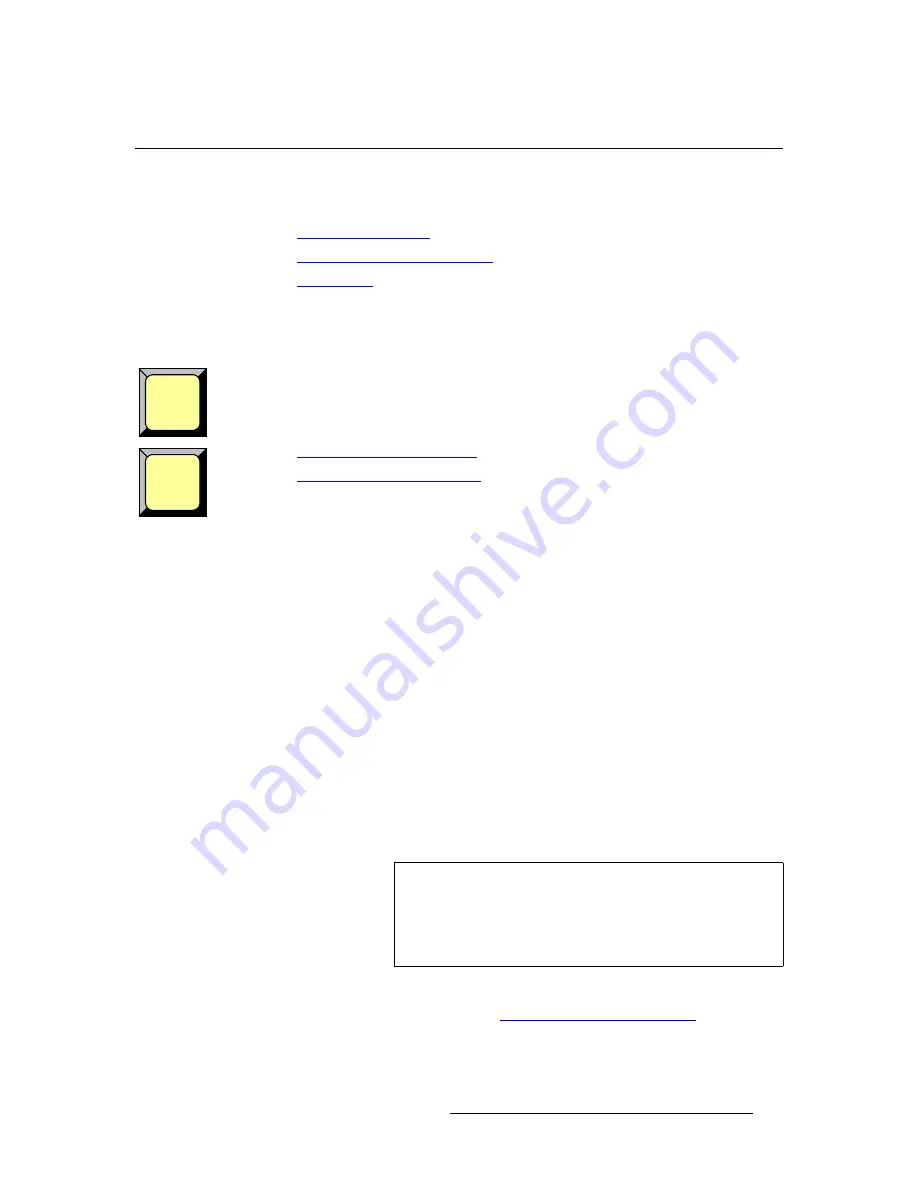
Encore Presentation System • User’s Guide
313
7. Operations
Using Move
rëáåÖ=jçîÉ
The following topics are discussed in this section:
•
Programming Moves
•
Pending and Triggering Moves
•
Move Notes
mêçÖê~ããáåÖ=jçîÉë
The Encore Presentation System enables you to move a PIP or a Key (or both) smoothly
from one screen location to another at a predefined rate, while the layer(s) are on-air. All
moves are two-keyframe effects, with a starting location and an ending location.
There are two ways to program a move — on
Preview
or on
Program
.
•
Program a Move on Preview
•
Program a Move on Program
mêçÖê~ã=~=jçîÉ=çå=mêÉîáÉï
This mode enables you to program a move with the selected layer on Preview only —
before it has transitioned to Program.
Use the following steps to program a move on Preview:
1.
In the
Layer Control Section
, select the layer that you want to move. The button
blinks to indicate that it is active for modification.
2.
In the
Layer Functions Section
, select
Key
or
PIP
as desired.
3.
Size and position the PIP or Key in its “starting” location on Preview. Adjust all
border, shadow and source parameters in the normal way.
4.
In the
Layer Functions Section
, press
Move Setup
. The button blinks to
indicate that you are now actively defining the properties of the move.
5.
Move the PIP or Key to its “ending” size and location (on or off screen).
6.
Adjust the
Move Rate
parameter to define the rate at which the PIP or Key
moves. The rate can be adjusted in 0.1 second increments.
7.
Press
Move Setup
again to complete the programming. The button remains lit,
and the PIP or Key returns to its starting location on Preview.
8.
To set up an additional move on another layer, repeat the procedure from step
1
.
To pend and trigger the move, refer to the "
Pending and Triggering Moves
" section on
page 314.
Move
Setup
Move
Note
The lit
Move Setup
button indicates an association between
the selected layer and a programmed “move.” If you select a
different layer that does not have an associated move, the
button turns off. If you return to the “associated” layer, the
button lights again.
Summary of Contents for Encore
Page 1: ...r d b m p Manual 26 0313000 00 Revision B...
Page 16: ...16 Encore Presentation System User s Guide Table of Contents...
Page 38: ...38 Encore Presentation System User s Guide NK f What s New in the User s Guide Rev B...
Page 211: ...Encore Presentation System User s Guide 211 5 Menu Orientation Crop Menu...
Page 340: ...340 Encore Presentation System User s Guide 7 Operations Working with the DSK...
Page 374: ...374 Encore Presentation System User s Guide aK t t a ImagePRO Aux Configuration...
Page 404: ...404 Encore Presentation System User s Guide Index...
















































