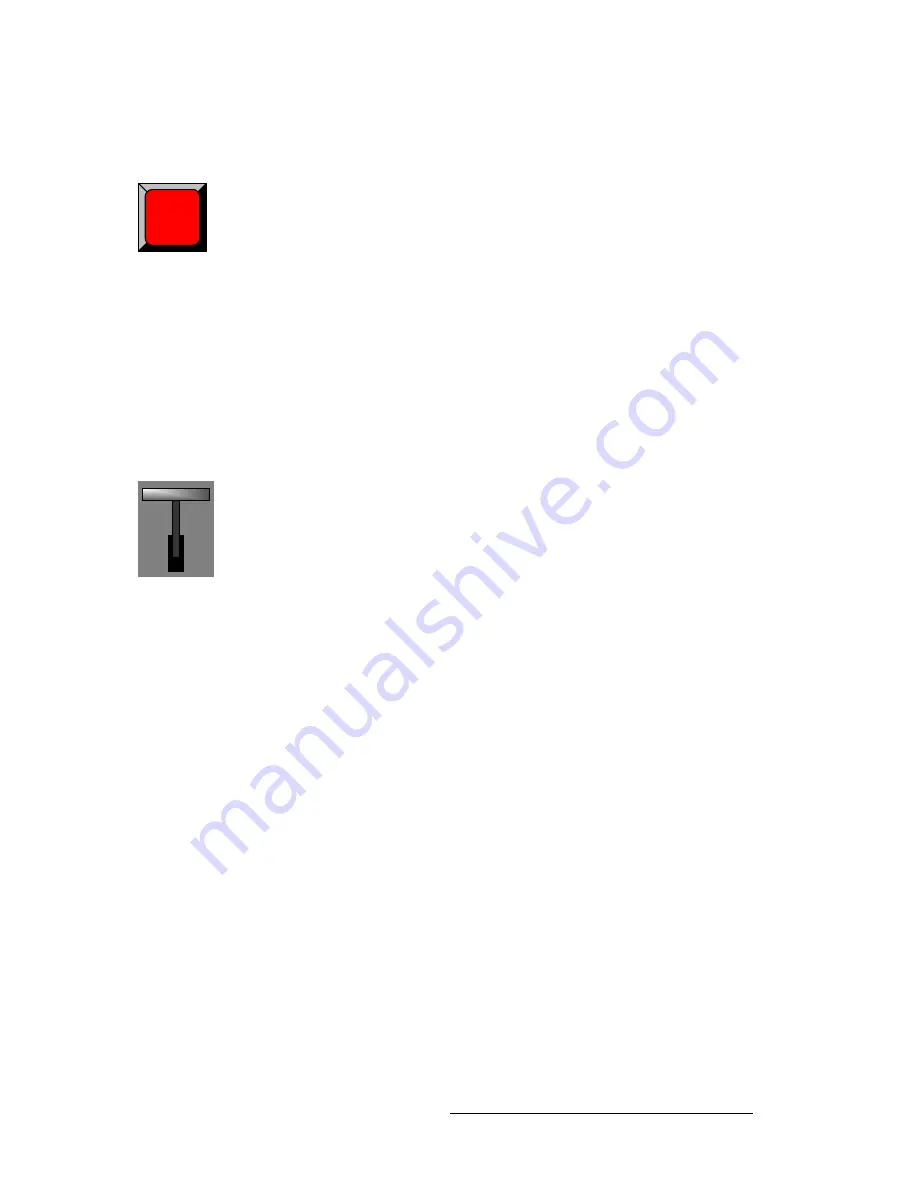
Encore Presentation System • User’s Guide
321
7. Operations
Working with Transitions
táéÉ
All types of wipes can be performed on single screen destinations. On widescreen
destinations, you can only perform a
Wipe Up
or a
Wipe Down
.
Use the following steps to perform a
Wipe
:
1.
Set up the desired “look” in Preview.
2.
Preset the desired transition rate, wipe effect and wipe edge:
a.
In the
System Keypad
, press
EFFECTS
to display the
Effects Menu
.
b.
Adjust the
Transition Rate
field, in 0.1 second increments.
c.
In the
Transition Type
field, select the desired
Wipe
pattern.
d.
In the
Transition Edge Width
field, select the desired wipe edge.
3.
In the
Transition Section
, press
AUTO TRANS
to wipe the setup to Program.
j~åì~ä=qê~åëáíáçåë
Cuts and wipes can be performed manually with the
T-Bar
.
Use the following steps to perform a manual transition:
1.
Set up the desired “look” in Preview.
2.
Using the
Effects Menu
, select a
Wipe
or
Mix
in the normal way.
3.
In the
Transition Section
, move the
T-Bar
to manually dissolve (or wipe) the
images from Preview to Program.
Auto
Trans
Summary of Contents for Encore
Page 1: ...r d b m p Manual 26 0313000 00 Revision B...
Page 16: ...16 Encore Presentation System User s Guide Table of Contents...
Page 38: ...38 Encore Presentation System User s Guide NK f What s New in the User s Guide Rev B...
Page 211: ...Encore Presentation System User s Guide 211 5 Menu Orientation Crop Menu...
Page 340: ...340 Encore Presentation System User s Guide 7 Operations Working with the DSK...
Page 374: ...374 Encore Presentation System User s Guide aK t t a ImagePRO Aux Configuration...
Page 404: ...404 Encore Presentation System User s Guide Index...
















































