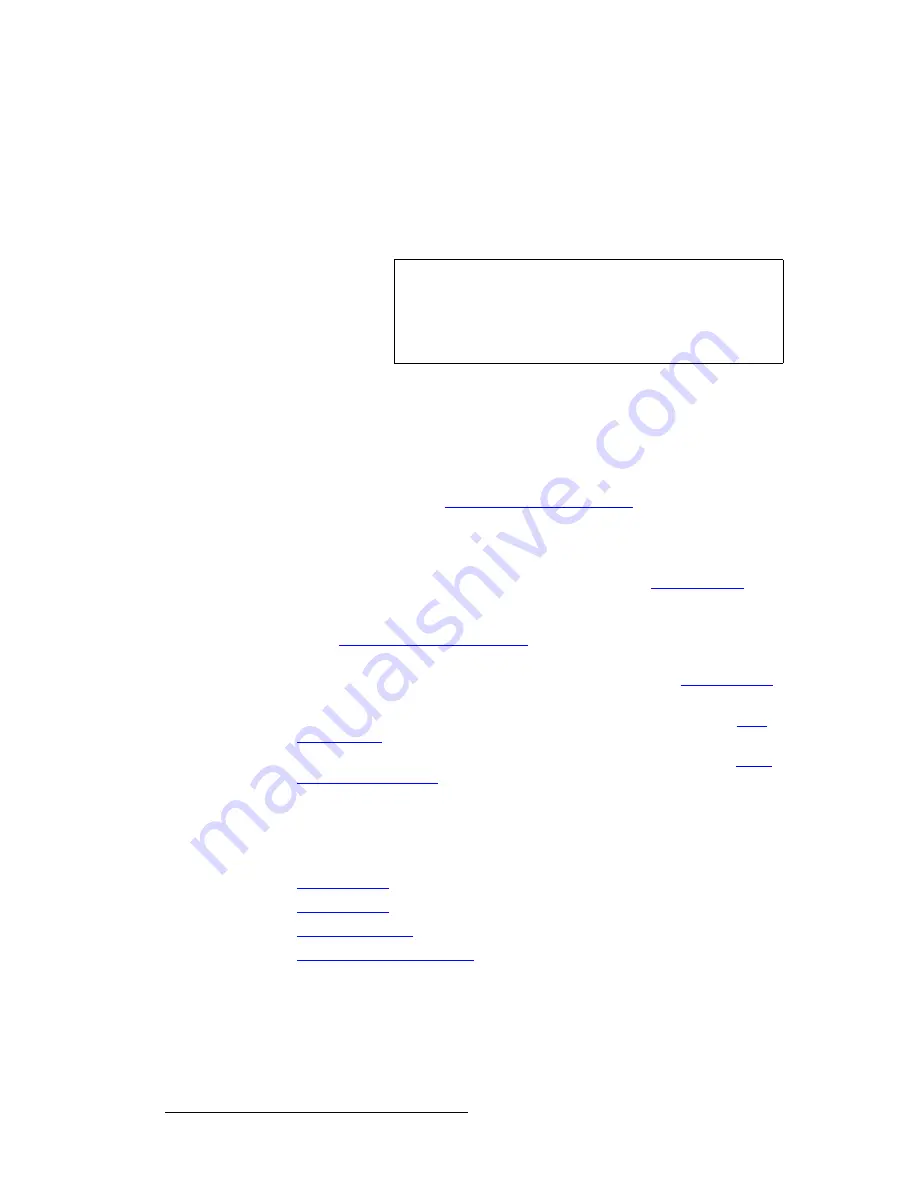
150
Encore Presentation System • User’s Guide
5. Menu Orientation
Output Menu
lìíéìí=jÉåì=cìåÅíáçåë
The following
Output Menu
functions are provided:
•
Destination
— indicates the destination on which you are currently working (as
selected on the
Destination Bus
). If multiple destinations are active, you can
select one of them using this field.
•
Format
— sets the resolution and frame rate at which you want to drive your
projector(s). To minimize synchronization problems, select a frame rate that is
consistent with your input sources.
S
If you are using 59.94 NTSC video inputs, run the output at the same rate in
order to reduce jutter artifacts.
After selecting a format, press
{
APPLY FORMAT
}
to accept the selection. In
Appendix A, refer to the “
Input and Output Resolutions
” section on page 352 for
details on all available resolutions.
•
Color Space
— sets the output’s color space, either RGB or YP
b
P
r
— per the
specifics of your projector.
•
Press {
GLCK
} to display the
Genlock Menu
. Refer to the “
Genlock Menu
”
section on page 151 for details.
•
Press
{
APPLY FORMAT
}
to accept a selected output format. In Appendix A, refer
to the “
Input and Output Resolutions
” section on page 352 for details on all
available resolutions.
•
Press {
SETTINGS
} to display the
Settings Menu
. Refer to the “
Settings Menu
”
section on page 152 for details.
•
Press {
TEST PATTERN
} to display the
Test Pattern Menu
. Refer to the “
Test
Pattern Menu
” section on page 153 for details.
•
Press {
WIDE SCREEN
} to display the
Wide Screen Menu
. Refer to the “
Wide
Screen Settings Menu
” section on page 154 for details.
lìíéìí=pìÄ=jÉåìë
The following sub menus can be accessed from the
Output Menu
:
•
Genlock Menu
•
Settings Menu
•
Test Pattern Menu
•
Wide Screen Settings Menu
Note
A selected Video Processor destination can be configured as
a single screen or multiple screens (in a wide screen
application). In this situation, all changes to the
Output
Menu
affect all Processors in a wide screen definition.
ScreenPRO-II destinations are single screen.
Summary of Contents for Encore
Page 1: ...r d b m p Manual 26 0313000 00 Revision B...
Page 16: ...16 Encore Presentation System User s Guide Table of Contents...
Page 38: ...38 Encore Presentation System User s Guide NK f What s New in the User s Guide Rev B...
Page 211: ...Encore Presentation System User s Guide 211 5 Menu Orientation Crop Menu...
Page 340: ...340 Encore Presentation System User s Guide 7 Operations Working with the DSK...
Page 374: ...374 Encore Presentation System User s Guide aK t t a ImagePRO Aux Configuration...
Page 404: ...404 Encore Presentation System User s Guide Index...
















































