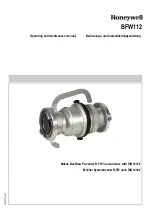310
Encore Presentation System • User’s Guide
7. Operations
Working with Layer Functions
rëáåÖ=_ä~Åâ=mêÉîáÉï
The
Black Preview
function enables you to transition all layers, backgrounds and the DSK
to black, across all configured screens and all enabled destinations. The button is a toggle
— press to enable black on Preview, press again to restore the previous “look” on Preview.
Please note:
Use the following steps to use the
Black Preview
function:
1.
Regardless of the setup currently in Preview, in the
Transition Function Section
press
Black Preview
to place source “black” on Preview. All PIPs, keys and
backgrounds are maintained under the black screen. Please note:
~
The
Black Preview
button blinks when enabled.
~
All raster boxes remain visible on Preview.
2.
Perform a transition in the normal way to fade Program to black.
3.
To fade up from black, turn off the
Black Preview
button. All PIPs, keys and
backgrounds are restored on Preview.
4.
Perform a transition in the normal way to fade up from black.
rëáåÖ=bñí=qêáÖÖÉê=
The
Ext Trigger
function is only used with the
Barco Events Manager
or
Barco Stage
Manager
applications. With these two products, when the timeline reaches a programmed
"pause" cue, the timeline pauses. This in turn causes Encore’s
Ext Trigger
button to flash.
Pressing
Ext Trigger
restarts the timeline.
Use the following steps to use the
Ext Trigger
function:
1.
Ensure that Encore is properly connected to (and recognized by) the
Barco
Events Manager
or
Barco Stage Manager
application. An Ethernet connection
is required. Refer to the application’s
User’s Guide
for interfacing instructions.
2.
On the
Barco Events Manager
or
Barco Stage Manager
application, program a
"pause" cue in the normal manner. When the timeline reaches the "pause" cue,
the timeline pauses. This action causes the
Ext Trigger
button to flash.
3.
To restart the application’s timeline, press
Ext Trigger
.
rëáåÖ=pçìêÅÉ=mêÉîáÉï
The
Source Preview
function enables you to quickly isolate a selected layer for sizing and
adjustment purposes — in Preview only.
Use the following steps to use the
Source Preview
function:
1.
In the
Layer Control Section
, select the layer that you want to isolate.
2.
In the
Layer Functions Section
, press
Source Preview
. Please note:
~
For the selected layer, the border and shadow is turned off.
~
The PIP (or Key) is placed in the center of the screen and sized to 90%
of the output resolution.
Black
Preview
Ext
Trigger
Note
If you are not using
Barco Events Manager
or
Barco Stage
Manager
, the
Ext Trigger
button has no function.
Source
Preview
Summary of Contents for Encore
Page 1: ...r d b m p Manual 26 0313000 00 Revision B...
Page 16: ...16 Encore Presentation System User s Guide Table of Contents...
Page 38: ...38 Encore Presentation System User s Guide NK f What s New in the User s Guide Rev B...
Page 211: ...Encore Presentation System User s Guide 211 5 Menu Orientation Crop Menu...
Page 340: ...340 Encore Presentation System User s Guide 7 Operations Working with the DSK...
Page 374: ...374 Encore Presentation System User s Guide aK t t a ImagePRO Aux Configuration...
Page 404: ...404 Encore Presentation System User s Guide Index...