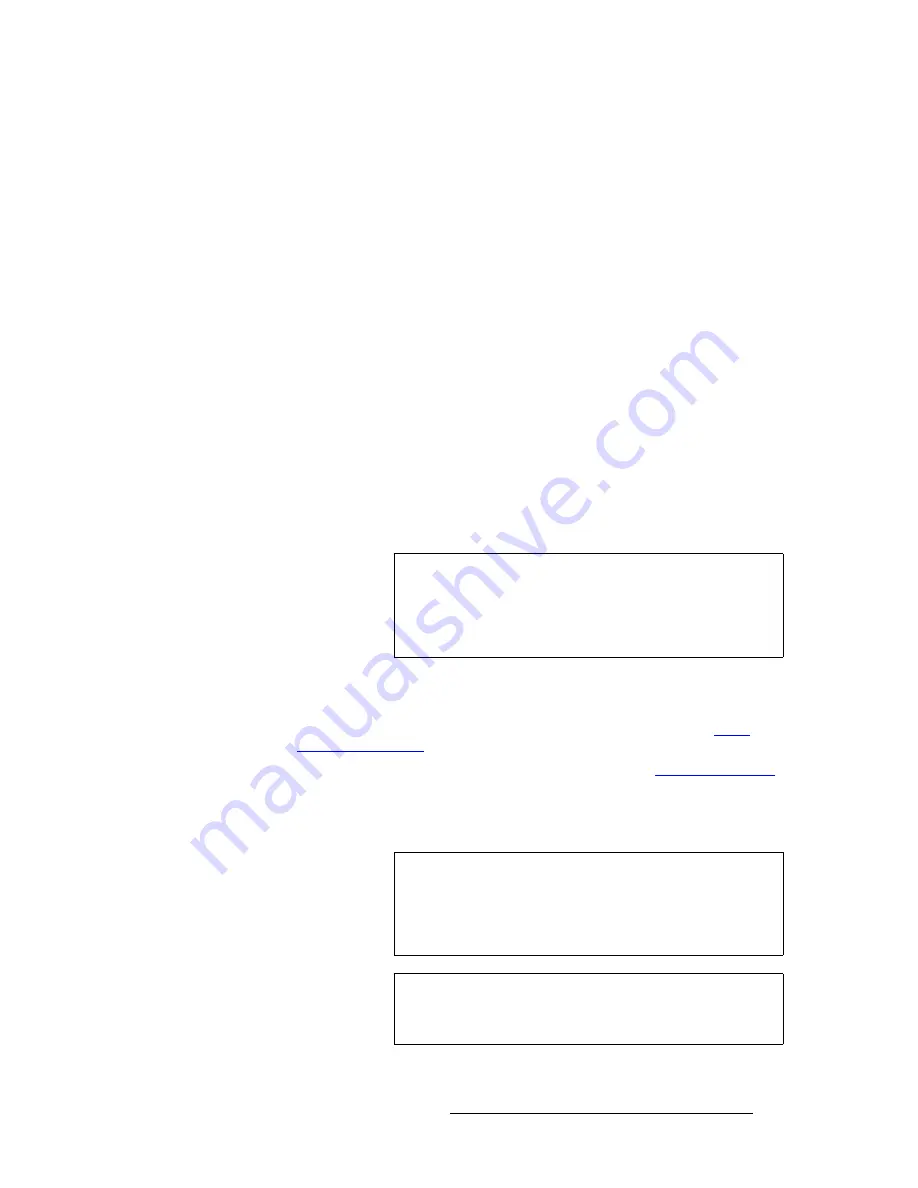
Encore Presentation System • User’s Guide
141
5. Menu Orientation
Input Menu
•
Brightness
— sets the input’s brightness.
~
Adjustment range
: 75% to 125%
•
Gamma
— sets the input gamma, enabling you to match the source’s gamma.
~
Adjustment range
: 1.0 to 3.0
•
Input Sync Type
— sets the type of sync used by the source. Choices include:
~
H/V
~
CSync (composite sync)
~
SOG (sync on green)
~
Auto
•
Pulldown Compensation
— (On/Off) This function is applicable only for
standard video (component, s-video, composite) inputs. The default mode is off.
The feature should be turned on to process video derived from film material.
•
Sync Slice <mv>
— This function selects the sync comparator threshold for
RGsB (RGB with Sync on Green) or YP
b
P
r
analog component video sources.
~
Adjustment range
: from 20mV to 280mV, adjustable in steps of 10mV.
The default value is 160mV.
When Encore Presentation System detects Macrovision
®
copy protection on the
incoming YP
b
P
r
NTSC/PAL video, the Sync Slice value is repositioned to 60mV to
account for the reduced amplitude sync pulse.
•
Sharpness
— sets the input’s sharpness.
~
Adjustment range
: -10 (very smooth) to 10 (very sharp).
•
Press {
CFG
} to display the
Input Configuration Menu
. Refer to the “
Input
Configuration Menu
” section on page 143 for details.
•
Press {
AR
} to display the
Aspect Ratio Menu
. Refer to the “
Aspect Ratio Menu
”
section on page 144 for details.
•
Press
{
SAVE
}
to save the input in the designated input file. Using an automatic
“copy down” function, the saved file will be transferred to all active destinations.
Note
The default Sync Slice level has been optimized for virtually
all sources that will be encountered and should rarely, if ever,
require adjustment. However, you can adjust the level to
improve sync detection and synchronization in cases of
extremely noisy RGsB or YP
b
P
r
video signals.
Note
Every sub menu under the
Input Menu
includes a
{
SAVE
}
button. This enables you to save the input at any point in the
adjustment process, regardless of your location within the
menu tree. The “save” uses the information selected on the
Input Configuration Menu
.
Note
While in the
Input Menu
or any of its sub-menus, the
SAVE
button in the
System Keypad
also saves the input
configuration.
Summary of Contents for Encore
Page 1: ...r d b m p Manual 26 0313000 00 Revision B...
Page 16: ...16 Encore Presentation System User s Guide Table of Contents...
Page 38: ...38 Encore Presentation System User s Guide NK f What s New in the User s Guide Rev B...
Page 211: ...Encore Presentation System User s Guide 211 5 Menu Orientation Crop Menu...
Page 340: ...340 Encore Presentation System User s Guide 7 Operations Working with the DSK...
Page 374: ...374 Encore Presentation System User s Guide aK t t a ImagePRO Aux Configuration...
Page 404: ...404 Encore Presentation System User s Guide Index...






























