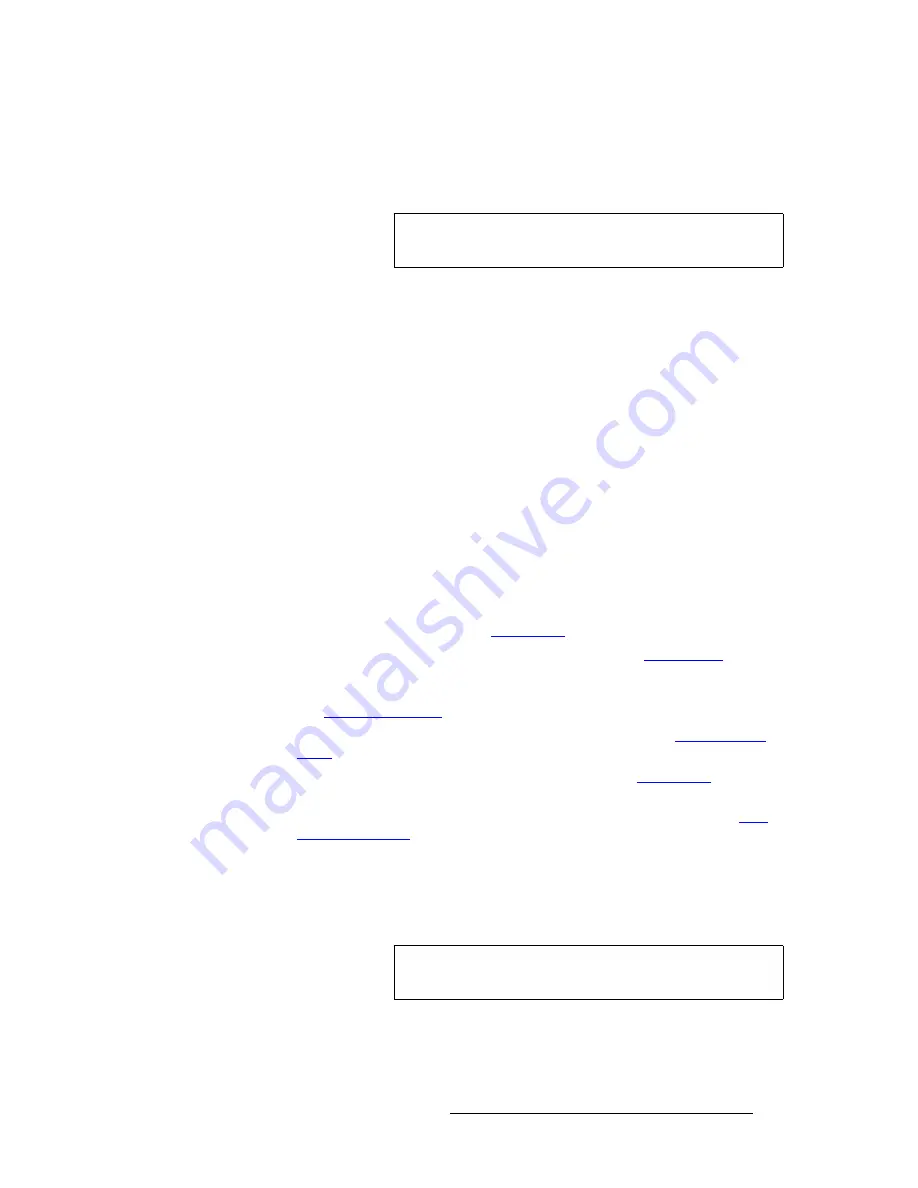
Encore Presentation System • User’s Guide
205
5. Menu Orientation
Key Menu
iìã~=hÉó=cìåÅíáçåë
A
Luma
(luminance) key is one in which the hole-cutting information is derived from the
luminance (brightness) level of the key source.
The following
Key Menu
functions are provided when
Luma
key is selected:
•
Invert Mode
— enables you to invert the key signal.
•
Clip
— adjusts the threshold of the video that “cuts” into the background image. A
hole will be cut into the background anywhere that foreground luminance is
greater than the clip level. The hole is then filled with the
Fill Source
.
~
Adjustment range
: 0 to 1023
•
Gain
— adjusts the sensitivity of the keyer, enabling you to change the sharpness
of the keyed image. Gain only affects the key hole, as set by the clip.
~
Adjustment range
: 0 to 1023.99
•
Opacity
— enables you to adjust the opacity of the keyed image, from fully
opaque to fully transparent.
~
Adjustment range
: 0 to 1024
•
Fill Source
— determines the video that fills the key hole:
~
Self
— fills the hole with the key source video itself, for example, the
video from a character generator or logo.
~
Matte
— fills the hole with a matte color, which can be adjusted with the
Matte Menu
. See the “
Matte Menu
” section on page 207 for details.
•
Press
{
STATS
}
to display the
Status Menu
. Refer to the “
Status Menu
” section
on page 193 for details.
•
Press
{
CLONE
}
to display the
Clone Setup Menu
(if
Clone
is enabled). Refer to
the “
Clone Setup Menu
” section on page 197 for details
•
Press
{
EFX
}
to display the
Image Effects Menu
. Refer to the “
Image Effects
Menu
” section on page 201 for details.
•
Press
{
MATTE
}
to display the
Matte Menu
. Refer to the “
Matte Menu
” section on
page 207 for details.
•
Press
{
SIZE & POS
}
to display the
Key Adjustment Menu
. Refer to the “
Key
Adjustment Menu
” section on page 208 for details.
`çäçê=hÉó=cìåÅíáçåë
A
Color
key is one in which the hole-cutting information is derived from a specific RGB
value — including luminance.
The following
Key Menu
functions are provided when
Color
key is selected:
•
Red Color
— adjusts the red component of the selected key color, from 0 to 1024.
•
Green Color
— adjusts the green component of the key color, from 0 to 1024.
Note
Luma
keys can be selected on both the Layer A and Layer B
keyers, in both
Split
and
Mix
modes.
Note
Color
keys can be selected on both the Layer A and Layer B
keyers, in both
Split
and
Mix
modes.
Summary of Contents for Encore
Page 1: ...r d b m p Manual 26 0313000 00 Revision B...
Page 16: ...16 Encore Presentation System User s Guide Table of Contents...
Page 38: ...38 Encore Presentation System User s Guide NK f What s New in the User s Guide Rev B...
Page 211: ...Encore Presentation System User s Guide 211 5 Menu Orientation Crop Menu...
Page 340: ...340 Encore Presentation System User s Guide 7 Operations Working with the DSK...
Page 374: ...374 Encore Presentation System User s Guide aK t t a ImagePRO Aux Configuration...
Page 404: ...404 Encore Presentation System User s Guide Index...
















































