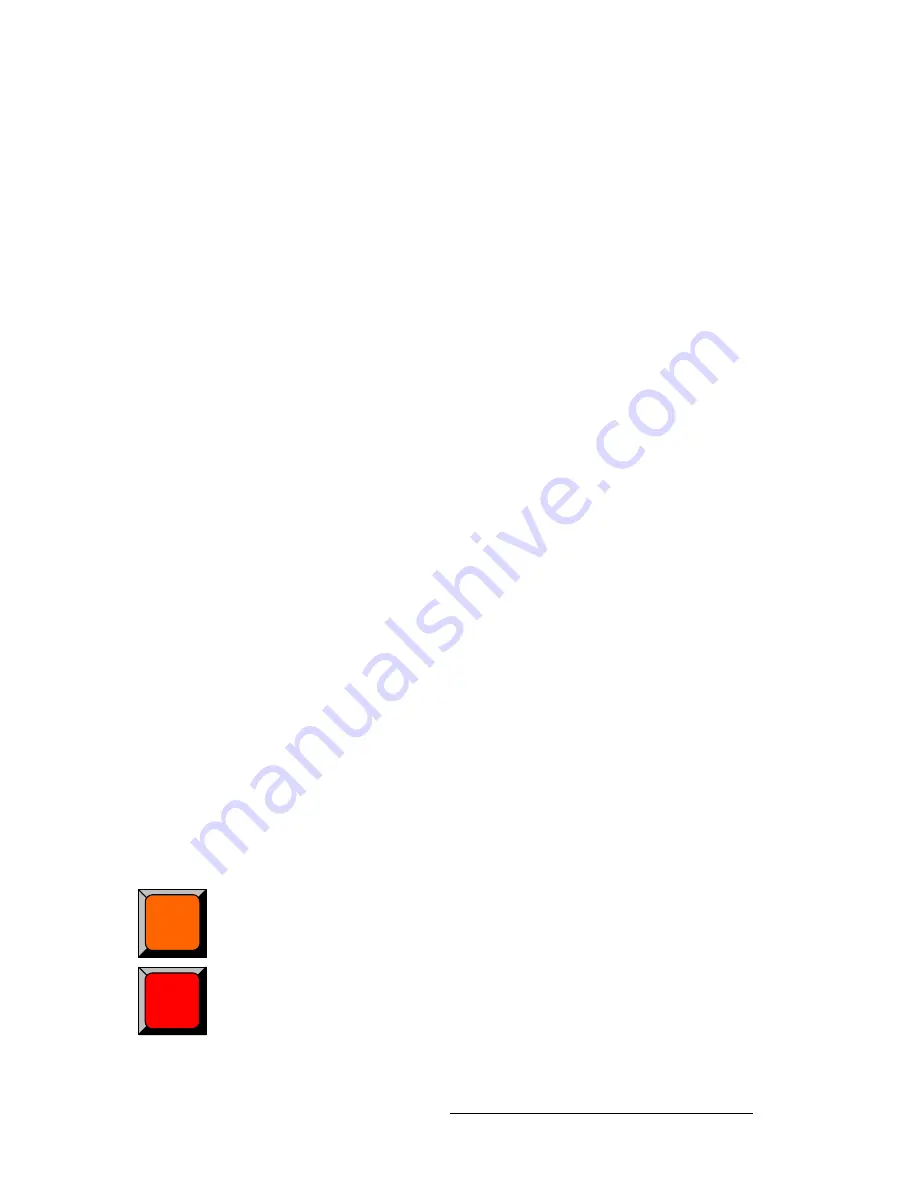
Encore Presentation System • User’s Guide
323
7. Operations
Working with Presets
S
Example 3
: Mix — No conflict.
a.
Enable
Mix
mode.
b.
Store a Preset that contains
Source 1
on
Layer 1A
.
c.
Take
Source 2
to Program on
Layer 1A
.
d.
Recall the Preset.
You
can
recall the Preset to Preview, because there is always a layer
available in
Mix Mode
. The system will pick the available layer based on
resources (e.g., if you stored the Preset in
Layer 1A
, the system may
recall it to
Layer 1B
— if
Layer 1A
is already in use).
S
Example 4
: Store a Split, Recall a Mix — No conflict.
a.
Enable
Split
mode.
b.
Store a Preset that contains
Source 1
on
Layer 1A
, and
Source 2
on
Layer 1B
.
c.
Enable
Mix
mode.
d.
Store a second Preset that contains
Source 1
on
Layer 1A
.
e.
Recall the first (Split) Preset, and take it to Program.
f.
Recall the second (Mix) Preset. The system recalls the Preset to
Preview, but the
Split
button
blinks
to indicate that the mode will change
to
Mix
when you transition.
g.
At this point, you can perform the transition, or press the
Split
button to
keep the mixer in
Split
mode.
With these facts in mind, you may wish to store (and organize) your Presets according to
the use of resources:
•
For example, you could store Presets on
Page 1
that only use one PIP, and
presets on
Page 2
that use two PIPs.
•
As an alternate method, you may want to plan your presentations such that
Presets are always recalled to an “empty” Program setup (with only a background
visible). This method avoids all resource issues entirely.
píçêáåÖ=mêÉëÉíë
Please note the following important points:
•
The
Controller SC
includes buttons for 64 Presets (8 pages of 8 presets each).
•
The
Controller LC
has buttons for 900 Presets (30 pages of 30 presets each).
Use the following steps to store a preset:
1.
Set up the desired “look” on Preview. Remember that one preset equals a single
“look” of the Controller, including the current state of all mixers, layers, sources,
backgrounds and the DSK.
2.
Select the “page” on which you want to store the preset. In the
Preset Section
,
hold down
Page
, then press the desired
Preset
button. The
Red LED
above the
button lights to indicate the current page.
3.
To store the preset, press
Learn +
the desired
Preset
button. The Touch Screen
displays a confirmation message, and the overall look of the Controller is now
saved into that register.
Page
Learn
Summary of Contents for Encore
Page 1: ...r d b m p Manual 26 0313000 00 Revision B...
Page 16: ...16 Encore Presentation System User s Guide Table of Contents...
Page 38: ...38 Encore Presentation System User s Guide NK f What s New in the User s Guide Rev B...
Page 211: ...Encore Presentation System User s Guide 211 5 Menu Orientation Crop Menu...
Page 340: ...340 Encore Presentation System User s Guide 7 Operations Working with the DSK...
Page 374: ...374 Encore Presentation System User s Guide aK t t a ImagePRO Aux Configuration...
Page 404: ...404 Encore Presentation System User s Guide Index...
















































