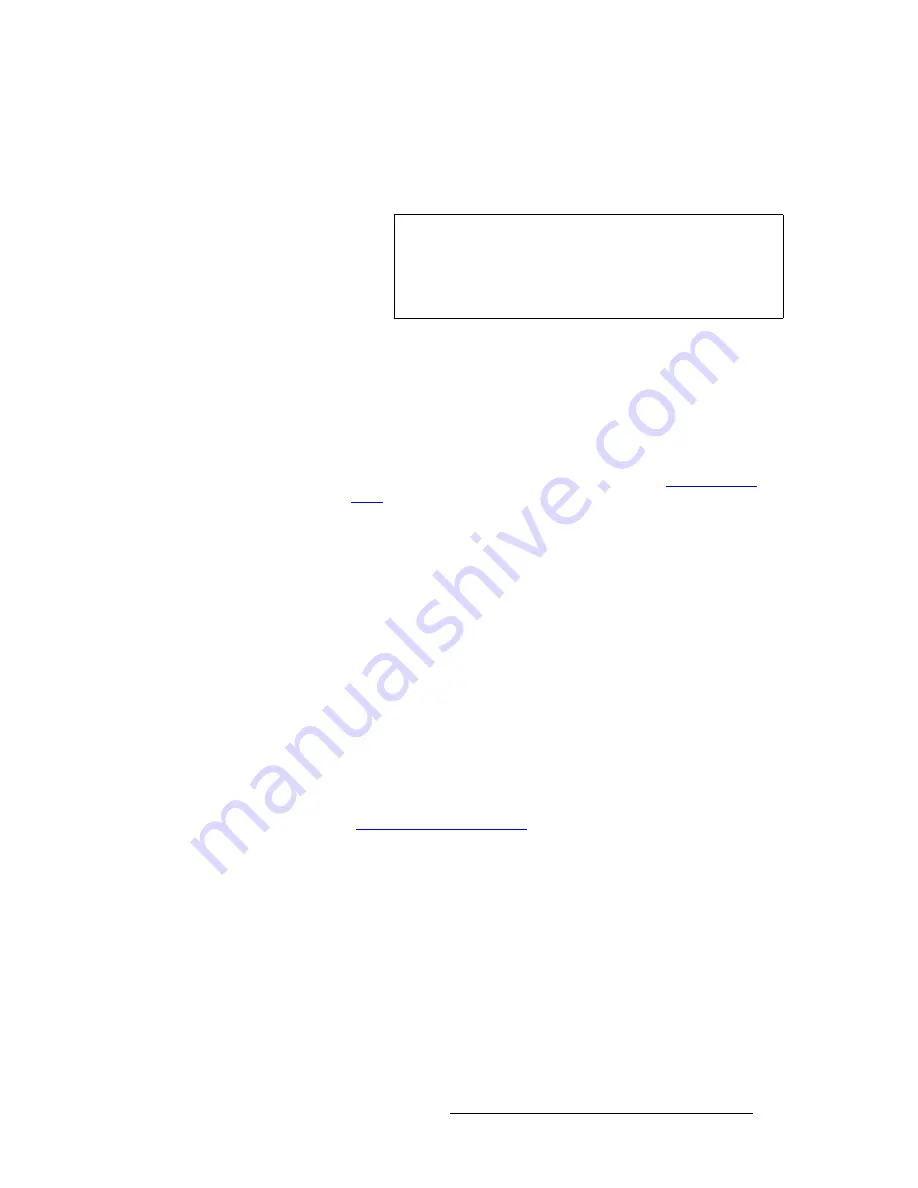
Encore Presentation System • User’s Guide
275
6. System Setup
DSK Setup
~
For wide screen destinations only:
•
Select
All
to set up all the DSK on Processors.
•
Select the
ID
of an individual processor.
5.
To configure the DSK with no input:
a.
Scroll to the
Type
line and select
None
.
b.
Press
{
SAVE
}
.
6.
To configure a DVI input as the DSK:
a.
Ensure that your DVI source (e.g., a PC) is properly connected to the
Video Processor or ScreenPRO-II chassis, and that the PC is turned on.
b.
Ensure that EDID is properly set. If not, refer to the “
Programming
EDID
” section on page 248 for details.
c.
Scroll to the
DSK Input
line and select the input connector from which
the DSK source is pulled.
d.
Scroll to the
Type
line and select
DVI
.
e.
Set the DVI source’s format:
•
Press
{
FORCE ACQUIRE
}
, or ...
•
To manually set the source’s resolution, select the desired
format on the
Format
line, then press
{
APPLY FORMAT
}
.
f.
(Optional) Adjust
H Offset
and
V Offset
as required.
g.
(Optional) Use the
Crop
function to trim a DVI or analog input that is
being used as a DSK.
h.
Press
{
SAVE
}
.
7.
To configure a frame grab as the DSK:
a.
Ensure that you have captured frame(s) into temporary memory, or
saved frame(s) into permanent memory. In Chapter 7, refer to the
“
Working with Frame Grabs
” section on page 332 for instructions.
b.
Scroll to the
Type
line and select one of the three temporary frame
stores:
FG_1
,
FG_2
or
FG_3
.
c.
To load a frame from “extended” memory into the selected frame store:
•
Scroll to the
File to load
line.
•
Use the
ADJ
knob to select a file.
•
Press
{
LOAD
}.
d.
Press
{
SAVE
}
.
Note
Typically, in a wide screen destination, the DSK is placed on
only
one
of the multiple screens (e.g., the far right screen).
For this setup, use the IDs of the individual Processors and
set up their “
types
” accordingly — DVI or Analog for the DSK
screen, and “none” for the remaining screens.
Summary of Contents for Encore
Page 1: ...r d b m p Manual 26 0313000 00 Revision B...
Page 16: ...16 Encore Presentation System User s Guide Table of Contents...
Page 38: ...38 Encore Presentation System User s Guide NK f What s New in the User s Guide Rev B...
Page 211: ...Encore Presentation System User s Guide 211 5 Menu Orientation Crop Menu...
Page 340: ...340 Encore Presentation System User s Guide 7 Operations Working with the DSK...
Page 374: ...374 Encore Presentation System User s Guide aK t t a ImagePRO Aux Configuration...
Page 404: ...404 Encore Presentation System User s Guide Index...
















































