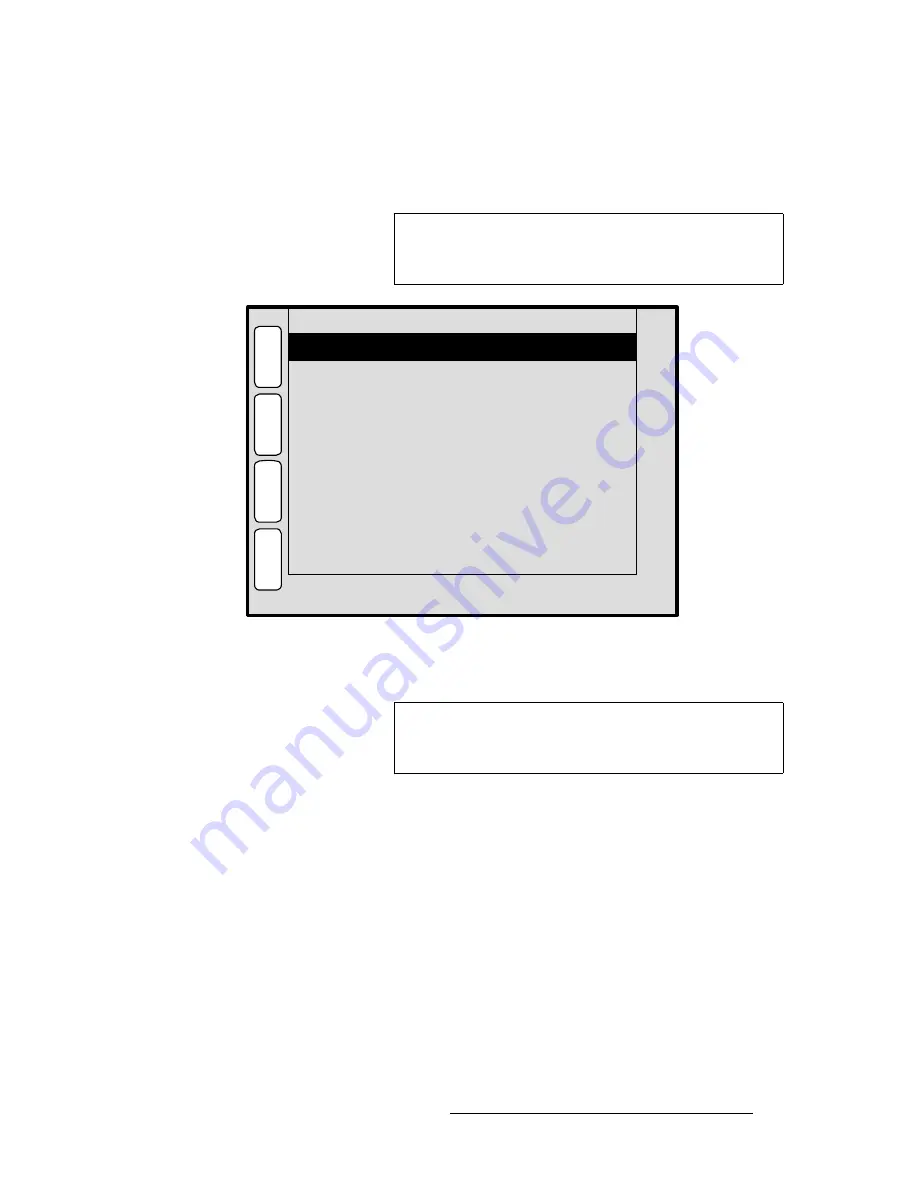
Encore Presentation System • User’s Guide
197
5. Menu Orientation
PIP Adjustment Menu
`äçåÉ=pÉíìé=jÉåì
From the
PIP Adjustment Menu
, press {
CLONE
} to display the
Clone Setup Menu
, a
sample of which is shown below.
Figure 5-51.
Clone Setup Menu (sample)
The
Clone Setup Menu
enables you to set parameters for a cloned layer.
Please note:
•
The {
CLONE
} softkey only appears when a PIP (or Key) is cloned and the
Clone
button is lit.
•
The mode can only be enabled when a widescreen destination is selected.
•
The mode cannot be enabled if the PIP or Key straddles any part of the center of
the overall widescreen. An error message “
Resource Conflict - Cannot Apply
Clone
” will appear.
•
Both PIPs and Keys can be cloned.
•
You can set up and perform
Moves
with clones.
The following functions are provided:
•
Destination
— displays the currently selected destination.
•
Clone Type
— sets the type of clone “motion.”
Note
If the cloned layer is a key (and accessed from a
Key
menu),
softkeys will be different: {
PIP
} is replaced by {
KEY
}, and
{
BORDR
} and {
SHDOW
} will not be shown.
Clone Type
OFFSET
P
I
P
N
A
V
A
D
J
CLONE SETUP
E
F
X
S
H
D
O
W
Destination
1
B
O
R
D
R
Offset
704
Note
You can also access the
Clone Menu
from the
Shadow
Menu
, the
Border Menu
and the
Image Effects Menu
by
pressing {
CLONE
}.
Summary of Contents for Encore
Page 1: ...r d b m p Manual 26 0313000 00 Revision B...
Page 16: ...16 Encore Presentation System User s Guide Table of Contents...
Page 38: ...38 Encore Presentation System User s Guide NK f What s New in the User s Guide Rev B...
Page 211: ...Encore Presentation System User s Guide 211 5 Menu Orientation Crop Menu...
Page 340: ...340 Encore Presentation System User s Guide 7 Operations Working with the DSK...
Page 374: ...374 Encore Presentation System User s Guide aK t t a ImagePRO Aux Configuration...
Page 404: ...404 Encore Presentation System User s Guide Index...
















































