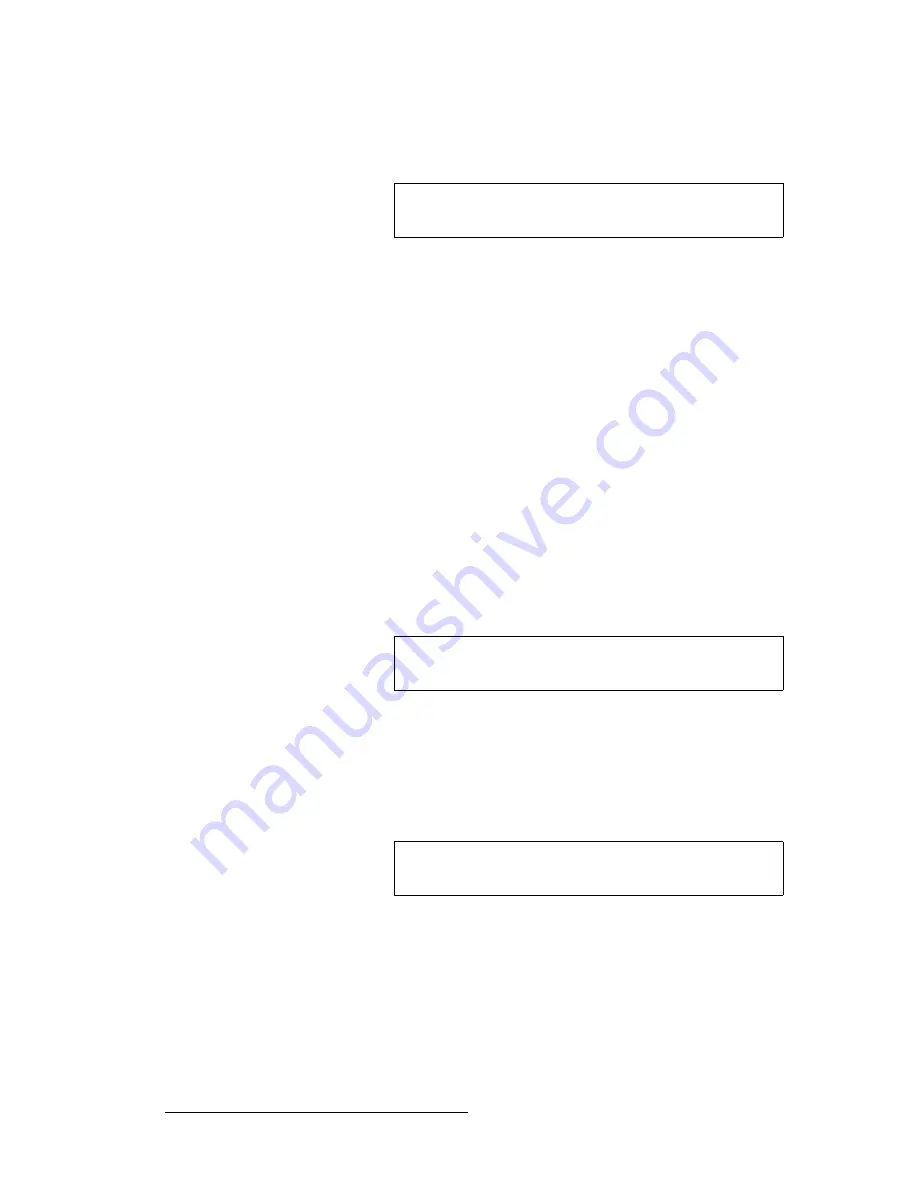
268
Encore Presentation System • User’s Guide
6. System Setup
Projector Setup
13.
Scroll to the
Marker Mode
line and enable (or disable) the system’s wide screen
markers. If enabled, you can see the boundaries of active data on
Preview
.
14.
Scroll to the
Overlap Width
line and enter the desired overlap between
projectors. The value is in pixels.
15.
Scroll to the
Data Doubling
line and disable data doubling.
16.
Scroll to the
Justification
line and set the desired wide screen justification, either
Center
or
Left
.
17.
In the
Feathering
section, scroll to the
Mode
line and disable edge feathering.
18.
Scroll to the
Gamma
line and set the gamma for the feathered regions. The
default value is
2.2
.
19.
At each projector, perform the following adjustments to ensure that the output data
is properly displayed:
~
Adjust the images for a minimum amount of noise.
~
Adjust the pixel clocks for proper image position, such that the entire
Raster Box is visible.
20.
Press
{
BACK
}
to return to the
Output Menu
.
21.
Press
{
TEST PATTERN
}
to display the
Test Pattern Menu
.
22.
On the
Type
line, select one of the many
Gray Scale
test patterns, as desired.
23.
At each projector, adjust brightness, contrast and color balance.
24.
Once each projector is properly set, scroll to the
Alignment Test Pattern
line and
enable the function. This special test pattern allows you to perform projector lens
shift and registration adjustments.
a.
At each projector, perform lens shift and registration adjustments.
b.
If required, adjust the horizontal and vertical “totals” to match those
entered on the
Wide Screen Settings Menu
.
c.
When adjustments are complete, turn off the
Alignment Test Pattern
.
25.
Re-enable edge feathering and data doubling (if required for your configuration).
26.
Press {
BACK
} to return to the
Output Menu
.
27.
Repeat from step
3
for additional wide screen destination projector setups.
28.
When all projectors for wide screen destinations have been set up, press
SAVE
in
the
System Keypad
to save the new configuration in memory.
Note
As required, you can change the
Marker Mode
during
operations without affecting other wide screen settings.
Important
Refer to your projector’s technical manual for information on
all projector setup and adjustment procedures.
Note
Refer to your projector’s technical manual for information on
all lens shift and registration procedures.
Summary of Contents for Encore
Page 1: ...r d b m p Manual 26 0313000 00 Revision B...
Page 16: ...16 Encore Presentation System User s Guide Table of Contents...
Page 38: ...38 Encore Presentation System User s Guide NK f What s New in the User s Guide Rev B...
Page 211: ...Encore Presentation System User s Guide 211 5 Menu Orientation Crop Menu...
Page 340: ...340 Encore Presentation System User s Guide 7 Operations Working with the DSK...
Page 374: ...374 Encore Presentation System User s Guide aK t t a ImagePRO Aux Configuration...
Page 404: ...404 Encore Presentation System User s Guide Index...
















































