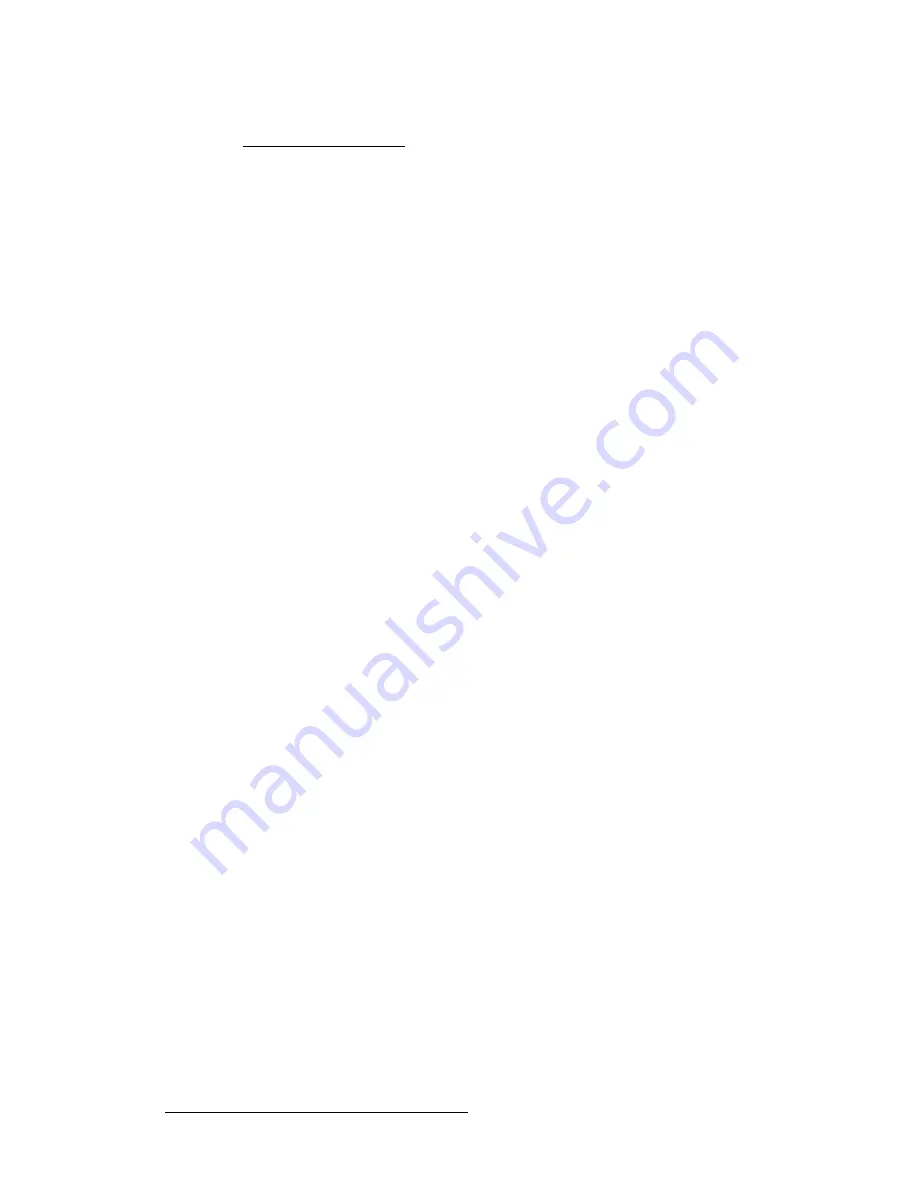
216
Encore Presentation System • User’s Guide
5. Menu Orientation
Source Adjustment Menus
Source Joystick Functions
At the bottom of the
Input Source Adjustment Menu
and the
Key Source Adjustment
Menu
, four radio buttons assign the Joystick to various source adjustment functions.
•
Press
{
TRACK
}
to lock
H Size
and
V Size
together. Regardless of the source’s
current aspect ratio, its size adjusts proportionally when the Joystick’s Z-Axis knob
or the
SIZE
rotary knob is used to change size.
•
Press
{
H SIZE
}
to adjust only the horizontal size, leaving the vertical size alone.
In this way, you can stretch the source horizontally.
•
Press
{
V SIZE
}
to adjust only the vertical size, leaving the horizontal size as is. In
this way, you can stretch the source vertically.
•
Press
{
RATE
}
to adjust the move rate of the PIP or Key, from keyframe to
keyframe.
Please note the following additional related functions:
•
To return the source to its default size and aspect ratio, press the
RESET
button in
the
Joystick Section
.
•
To adjust the source with fine resolution, press the
FINE ADJUST
button in the
Joystick Section
.
Summary of Contents for Encore
Page 1: ...r d b m p Manual 26 0313000 00 Revision B...
Page 16: ...16 Encore Presentation System User s Guide Table of Contents...
Page 38: ...38 Encore Presentation System User s Guide NK f What s New in the User s Guide Rev B...
Page 211: ...Encore Presentation System User s Guide 211 5 Menu Orientation Crop Menu...
Page 340: ...340 Encore Presentation System User s Guide 7 Operations Working with the DSK...
Page 374: ...374 Encore Presentation System User s Guide aK t t a ImagePRO Aux Configuration...
Page 404: ...404 Encore Presentation System User s Guide Index...
















































