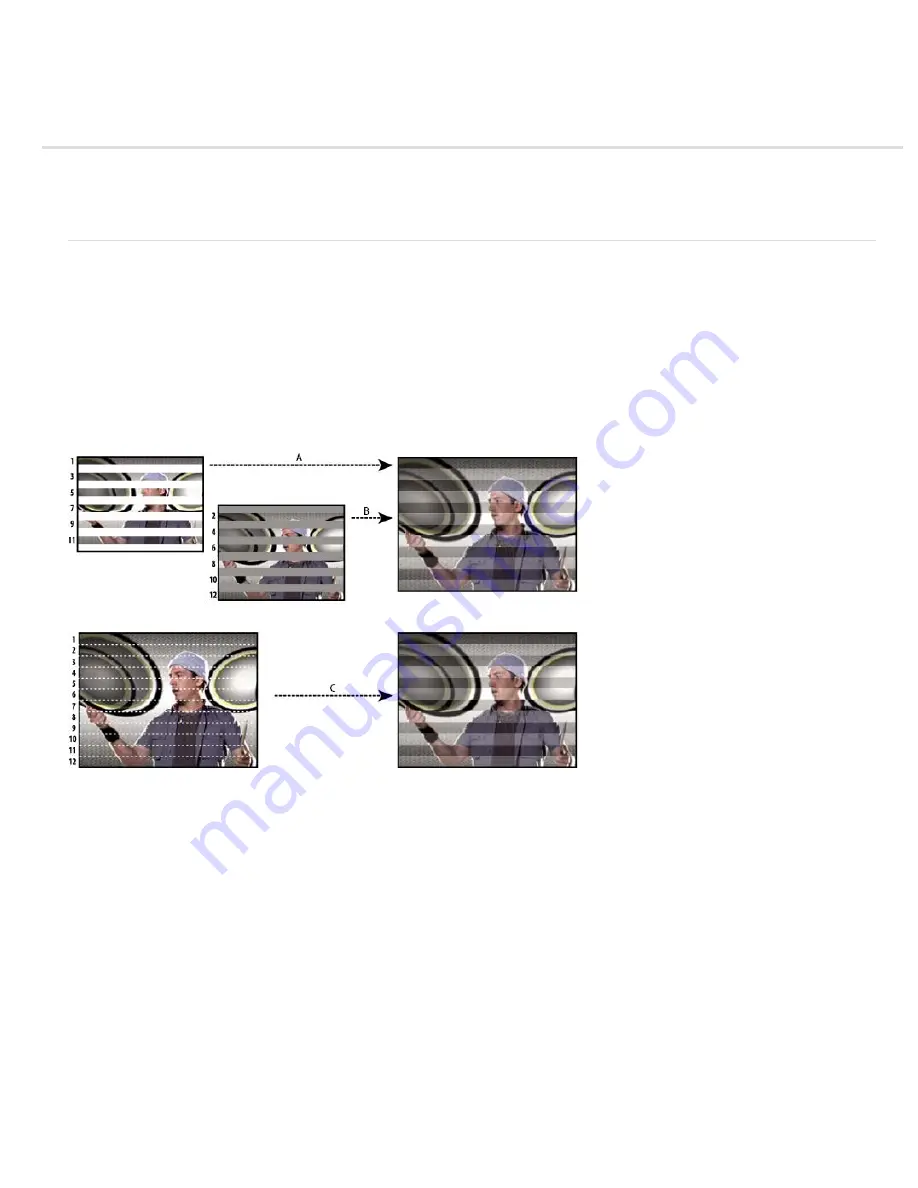
Importing and interpreting video and audio
To the top
Interlaced video and separating fields
Remove 3:2 or 24Pa pulldown from video
Import assets in Panasonic P2 format
Interlaced video and separating fields
Interlacing is a technique developed for transmitting television signals using limited bandwidth. In an interlaced system, only half the number of
horizontal lines for each frame of video are transmitted at a time. Because of the speed of transmission, the afterglow of displays, and the
persistence of vision, the viewer perceives each frame in full resolution. All of the analog television standards use interlacing. Digital television
standards include both interlaced and noninterlaced varieties. Typically, interlaced signals are generated from interlaced scanning, whereas
noninterlaced signals are generated from progressive scanning.
Each interlaced video frame consists of two fields. Each field contains half the number of horizontal lines in the frame; the upper field (or Field 1)
contains the odd-numbered lines, and the lower field (or Field 2) contains the even-numbered lines. An interlaced video monitor displays each
frame by first drawing all of the lines in one field and then drawing all of the lines in the other field. Field order specifies which field is drawn first. In
NTSC video, new fields are drawn to the screen approximately 60 times per second, corresponding to a frame rate of approximately 30 frames per
second.
Interlaced scanning of interlaced video fields compared with progressive scanning of noninterlaced video frame.
A. For interlaced video, entire upper field (odd-numbered lines) is drawn to screen first, from top to bottom, in one pass. B. Next, entire lower
field (even-numbered lines) is drawn to screen, from top to bottom, in one pass. C. For noninterlaced video, entire frame (all lines in counting
order) is drawn to screen, from top to bottom, in one pass.
Noninterlaced video frames aren’t separated into fields. A progressive
-
scan monitor displays a noninterlaced video frame by drawing all the
horizontal lines, from top to bottom, in one pass. Computer monitors are almost all progressive-scan monitors, and most video displayed on
computer monitors is noninterlaced.
The terms progressive and noninterlaced are thus closely related and are often used interchangeably, but progressive scanning refers to the
recording or drawing of the scan lines by a camera or monitor, whereas noninterlaced refers to the fact that the video data itself isn’t separated into
fields.
Separate video fields
If you want to use interlaced or field-rendered footage (such as NTSC video) in an After Effects project, you get the best results if you separate the
video fields when you import the footage. After Effects separates video fields by creating a full frame from each field, preserving all of the image
data from the original footage.
Separating fields is critical if you plan to make significant changes to the image. When you scale, rotate, or apply effects to interlaced video,
unwanted artifacts, such as crossed fields, are often introduced. By separating fields, After Effects accurately converts the two interlaced frames in
the video to noninterlaced frames, while preserving the maximum amount of image quality. Using noninterlaced frames allows After Effects to apply
edits and effects consistently and at the highest quality.
Summary of Contents for 12040118 - After Effects Standard
Page 1: ...ADOBE AFTER EFFECTS Help and tutorials...
Page 2: ...What s New...
Page 21: ......
Page 23: ...Legal Notices Online Privacy Policy...
Page 27: ...Workspace and workflow...
Page 29: ...Legal Notices Online Privacy Policy...
Page 36: ......
Page 42: ...Importing from Adobe After Effects Legal Notices Online Privacy Policy...
Page 76: ...Projects and compositions...
Page 92: ...Importing footage...
Page 97: ...Legal Notices Online Privacy Policy...
Page 102: ......
Page 128: ...Layers and properties...
Page 140: ......
Page 171: ...Views and previews...
Page 185: ...Animation and Keyframes...
Page 206: ...Legal Notices Online Privacy Policy...
Page 241: ...Color...
Page 257: ...Legal Notices Online Privacy Policy...
Page 258: ...Drawing painting and paths...
Page 293: ...Text...
Page 314: ......
Page 325: ...Transparency and compositing...
Page 336: ...Legal Notices Online Privacy Policy...
Page 345: ...Effects and animation presets...
Page 380: ...Legal Notices Online Privacy Policy...
Page 513: ...Legal Notices Online Privacy Policy...
Page 514: ...Markers...
Page 518: ......
Page 524: ...Memory storage performance...
Page 544: ...Expressions and automation...
Page 560: ...Legal Notices Online Privacy Policy...
Page 582: ...Rendering and Exporting...
Page 601: ...Legal Notices Online Privacy Policy...
Page 603: ......






























