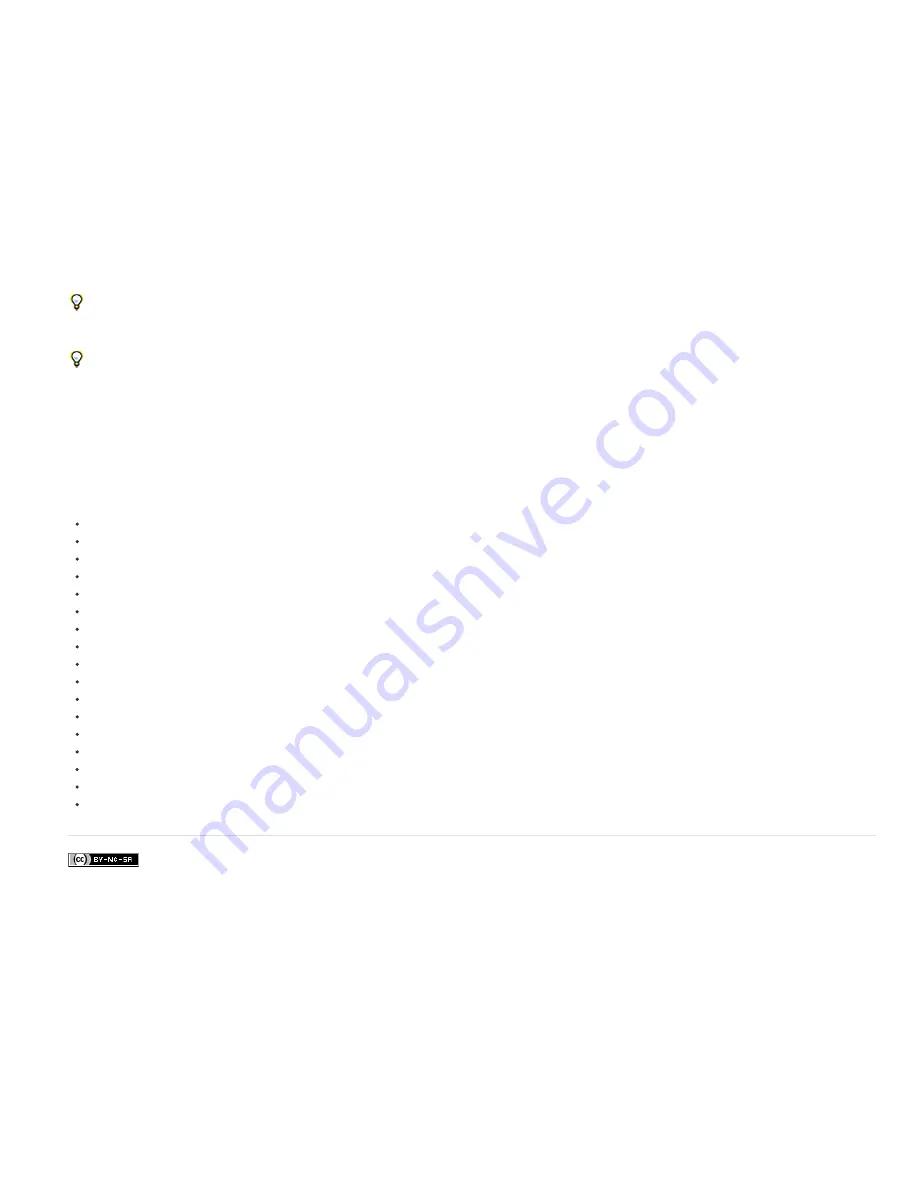
Twitter™ and Facebook posts are not covered under the terms of Creative Commons.
Legal Notices
|
Online Privacy Policy
Note:
You can bring these 3D object layers in PSD files from Photoshop into After Effects for compositing and animation.
When you import a PSD file into After Effects as a composition and that PSD file contains a 3D object layer, you can choose to make the layer a
live Photoshop 3D layer. If you don’t choose the Live Photoshop 3D option when you import the file, you can convert the layer to a live Photoshop
3D layer in After Effects by choosing Layer > Convert To Live Photoshop 3D. When a layer is a live Photoshop 3D layer, it contains an instance of
the Live Photoshop 3D effect. The Live Photoshop 3D effect on a layer renders the 3D object according to the active camera in the After Effects
composition. The Live Photoshop 3D effect works like other effects with a Comp Camera attribute. (See
Effects with a Comp Camera attribute
.)
When a live Photoshop 3D layer is imported, After Effects creates a camera that matches the camera used in Photoshop. The camera created in
After Effects is not animated, even if the camera for the 3D object in Photoshop is animated.
A 3D object and its camera may be animated within Photoshop. To make After Effects use the animation of the 3D object or camera from the PSD
file, choose Use Photoshop Transform or Use Photoshop Camera in the effect properties in the Effect Controls panel for the Live Photoshop 3D
effect for the layer. In general, you can create animations and camera moves with more flexibility and convenience within After Effects.
The live Photoshop 3D layer in After Effects contains several expressions, which are used to attach it to a null layer. Use the null layer to
manipulate the live Photoshop 3D layer, rather than directly manipulating the live Photoshop 3D layer’s Transform properties.
To move selected layers so that their anchor points are at the center in the current view, choose Layer > Transform > Center In View or press
Ctrl+Home (Windows) or Home (Mac OS). This command is especially useful for bringing a 3D object layer into the appropriate part
of a scene.
To reduce the amount of time that the 3D object requires to render for previews, change the layer’s image quality setting to Draft. With this
setting, the Photoshop rendering engine built into After Effects creates a more simple rendered image from the 3D model. (See
Layer switches
and columns in the Timeline panel
.)
To paint on the textures of the 3D object, modify its material options, change its lighting, or otherwise edit the 3D object itself, you must return to
Photoshop. The most convenient way to edit the original PSD file is by opening it in Photoshop with the Edit Original command in After Effects.
(See
Edit footage in its original application
.)
To edit the 3D model itself, you must use a 3D authoring program, not Photoshop or After Effects.
Lutz Albrecht provides tips on
his blog
for working with 3D object layers in Photoshop.
Per-character 3D text properties
Importing and using 3D files from other applications
3D layers (keyboard shortcuts)
Cameras, lights, and points of interest
Layer 3D attributes and methods
Layer switches and columns in the Timeline panel
Show or hide layer controls in the Composition panel
Selecting and arranging layers
Layer properties
Coordinate systems: composition space and layer space
Render order and collapsing transformations
Precompose layers
Continuously rasterize a layer containing vector graphics
Preparing and importing Photoshop files
Effects with a Comp Camera attribute
3D layers
3D
Summary of Contents for 12040118 - After Effects Standard
Page 1: ...ADOBE AFTER EFFECTS Help and tutorials...
Page 2: ...What s New...
Page 21: ......
Page 23: ...Legal Notices Online Privacy Policy...
Page 27: ...Workspace and workflow...
Page 29: ...Legal Notices Online Privacy Policy...
Page 36: ......
Page 42: ...Importing from Adobe After Effects Legal Notices Online Privacy Policy...
Page 76: ...Projects and compositions...
Page 92: ...Importing footage...
Page 97: ...Legal Notices Online Privacy Policy...
Page 102: ......
Page 128: ...Layers and properties...
Page 140: ......
Page 171: ...Views and previews...
Page 185: ...Animation and Keyframes...
Page 206: ...Legal Notices Online Privacy Policy...
Page 241: ...Color...
Page 257: ...Legal Notices Online Privacy Policy...
Page 258: ...Drawing painting and paths...
Page 293: ...Text...
Page 314: ......
Page 325: ...Transparency and compositing...
Page 336: ...Legal Notices Online Privacy Policy...
Page 345: ...Effects and animation presets...
Page 380: ...Legal Notices Online Privacy Policy...
Page 513: ...Legal Notices Online Privacy Policy...
Page 514: ...Markers...
Page 518: ......
Page 524: ...Memory storage performance...
Page 544: ...Expressions and automation...
Page 560: ...Legal Notices Online Privacy Policy...
Page 582: ...Rendering and Exporting...
Page 601: ...Legal Notices Online Privacy Policy...
Page 603: ......






























