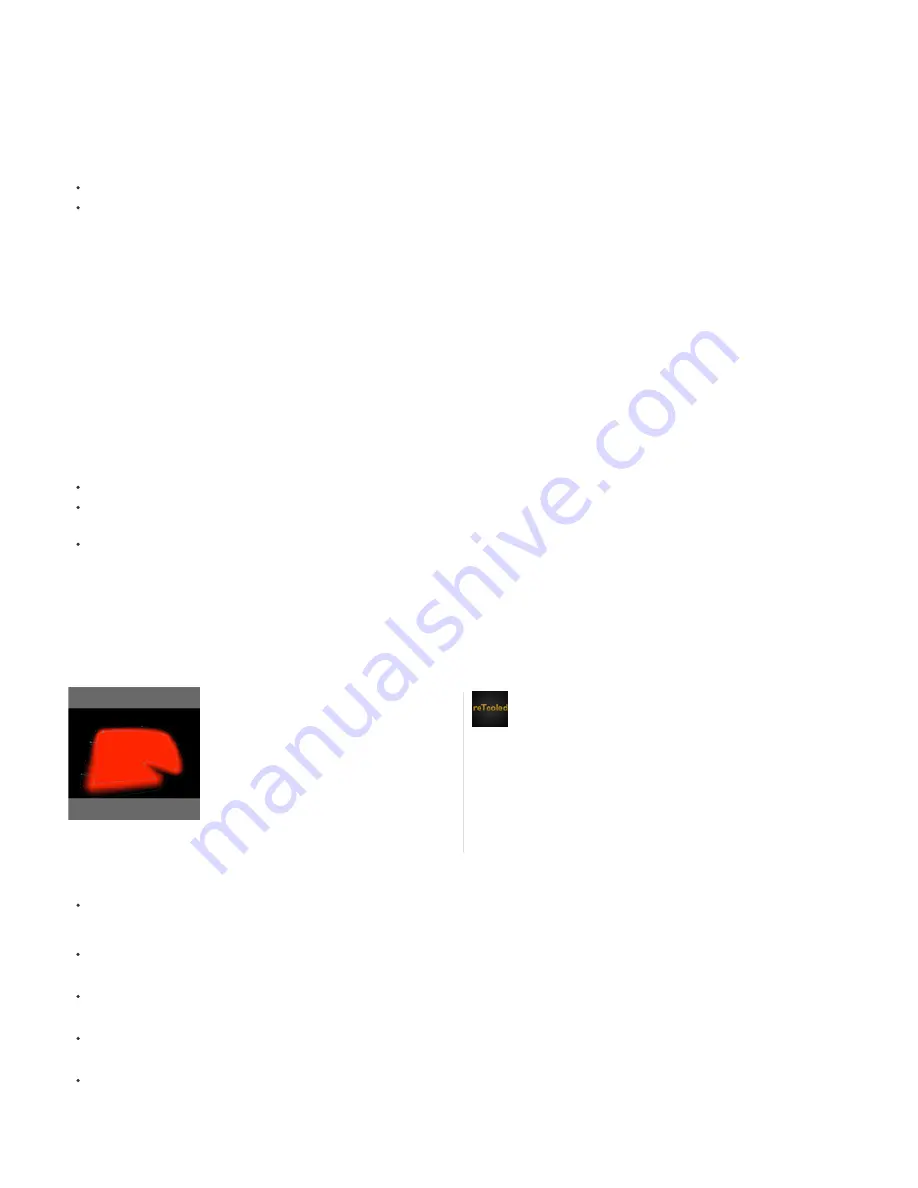
Note:
shorten the feather's width.
You can move multiple selected feather points, and move longer distances/widths by holding down the Shift key.
To snap a feather point to the mask path:
Drag the feather extent handle across the mask path. It will stop at the mask path.
To control the falloff of the feather:
Choose Layer > Mask > Feather Falloff, and then select one of the following:
Smooth (default)
Linear
To adjust the tension (smoothness or curvature) of a feather boundary through a feather point:
Hold down the Alt (Windows) or Option (MacOS) key while dragging from a feather extent handle to adjust the tension. The Info panel shows the
current tension for a handle.
To set Hold interpolation for a feather point (for constant feather radius up to the next feather point):
Hold down the Alt (Windows) or Option (MacOS) key while dragging from a feather extent handle to adjust the tension. The Info panel shows the
current tension for a handle.
To set Hold interpolation for a feather point (for constant feather radius up to the next feather point):
Enable the Hold option from the context menu above the feather point. The feather point handle changes to be pointy in the direction of constant
radius.
To quickly create a feathered edge for a specific mask segment:
Hold down the Shift key as you click the mask segment (between vertices, not above them). The pointer changes to indicate that you are in this
mode. Drag from the segment to adjust the extent. Note the following behavior:
If just two mask vertices are selected, the feathered edge will be the contiguous segments between them.
If both vertices of the clicked segment are selected (that is, the segment is selected), the feathered edge will expand to include contiguous
selected segments.
If all or no vertices on the mask are selected, or if the first two conditions don't apply, the feathered edge will be only the clicked segment.
To delete a feather point:
Using the Selection or Mask Feather tool, select a feather extent handle, then press Delete. You can delete multiple selected feather points.
The pointer changes to selection mode instead of delete vertex mode when over a mask vertex.
Video tutorial: Mask Feather tool
Tips for variable-width mask feathering (Mask Feather tool)
Temporarily switch between Pen and Mask Feather tools by holding down the 'G' shortcut.
You can turn this behavior off in Edit > Preferences > General (Windows), or After Effects > Preferences > General (Mac OS).
View information about the number of feather points on a mask, a feather extent's length, position, and tension, and feather falloff setting in
the Info panel.
Hide the feather boundaries for a specific view by deselecting the "Mask Feather Boundaries" option in the View Options dialog box. You can
still interact with the boundaries (for example, adding new feather points) where they would've been drawn.
Control feather point counts across Mask Path keyframes by using the "Preserve Constant Vertex and Feather Count when Editing Masks"
option in General preferences.
Change the value of a feather point's tension, radius, and corner angle from a dialog box by using the commands in the context menu for a
feather point.
Hold down the Ctrl (Windows) or Cmd (Mac OS) key when hovering over a mask vertex to switch to Selection tool behavior.
In this video tutorial, reTooled.net shows you
how to use the Mask Feather tool to control
variable-width mask feathering in After
Effects CS6....
Read More
http://www.retooled.net/?p=307
by
reTooled.net
http://www.retooled.net
reTooled.net provides tutorials in editorial,
design compositing, and innovative tools
to maximize standard desktop
applications and streamline everyday
tasks.
Contribute your expertise to
Adobe Community Help
Summary of Contents for 12040118 - After Effects Standard
Page 1: ...ADOBE AFTER EFFECTS Help and tutorials...
Page 2: ...What s New...
Page 21: ......
Page 23: ...Legal Notices Online Privacy Policy...
Page 27: ...Workspace and workflow...
Page 29: ...Legal Notices Online Privacy Policy...
Page 36: ......
Page 42: ...Importing from Adobe After Effects Legal Notices Online Privacy Policy...
Page 76: ...Projects and compositions...
Page 92: ...Importing footage...
Page 97: ...Legal Notices Online Privacy Policy...
Page 102: ......
Page 128: ...Layers and properties...
Page 140: ......
Page 171: ...Views and previews...
Page 185: ...Animation and Keyframes...
Page 206: ...Legal Notices Online Privacy Policy...
Page 241: ...Color...
Page 257: ...Legal Notices Online Privacy Policy...
Page 258: ...Drawing painting and paths...
Page 293: ...Text...
Page 314: ......
Page 325: ...Transparency and compositing...
Page 336: ...Legal Notices Online Privacy Policy...
Page 345: ...Effects and animation presets...
Page 380: ...Legal Notices Online Privacy Policy...
Page 513: ...Legal Notices Online Privacy Policy...
Page 514: ...Markers...
Page 518: ......
Page 524: ...Memory storage performance...
Page 544: ...Expressions and automation...
Page 560: ...Legal Notices Online Privacy Policy...
Page 582: ...Rendering and Exporting...
Page 601: ...Legal Notices Online Privacy Policy...
Page 603: ......






























