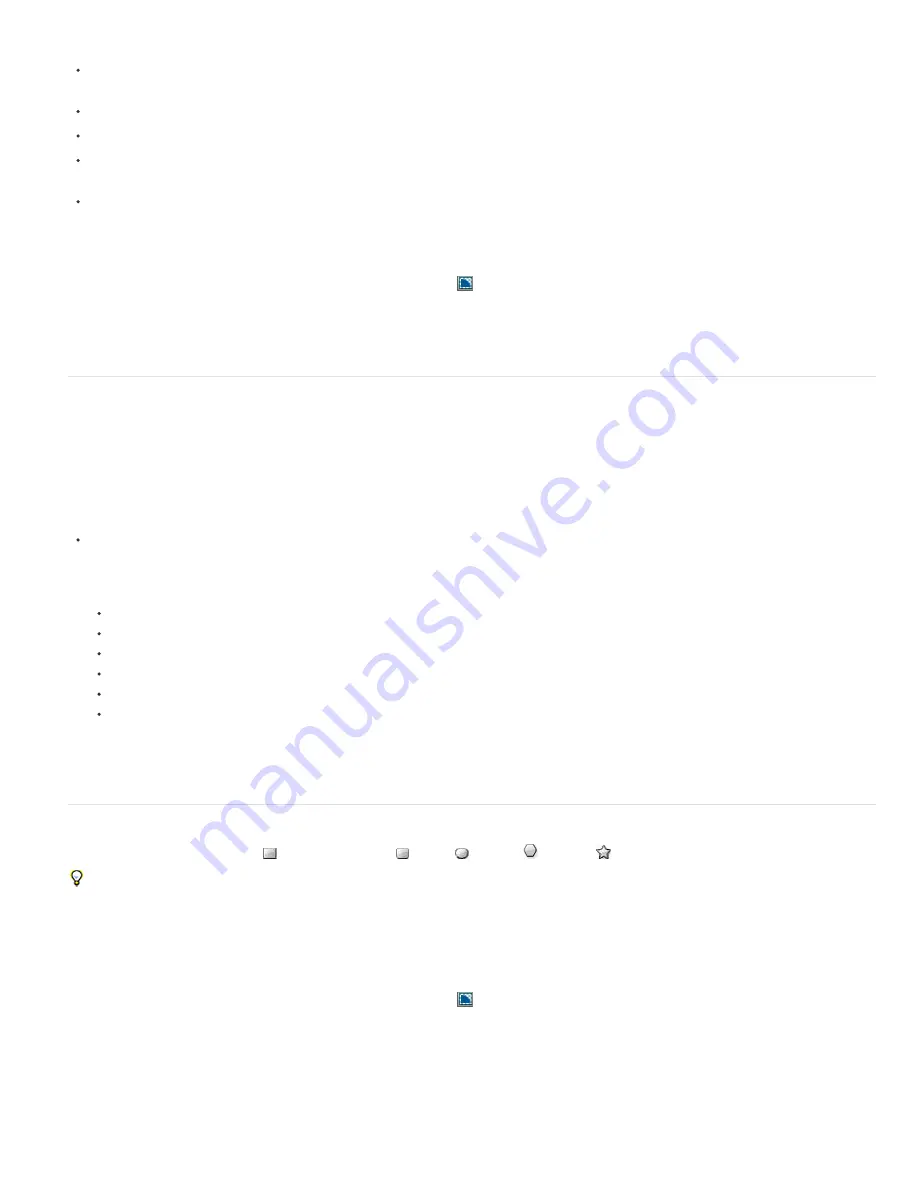
Note:
To the top
To the top
Note:
dragging with shape tools
and
Create a Bezier shape or mask using the Pen tool
.)
Convert a text layer to shapes on a shape layer by using the Create Shapes From Text command. (See
Create shapes or masks from text
characters
.)
Convert a mask path to a shape path.
Convert a motion path to a shape path. (See
Create a mask or shape from a motion path
.)
Paste a path copied from another layer or from Adobe Illustrator, Photoshop, or Fireworks. (See
Copy a path from Illustrator, Photoshop, or
Fireworks
.)
Create a new, empty shape layer by choosing Layer > New > Shape Layer.
In most cases, a new shape has a fill and a stroke that correspond to the Fill and Stroke settings in the Tools panel at the time that the shape is
drawn. You can use the same controls in the Tools panel to change these attributes for a selected shape after it has been drawn. Shapes created
from text are created with fills and strokes that match the fills and strokes of the original text.
To draw a mask on a shape layer, click the Tool Creates Mask
button in the Tools panel with a shape tool or Pen tool active. For more
information about creating masks, see
Creating masks
.
Aharon Rabinowitz provides a video tutorial on the
Creative COW website
that shows how to combine multiple paths into a single compound
shape using the Merge Paths path operation.
Vector Art Footage-to-Shape Conversion (CS6)
In previous versions of After Effects you could import an Illustrator (.ai), EPS (.eps), or PDF (.pdf) file, however you could not modify the file. In
After Effects CS6, you can create a shape layer from a vector art footage layer, and then modify it.
With the ability to bevel and extrude objects in After Effects CS6, you can extrude the artwork (for example, extruded logos), as well. See Extruding
text and shape layers.
To convert a vector art footage layer to shape layer:
Choose Layer > Create Shapes from Vector Layer. A matching shape layer will appear above the footage layer, and the footage layer will be
muted.
The following issues are known:
Not all features of Illustrator files are currently preserved. Examples include: opacity, images, and gradients.
Converted shapes ignore PAR overrides specified in the Interpret Footage dialog box.
Gradients and unsupported types may show as 50% gray shapes.
Files with thousands of paths may import very slowly without feedback.
The menu command works on a single selected layer at a time.
If you import an Illustrator file as a composition (i.e., several layers), you cannot convert all of those layers in one pass. However, you can
import the file as footage, and then use the command to convert the single footage layer to shapes.
In this video
by Todd Kopriva and video2brain, see how to quickly convert vector graphics from Illustrator to shape layers and animate the paths in
After Effects CS6. This process is much simpler than previous versions of After Effects.
Create a shape or mask by dragging with shape tools
The shape tools are the Rectangle
, Rounded Rectangle
, Ellipse
, Polygon
, and Star
tools.
To activate and cycle through the shape tools, press Q.
A polygon is a star without an Inner Radius or Inner Roundness property, so the name of the shape created for a polygon or a star is the same:
polystar
.
You can create a mask by dragging with a shape tool on a selected layer in the Composition panel or Layer panel. You can create a shape by
dragging with a shape tool on a selected shape layer in the Composition panel. If you drag with a shape tool in the Composition panel with no
layer selected, you create a shape on a new shape layer.
To draw a mask on a shape layer, click the Tool Creates Mask
button in the Tools panel with a shape tool active.
When you create a shape by dragging with a shape tool in the Composition panel, you create a parametric shape path. To instead create a Bezier
shape path, press the Alt (Windows) or Option (Mac OS) key before you click to begin dragging. You can release the key before you complete the
drag operation. All mask paths are Bezier paths. (See About shapes and shape layers.)
Dragging
starts when you click in the Composition panel or Layer panel to begin drawing, and ends when you release the mouse button. Pressing
modifier keys at different times during a single dragging operation achieves different results:
Summary of Contents for 12040118 - After Effects Standard
Page 1: ...ADOBE AFTER EFFECTS Help and tutorials...
Page 2: ...What s New...
Page 21: ......
Page 23: ...Legal Notices Online Privacy Policy...
Page 27: ...Workspace and workflow...
Page 29: ...Legal Notices Online Privacy Policy...
Page 36: ......
Page 42: ...Importing from Adobe After Effects Legal Notices Online Privacy Policy...
Page 76: ...Projects and compositions...
Page 92: ...Importing footage...
Page 97: ...Legal Notices Online Privacy Policy...
Page 102: ......
Page 128: ...Layers and properties...
Page 140: ......
Page 171: ...Views and previews...
Page 185: ...Animation and Keyframes...
Page 206: ...Legal Notices Online Privacy Policy...
Page 241: ...Color...
Page 257: ...Legal Notices Online Privacy Policy...
Page 258: ...Drawing painting and paths...
Page 293: ...Text...
Page 314: ......
Page 325: ...Transparency and compositing...
Page 336: ...Legal Notices Online Privacy Policy...
Page 345: ...Effects and animation presets...
Page 380: ...Legal Notices Online Privacy Policy...
Page 513: ...Legal Notices Online Privacy Policy...
Page 514: ...Markers...
Page 518: ......
Page 524: ...Memory storage performance...
Page 544: ...Expressions and automation...
Page 560: ...Legal Notices Online Privacy Policy...
Page 582: ...Rendering and Exporting...
Page 601: ...Legal Notices Online Privacy Policy...
Page 603: ......






























